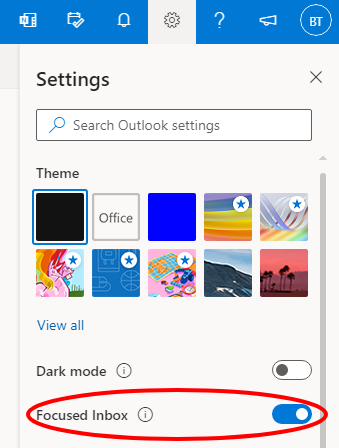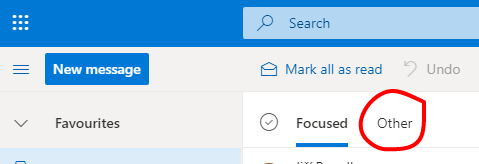Pristup k e-mailu/en: Porovnání verzí
(Založena nová stránka s textem „Outgoing mail encryptionː '''TSL'''“) |
Bez shrnutí editace |
||
| (Není zobrazeno 111 mezilehlých verzí od 2 dalších uživatelů.) | |||
| Řádek 1: | Řádek 1: | ||
<languages | <languages /> | ||
== What do I need to know? == | == What do I need to know? == | ||
| Řádek 6: | Řádek 6: | ||
*'''Students''' - Students can find their Portal ID in Contacts tab in portal. | *'''Students''' - Students can find their Portal ID in Contacts tab in portal. | ||
*'''Employees''' - Employees will get their login from their computer network administrator. | *'''Employees''' - Employees will get their login from their computer network administrator. | ||
Password is set up in online application form after you are admitted to studies and after your user account is created (which is within 1-2 days after enrollment to studies). You can change your password in Portal in ''Edit my profile'' tab. '''If you change your portal password, your e-mail password will be changed automaticallyǃ''' If you didn't apply to studies via our online application form, please, contact your study department. | |||
== E-mail access == | == E-mail access == | ||
| Řádek 30: | Řádek 29: | ||
If you cannot login for a longer period of time, login to portal, change your e-mail password and try to login again using new password. | If you cannot login for a longer period of time, login to portal, change your e-mail password and try to login again using new password. | ||
<blockquote>'''''I forgot my portal and e-mail password. What should I do?'''''</blockquote> | <blockquote>'''''I forgot my portal and e-mail password. What should I do?'''''</blockquote> | ||
We have to reset your all your passwords | We have to reset your all of your passwords. Contact us at '''[http://www.helpdesk.upol.cz http://www.helpdesk.upol.cz]'''. Or you can contact CVT employee at +420 585 631 842 and ask for a password reset, otherwise you can contact your faculty computer network administrator. | ||
<blockquote>'''''How to set up forwarding messages from my university e-mail to my private e-mail address?'''''</blockquote> | <blockquote>'''''How to set up forwarding messages from my university e-mail to my private e-mail address?'''''</blockquote> | ||
You can enable forwarding at the web e-mail app at '''[https://outlook.com/upol.cz https://outlook.com/upol.cz]'''. Set it up in Options -> Show all options -> Forward my e-mails. | You can enable forwarding at the web e-mail app at '''[https://outlook.com/upol.cz https://outlook.com/upol.cz]'''. Set it up in Options -> Show all options -> Forward my e-mails. | ||
<blockquote>'''''How big is my email storage at UP?'''''</blockquote> It is 50GB. | |||
---- | ---- | ||
Help along with functions overview is available in web e-mail app after login. Furthermore, contact '''Helpdesk''' at | Help along with functions overview is available in web e-mail app after login. Furthermore, contact '''Helpdesk''' at [http://www.helpdesk.upol.cz http://www.helpdesk.upol.cz] regarding other e-mail related issues, or contact +420 585 631 842 during office hours (9ː00 - 15ː00). | ||
== Setting up an e-mail client == | == Setting up an e-mail client == | ||
You can access your e-mail account not only through web e-mail app, but also through e-mail clients supporting Exchange protocol (''Outlook, Thunderbird, Mail [Windows 8, OSX]). If your client does not support Exchange, you can use IMAP and SMTP secured protocols or Exchange ActiveSync (EAS) for mobile devices. You can access your e-mail from anywhere and you do not have to be part of university network. | You can access your e-mail account not only through web e-mail app, but also through e-mail clients supporting Exchange protocol (''Outlook, Thunderbird, Mail [Windows 8, OSX]''). If your client does not support Exchange, you can use IMAP and SMTP secured protocols or Exchange ActiveSync (EAS) for mobile devices. You can access your e-mail from anywhere and you do not have to be part of university network. | ||
Select proper manual for your mailbox - either Office 365 or MS Exchange. | |||
=== Manuals for students === | === Manuals for users with mailbox in Office 365 (employees and students) === | ||
Setting up [[Outlook 2013 | Setting up [[Speciální:MyLanguage/Outlook 2013 Office365|Outlook 2013 for users with Office 365 cloud email (students and employees)]] | ||
Setting up [[ | Setting up [[Speciální:MyLanguage/Posta_(Windows)_Office365|Mail (Windows 8, 8.1) for users with Office 365 cloud email (students and employees)]] | ||
Setting up [[ | Setting up [[Speciální:MyLanguage/Mozilla_Thunderbird_Office365|Mozilla Thunderbird for users with Office 365 cloud email (students and employees)]] | ||
Setting up [[Mail (OSX) | Setting up [[Speciální:MyLanguage/Mail (OSX) Office365|Mail (OSX) for users with Office 365 cloud email (students and employees)]] | ||
Setting up [[ | Setting up [[Speciální:MyLanguage/Mail_(iOS)_Office365|Mail (iOS) for users with Office 365 cloud email (students and employees)]] | ||
Setting up [[Speciální:MyLanguage/E-mail (Android) Office365|E-mail (Android) for users with Office 365 cloud email (students and employees)]] | |||
=== Manuals for users with mailbox in MS Exchange (employees and other users) === | |||
Setting up [[Outlook | Setting up [[Speciální:MyLanguage/Outlook 2010 pro zamestnance|Outlook 2010 for users with UP mailbox (employees and other users)]] | ||
[[ | Setting up [[Speciální:MyLanguage/Outlook 2013 pro zamestnance|Outlook 2013 for users with UP mailbox (employees and other users)]] | ||
[[Speciální:MyLanguage/Posta (Windows 8, 8.1) pro zamestnance|Setting up Mail (Windows 8, 8.1) for users with UP mailbox (employees and other users)]] | |||
Setting up [[ | Setting up [[Speciální:MyLanguage/Mozilla Thunderbird pro zamestnance|Mozilla Thunderbird for users with UP mailbox (employees and other users)]] | ||
Setting up [[Mail ( | Setting up [[Speciální:MyLanguage/Mail (OSX) pro zamestnance|Mail (OSX) for users with UP mailbox (employees and other users)]] | ||
Setting up [[Speciální:MyLanguage/Mail_(iOS9)_pro_zamestnance|Mail (iOS) for users with UP mailbox (employees and other users)]] | |||
=== Connect using IMAP/SMTP === | === Connect using IMAP/SMTP === | ||
| Řádek 74: | Řádek 76: | ||
If you want to access your e-mail using IMAP/SMTP use the following dataː | If you want to access your e-mail using IMAP/SMTP use the following dataː | ||
Loginː '''PortalID@upol.cz''' | |||
Passwordː '''Your e-mail password''' | |||
Following information are official information distribued by MS via web Outlook. | |||
==== Setup for users with Office 365 mailbox (employees and students) ==== | |||
'''IMAP protocol setup'''</br > | |||
Server name: outlook.office365.com</br > | |||
Port: 993</br > | |||
Encryption method: TLS</br > | |||
Authentication method: OAuth2</br> | |||
'''External server IMAP setup'''</br > | |||
Server name: imap4s.upol.cz</br > | |||
Port: 993</br > | |||
Encryption method: SSL</br > | |||
'''Internal server IMAP setup'''</br > | |||
Server name: srv-es01.up.upol.cz</br > | |||
Port: 993</br > | |||
Encryption method: SSL</br > | |||
'''External server SMTP setup'''</br > | |||
Server name: smtp.upol.cz</br > | |||
Port: 25</br > | |||
Encryption method: TLS </br > | |||
'''Internal server SMTP setup'''</br > | |||
Server name: smtp.upol.cz</br > | |||
Port: 25</br > | |||
Encryption method: TLS</br > | |||
== Information regarding Focused inbox in Office365 == | |||
With the transition of e-mail accounts to the Office365 cloud solution, users who use web access may find that some emails, especially bulk emails, do not arrive. | |||
In https://outlook.com/upol.cz, there is a Focused Inbox box in Settings, which creates a Other tab, where some mail is automatically included. | |||
[[Soubor:Office dorucena 4.png|center]] | |||
Each user can reconfigure as they see fit. It can either use the Inbox split into Focused and other or receive all messages only in the primary folder. | |||
[[Soubor:Office dorucena 3.png|center]] | |||
==== Setup for users with MS Exchange mailbox (some employees and other users) ==== | |||
'''External server IMAP setup'''</br > | |||
Server name: imap4s.upol.cz</br > | |||
Port: 993</br > | |||
Encryption method: SSL</br > | |||
'''Internal server IMAP setup'''</br > | |||
Server name: srv-es01.up.upol.cz</br > | |||
Port: 993</br > | |||
Encryption method: SSL</br > | |||
'''External server SMTP setup'''</br > | |||
Server name: smtp.upol.cz</br > | |||
Port: 25</br > | |||
Encryption method: TLS </br > | |||
'''Internal server SMTP setup'''</br > | |||
Server name: smtp.upol.cz</br > | |||
Port: 25</br > | |||
Encryption method: TLS</br > | |||
== Information regarding Focused inbox in Office365 == | |||
With the transition of e-mail accounts to the Office365 cloud solution, users who use web access may find that some emails, especially bulk emails, do not arrive. | |||
In https://outlook.com/upol.cz, there is a Focused Inbox box in Settings, which creates a Other tab, where some mail is automatically included. | |||
[[Soubor:Office dorucena 4.png|center]] | |||
Each user can reconfigure as they see fit. It can either use the Inbox split into Focused and other or receive all messages only in the primary folder. | |||
[[Soubor:Office dorucena 3.png|center]] | |||
[[Category:Computer Network|Computer Network]][[Category:Manuals]][[Category:E-mail client setup manuals|E-mail client setup manuals]] | |||
Aktuální verze z 5. 1. 2024, 09:08
What do I need to know?
First, you need to know your login and your password. Your login is your Portal ID.
- Students - Students can find their Portal ID in Contacts tab in portal.
- Employees - Employees will get their login from their computer network administrator.
Password is set up in online application form after you are admitted to studies and after your user account is created (which is within 1-2 days after enrollment to studies). You can change your password in Portal in Edit my profile tab. If you change your portal password, your e-mail password will be changed automaticallyǃ If you didn't apply to studies via our online application form, please, contact your study department.
E-mail access
Students can access their university e-mail through following webpageː outlook.com/upol.cz. Employees access their e-mail through owa.upol.cz.
- Loginː PortalID@upol.cz - Students login will look like: 20021111@upol.cz, dvorak04@upol.cz. Students can find their Portal ID in Portal tab Contacts. Employees user ID is the same as their Portal login: např. kocickov@upol.cz. Employees should find their login details from the computer network administrators.
- Passwordː portal password (if you have not changed you e-mail password yet)
Each user will have to set up language and time zone of the e-mail app (+1 hour Prague, Budapest, Bratislava) when logging in for the first time. Other setup is not necessary for common user, outgoing e-mail adress is already set up, you can use your e-mail for sending and receiving messages.
Student e-mail address
Each first year student will receive an automatically generated e-mail adress. You can find your e-mail address in Contacts tab in portal when student affairs deparment registers new student in STAGu. The mailbox is created in September, at latest during the first week of studies.
Your e-mail address form is derived from your name and surname, you will be given an order number (e.g. name Jana Novotna occurs four times at UP). Therefore, a student called Karel Malina will receive an official e-mail address karel.malina01@upol.cz.
FAQ
I can't login to my e-mail, I am sure I put in all the details correctly.
If you cannot login for a longer period of time, login to portal, change your e-mail password and try to login again using new password.
I forgot my portal and e-mail password. What should I do?
We have to reset your all of your passwords. Contact us at http://www.helpdesk.upol.cz. Or you can contact CVT employee at +420 585 631 842 and ask for a password reset, otherwise you can contact your faculty computer network administrator.
How to set up forwarding messages from my university e-mail to my private e-mail address?
You can enable forwarding at the web e-mail app at https://outlook.com/upol.cz. Set it up in Options -> Show all options -> Forward my e-mails.
How big is my email storage at UP?
It is 50GB.
Help along with functions overview is available in web e-mail app after login. Furthermore, contact Helpdesk at http://www.helpdesk.upol.cz regarding other e-mail related issues, or contact +420 585 631 842 during office hours (9ː00 - 15ː00).
Setting up an e-mail client
You can access your e-mail account not only through web e-mail app, but also through e-mail clients supporting Exchange protocol (Outlook, Thunderbird, Mail [Windows 8, OSX]). If your client does not support Exchange, you can use IMAP and SMTP secured protocols or Exchange ActiveSync (EAS) for mobile devices. You can access your e-mail from anywhere and you do not have to be part of university network.
Select proper manual for your mailbox - either Office 365 or MS Exchange.
Manuals for users with mailbox in Office 365 (employees and students)
Setting up Outlook 2013 for users with Office 365 cloud email (students and employees)
Setting up Mail (Windows 8, 8.1) for users with Office 365 cloud email (students and employees)
Setting up Mozilla Thunderbird for users with Office 365 cloud email (students and employees)
Setting up Mail (OSX) for users with Office 365 cloud email (students and employees)
Setting up Mail (iOS) for users with Office 365 cloud email (students and employees)
Setting up E-mail (Android) for users with Office 365 cloud email (students and employees)
Manuals for users with mailbox in MS Exchange (employees and other users)
Setting up Outlook 2010 for users with UP mailbox (employees and other users)
Setting up Outlook 2013 for users with UP mailbox (employees and other users)
Setting up Mail (Windows 8, 8.1) for users with UP mailbox (employees and other users)
Setting up Mozilla Thunderbird for users with UP mailbox (employees and other users)
Setting up Mail (OSX) for users with UP mailbox (employees and other users)
Setting up Mail (iOS) for users with UP mailbox (employees and other users)
Connect using IMAP/SMTP
If you want to access your e-mail using IMAP/SMTP use the following dataː
Loginː PortalID@upol.cz
Passwordː Your e-mail password
Following information are official information distribued by MS via web Outlook.
Setup for users with Office 365 mailbox (employees and students)
IMAP protocol setup
Server name: outlook.office365.com
Port: 993
Encryption method: TLS
Authentication method: OAuth2
External server IMAP setup
Server name: imap4s.upol.cz
Port: 993
Encryption method: SSL
Internal server IMAP setup
Server name: srv-es01.up.upol.cz
Port: 993
Encryption method: SSL
External server SMTP setup
Server name: smtp.upol.cz
Port: 25
Encryption method: TLS
Internal server SMTP setup
Server name: smtp.upol.cz
Port: 25
Encryption method: TLS
Information regarding Focused inbox in Office365
With the transition of e-mail accounts to the Office365 cloud solution, users who use web access may find that some emails, especially bulk emails, do not arrive.
In https://outlook.com/upol.cz, there is a Focused Inbox box in Settings, which creates a Other tab, where some mail is automatically included.
Each user can reconfigure as they see fit. It can either use the Inbox split into Focused and other or receive all messages only in the primary folder.
Setup for users with MS Exchange mailbox (some employees and other users)
External server IMAP setup
Server name: imap4s.upol.cz
Port: 993
Encryption method: SSL
Internal server IMAP setup
Server name: srv-es01.up.upol.cz
Port: 993
Encryption method: SSL
External server SMTP setup
Server name: smtp.upol.cz
Port: 25
Encryption method: TLS
Internal server SMTP setup
Server name: smtp.upol.cz
Port: 25
Encryption method: TLS
Information regarding Focused inbox in Office365
With the transition of e-mail accounts to the Office365 cloud solution, users who use web access may find that some emails, especially bulk emails, do not arrive.
In https://outlook.com/upol.cz, there is a Focused Inbox box in Settings, which creates a Other tab, where some mail is automatically included.
Each user can reconfigure as they see fit. It can either use the Inbox split into Focused and other or receive all messages only in the primary folder.