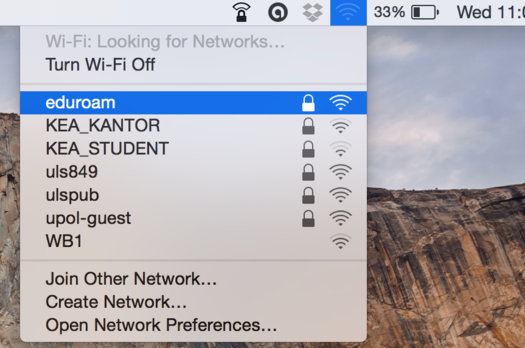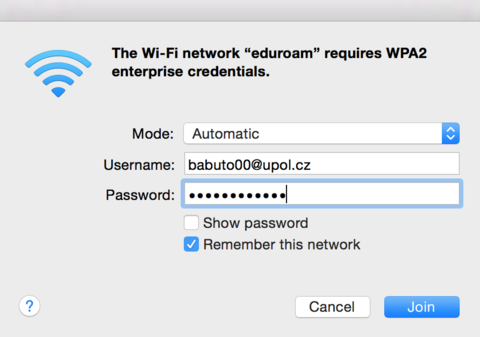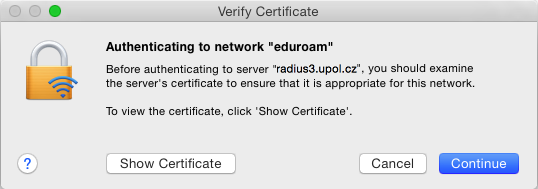Eduroam WiFi for Mac OS X
You can find all the basic and necessary steps, which must be done before you connect to eduroam WiFi at page with all the basic information regarding UP network. You should continue reading this manual only after you finish all the necessary steps. So, how to we set up the WiFi?
Step 1 - Connection
Select "eduroam" from the Airport icon in the menu bar.
Step 2 - Logging in
Enter your login details into the newly opened table. Your login is your Portal ID in PortalID@upol.cz format and a password which you've set up in the Portal.
Student's login will look like: 20021111@upol.cz, dvorak04@upol.cz. Students will find their Portal ID in their online application form. Students can find it after in their Portal profile after logging in. If you forgot your Portal ID, please, contact Helpdesk at helpdesk.upol.cz - select Anonymous Request and choose Forgotten Login category. Employee's user ID is the same as their Portal login: e.g. kocickov@upol.cz. Employees should find their login details from the computer network administrators. (For detailed password setup manual click here.)
Step 3 - Certificate
You might see a certificate notification, click the Continue button. Sometimes, you have to repeat connecting to the network. That is based on signal or number of connected users. Now, if everything is set up perfectly, you should be connected to the WiFi.
What should I do if I still have trouble connecting to the internet?
There is help available if you have issues with network connection.
If there are any issues with connection, please, contact your computer network administrator.