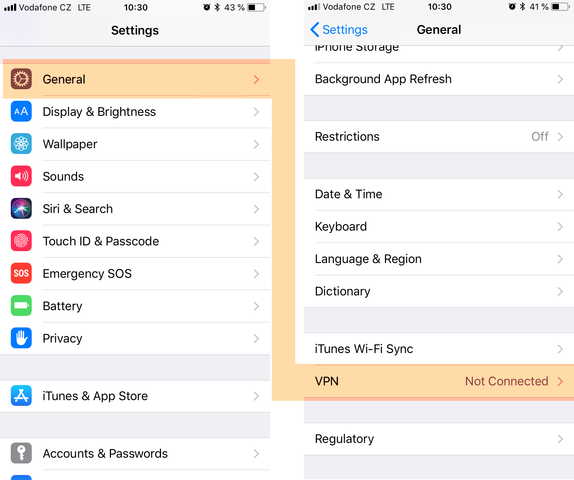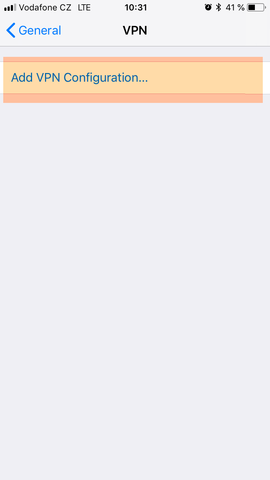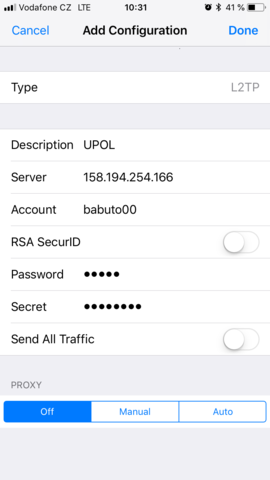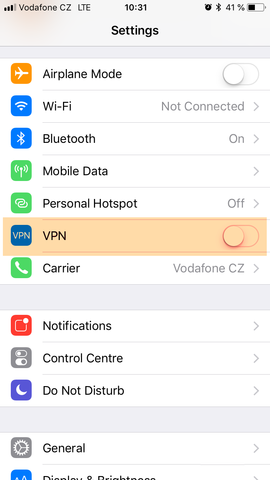VPN Connection for iOS 11
You can find all the basic, necessary steps, which must be done before you can connect to UP VPN network, at page with all the basic information regarding UP network. Please, continue only after finishing all the steps, or you will be unable to connect to the VPN properly. So, how to we set up the VPN?
Before you set up a VPN connection, make sure that you have set up a password for VPN. Password to VPN or Eduroam is different one than a password to your Portal account. Follow the password change manual here.
Step 1 - VPN
Choose the General tab in Settings. Then tap the VPN option.
Add configuration
Tap the only option here: Add VPN Configuration.
Step 3 - Setup
First, choose L2TP as your type of connection. You can enter any name of the VPN into the Description box. We chose name UPOL for the purposes of this manual. Server address is 158.194.254.162 (from 1.4.2025 address 158.194.254.166 is temporarily unavailable). Your login is your Portal ID and a password for WiFi and VPN which you've set up in Portal. Then you must enter the pre-shared key - julietta. Uncheck Send All Traffic option. Once you've done everything, click the Done button.
Step 4 - Logout / Login
You can see a VPN icon in the upper-left corner, when you are successfully connected to the VPN network. You can log in and log out just by clicking the newly created VPN option in Settings.