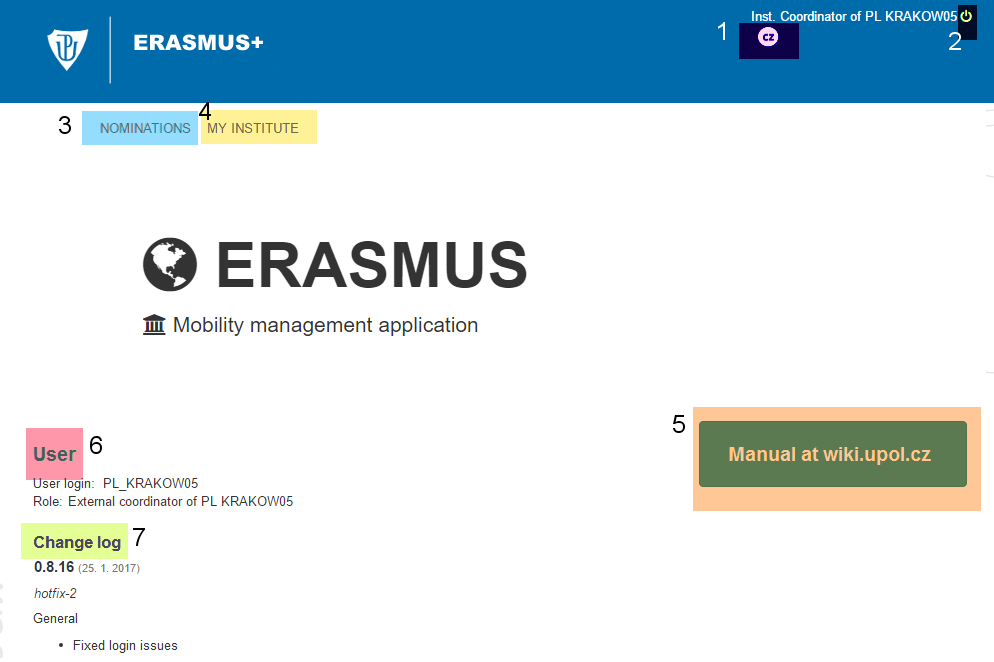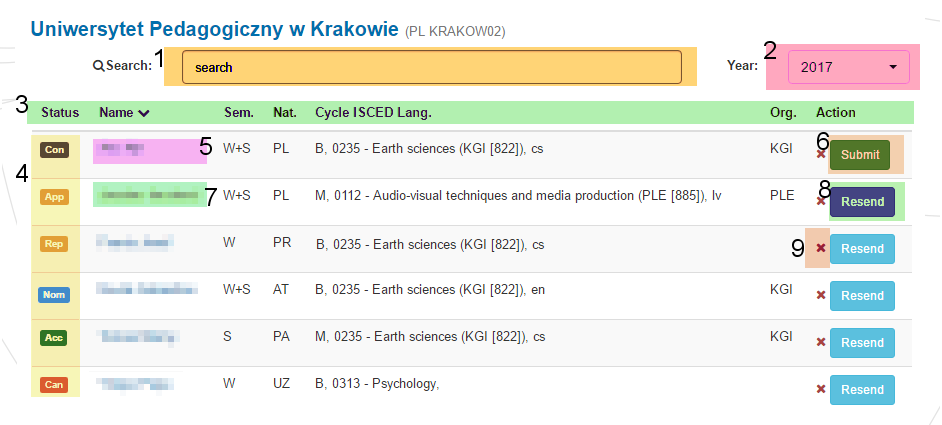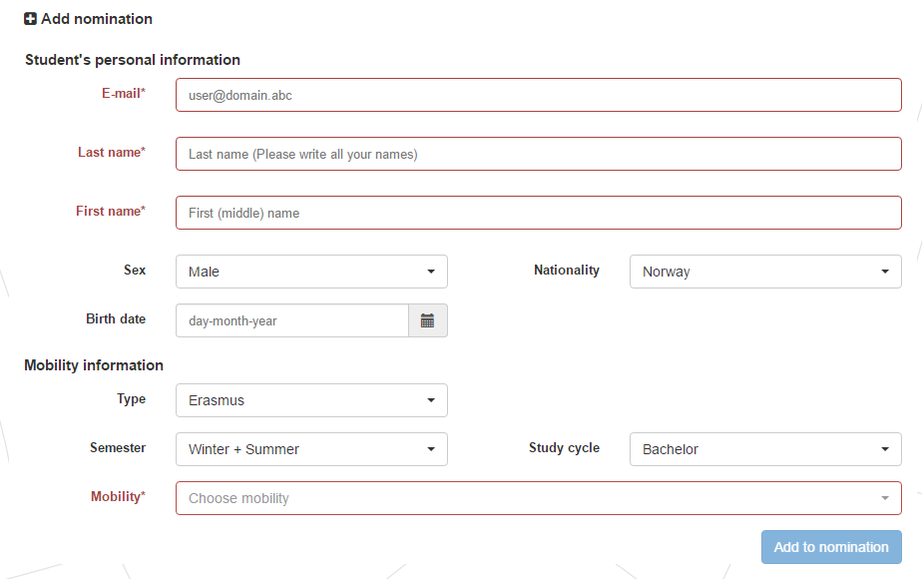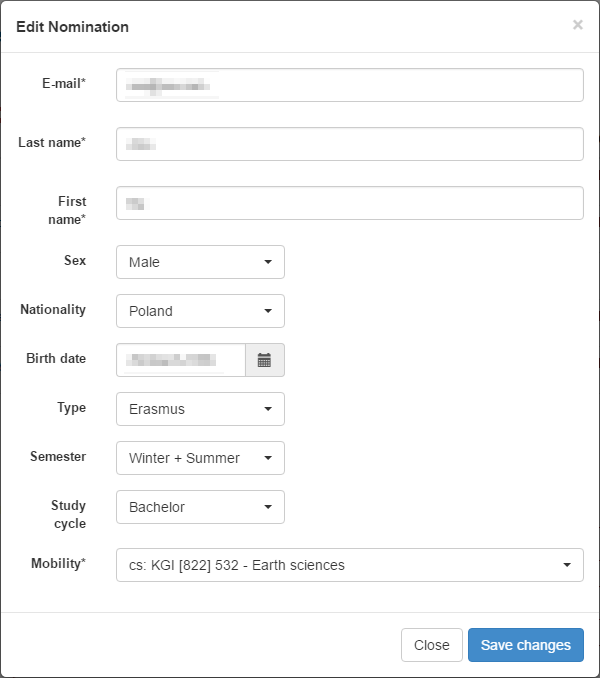Incoming Erasmus+ & Exchange students - Nomination - Application
In this short user manual you learn how to work with our Erasmus+ & Exchange online nomination and application system. This manual was designed for administrators / coordinators - manual for students can be found here.
You will gain access to the system via a generated e-mail which will contain a link that will log you in directly to the system. You have a general overview of the system.
Home page
By clicking [1] you will change language of the system. By clicking [2] the switch button you will log out of the system. Clicking on the Nominations [3] you will be directed to Nominations page, where you will fill in basic nomination data of your students. To get to overview of your institution data, go to My institute [4]. Get to the manual by clicking the button [5]. There are your user information [6] on the main page as well as the system change log [7].
Nominations (Information for Coordinators)
You can Search [1] among the already created nominations by typing student's name. The system will filter the list automatically. Also, for future reference, you can filter nominations through nomination years [2]. Furthermore, you can sort [3] the nominations either by state, name, semester, cycle, ISCED code or language.
There are several statuses [4] of the nominations:
- Concept- right after adding a nomination
- Nominated - after submitting the nomination (an information e-mail to the student is sent at the same time)
At this point the nomination part is successfully completed. The nomination stage changes into the application stage once the student receives an information e-mail with a link to access the application form.
Statuses of the application can be following:
- To Repair - if some data in the application need to be repaired (e.g. missing information, etc.)
- Accepted - student is accepted to studies
- Denied - student is not accepted to studies
- To Approve - once after submitting the application by student
- Cancelled - after student or the coordinator of the home institution withdraws the application
You can click on the name of the student to view detailed information of his/her nomination. There are two types of overviews of the information at the moment - there is a shortened overview for nominations in state Concept or Nominated [5] and full overview (application form) for the rest of the statuses [7].
You can submit [6] the nomination by clicking on the Submit button. The student will then receive an information e-mail with the link to the application form and details how to fill in the application form including deadlines. You can Resend the information e-mail [8] to your student again if necessary. You can add new person to nomination by clicking on Add nomination [8]. At the stage of Concept, if necessary, you can delete the nomination [9] by clicking on the cross button.
Add nomination
On the lower part of the Nominations page you can Add nominations of your students. Items marked by the asterisk [*] and red colour must be filled in. Nationality is selected automatically from the country of your university. You are able to change the nationality, if necessary. Please make sure that you provide correct nationality of the nominated student. It is an important criteria for the visa and non-visa student category. Then you should choose a mobility for the nominated student - you will see only the mobilities which are set for a chosen study cycle.
You can click the Add to nomination button once the form is completely filled in.
Nomination detail - status Concept
This is an overview of the detail of a nomination in the status Concept. It will be opened in a new modal window after clicking on the student's name. You can edit student's information there. Click the Save changes button once you have finished the editing.