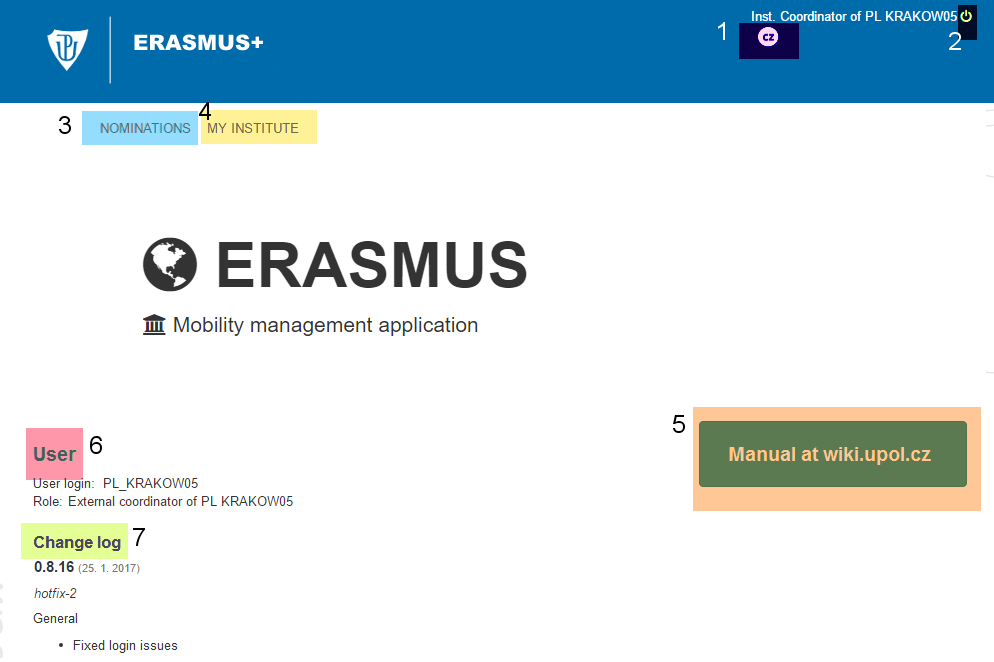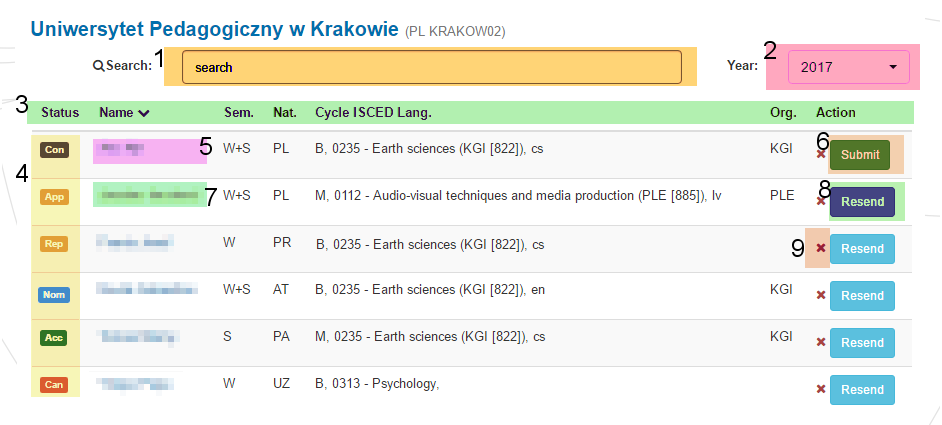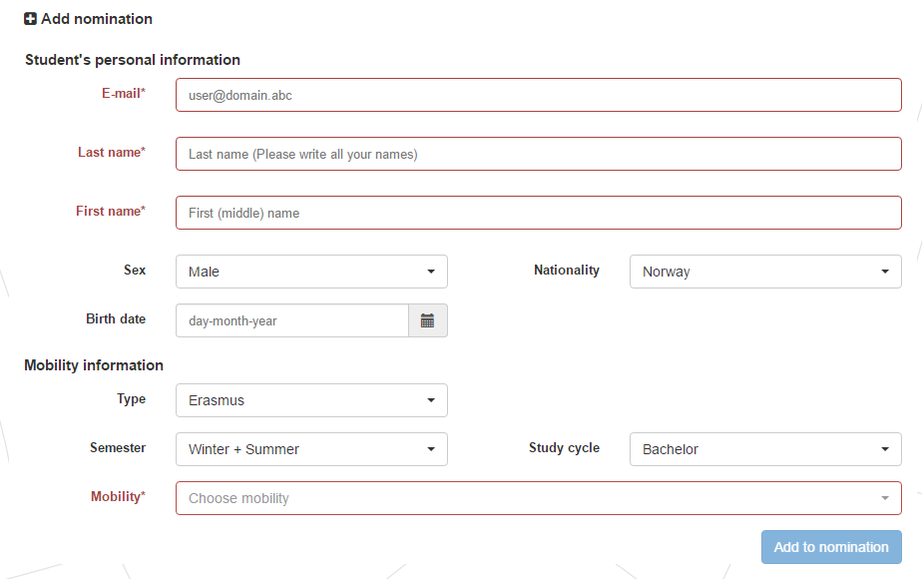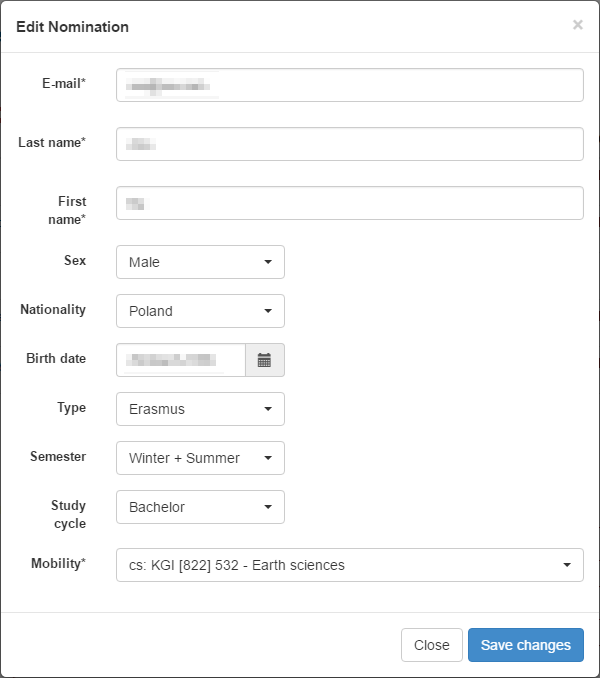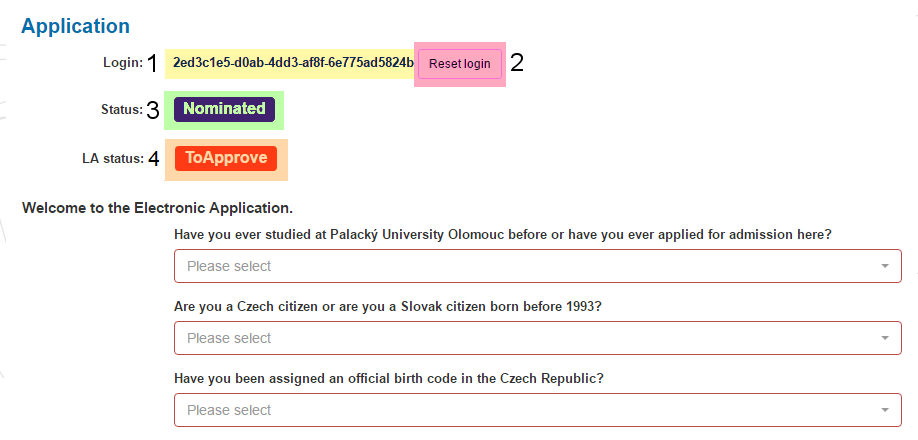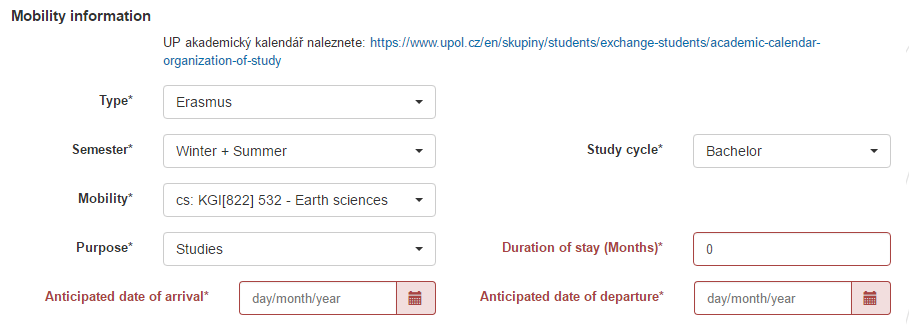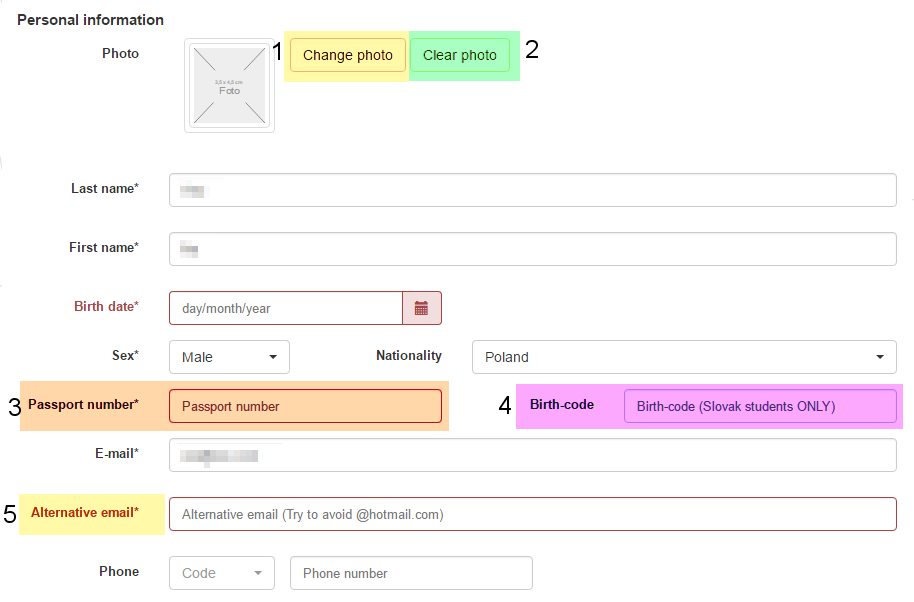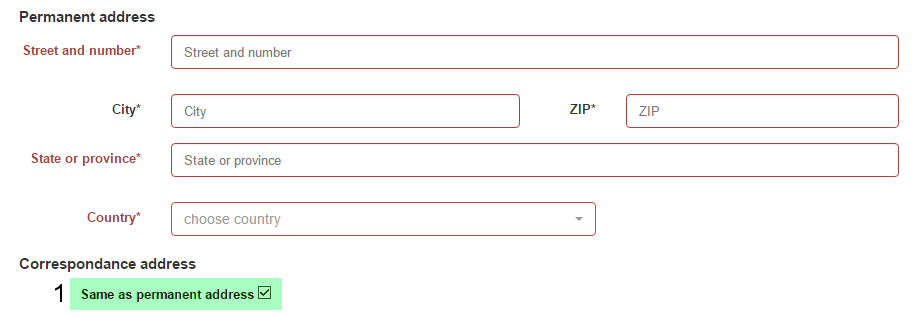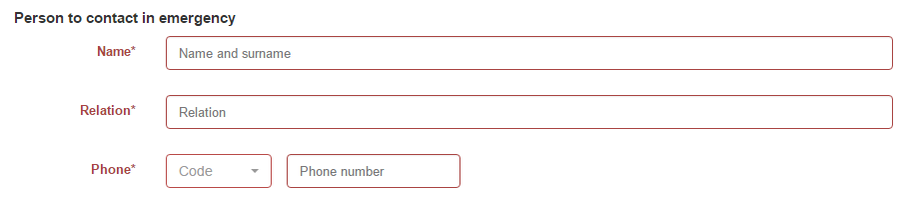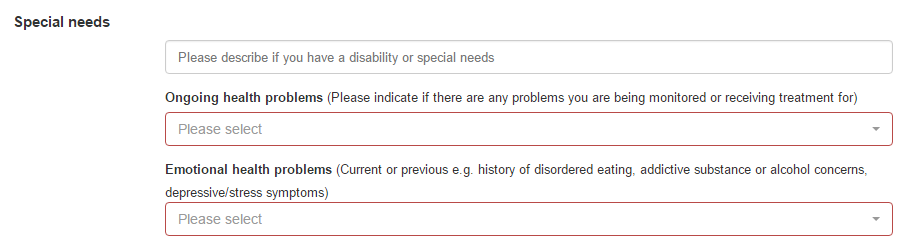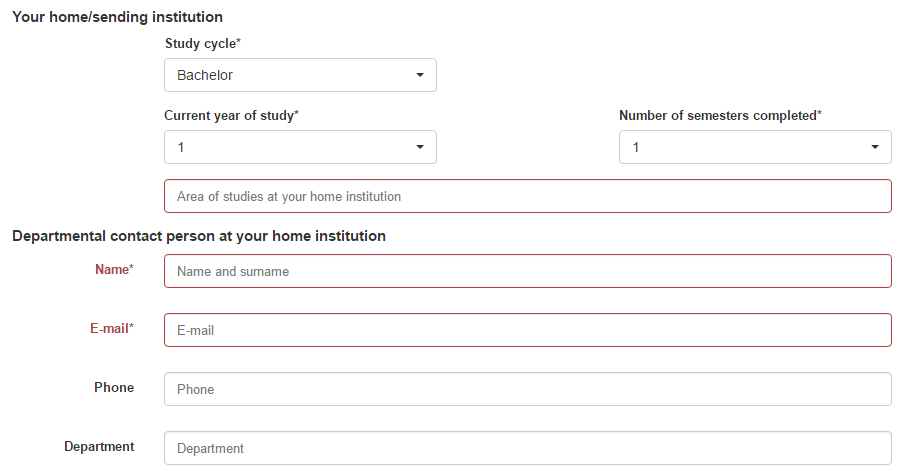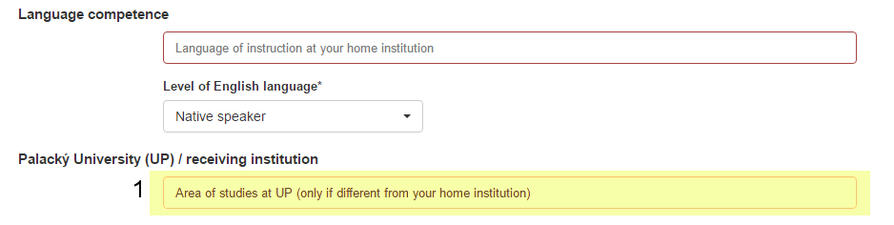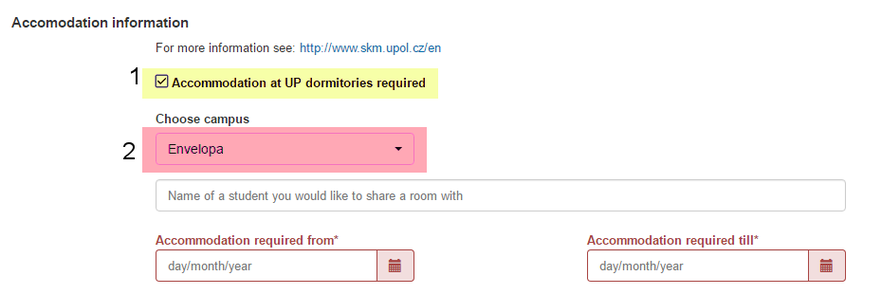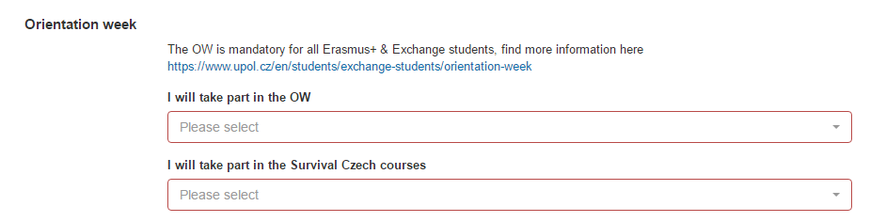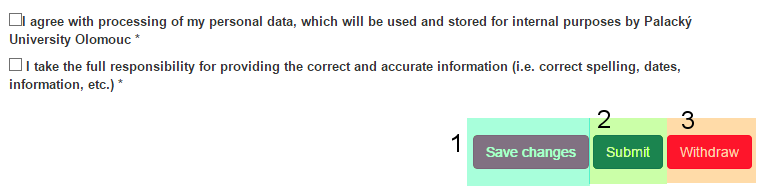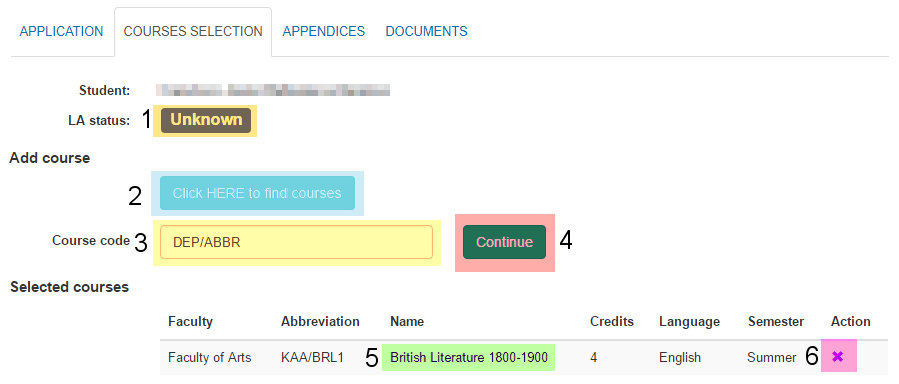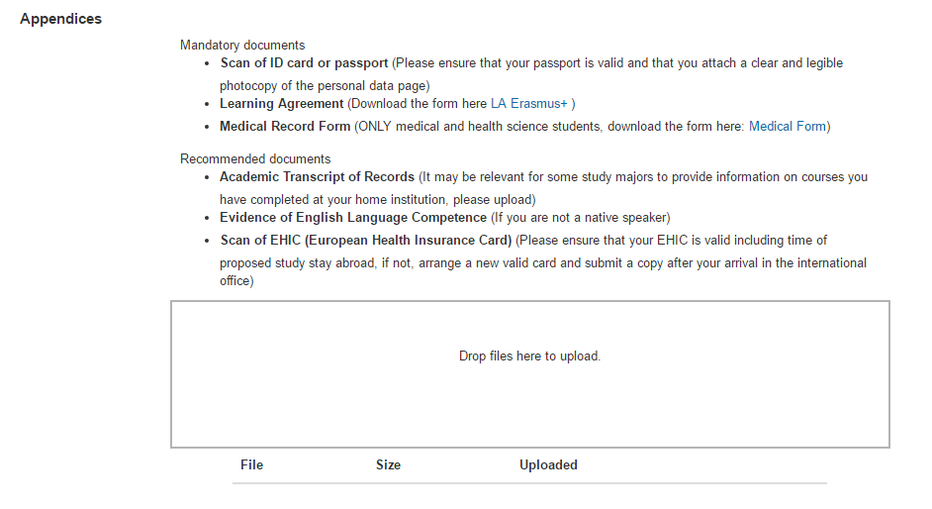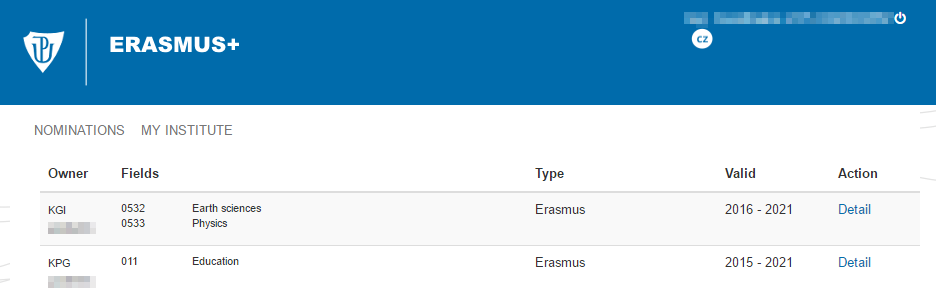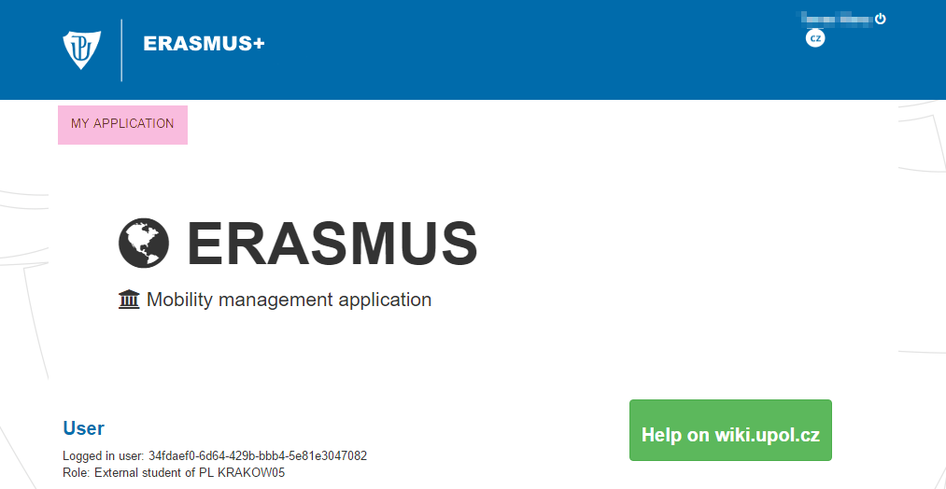Mobility Nominations: Porovnání verzí
značka: editace z Vizuálního editoru |
značka: editace z Vizuálního editoru |
||
| Řádek 3: | Řádek 3: | ||
You will gain access to the system via a generated e-mail which will contain a link that will log you in directly to the system. You have a general overview of the system. | You will gain access to the system via a generated e-mail which will contain a link that will log you in directly to the system. You have a general overview of the system. | ||
== Home page == | |||
By clicking '''[1]''' you will change language of the system. By clicking '''[2] the switch''' button you will log out of the system. Clicking on the '''Nominations [3]''' you will be directed to ''Nominations'' page, where you will fill in basic nomination data of your students. To get to overview of your institution data, go to '''My institute [4]'''. Get to the manual by clicking the '''button [5]'''. There are your '''user information [6]''' on the main page as well as the system '''change log [7].''' | By clicking '''[1]''' you will change language of the system. By clicking '''[2] the switch''' button you will log out of the system. Clicking on the '''Nominations [3]''' you will be directed to ''Nominations'' page, where you will fill in basic nomination data of your students. To get to overview of your institution data, go to '''My institute [4]'''. Get to the manual by clicking the '''button [5]'''. There are your '''user information [6]''' on the main page as well as the system '''change log [7].''' | ||
[[Soubor:Erasmus nom 00.png|centre|frameless|994x994px]] | [[Soubor:Erasmus nom 00.png|centre|frameless|994x994px]] | ||
== Nominations (Information for Coordinators) == | |||
You can '''Search [1]''' among the already created nominations by typing student's name. The system will filter the list automatically. Also, for future reference, you can filter nominations through nomination years '''[2]'''. Furthermore, you can '''sort [3]''' the nominations either by state, name, semester, cycle, ISCED code or language. | You can '''Search [1]''' among the already created nominations by typing student's name. The system will filter the list automatically. Also, for future reference, you can filter nominations through nomination years '''[2]'''. Furthermore, you can '''sort [3]''' the nominations either by state, name, semester, cycle, ISCED code or language. | ||
| Řádek 25: | Řádek 25: | ||
You can '''submit [6]''' the nomination by clicking on the Submit button. The student will then receive an information e-mail with the link to the application form and details how to fill in the application form including deadlines. You can '''Resend the information e-mail [8]''' to your student again if necessary. You can add new person to nomination by clicking on '''Add nomination [8]'''. At the stage of '''Concept''', if necessary, you can '''delete the nomination [9] by clicking on the cross button.'''[[Soubor:Erasmus nom 01.png|centre|frameless|954x954px]] | You can '''submit [6]''' the nomination by clicking on the Submit button. The student will then receive an information e-mail with the link to the application form and details how to fill in the application form including deadlines. You can '''Resend the information e-mail [8]''' to your student again if necessary. You can add new person to nomination by clicking on '''Add nomination [8]'''. At the stage of '''Concept''', if necessary, you can '''delete the nomination [9] by clicking on the cross button.'''[[Soubor:Erasmus nom 01.png|centre|frameless|954x954px]] | ||
=== Add nomination === | |||
On the lower part of the ''Nominations'' page you can '''Add nominations''' of your students. Items marked by the '''asterisk [*] and red colour''' must be filled in. Nationality is selected automatically from the country of your university. You are able to change the nationality, if necessary. Please make sure that you provide '''correct nationality''' of the nominated student. It is an important criteria for the visa and non-visa student category. Then you should '''choose a mobility''' for the nominated student - you will see only the mobilities which are set for a chosen study cycle. | On the lower part of the ''Nominations'' page you can '''Add nominations''' of your students. Items marked by the '''asterisk [*] and red colour''' must be filled in. Nationality is selected automatically from the country of your university. You are able to change the nationality, if necessary. Please make sure that you provide '''correct nationality''' of the nominated student. It is an important criteria for the visa and non-visa student category. Then you should '''choose a mobility''' for the nominated student - you will see only the mobilities which are set for a chosen study cycle. | ||
You can click the '''Add to nomination''' button once the form is completely filled in.[[Soubor:Erasmus nom 02.png|centre|frameless|922x922px]] | You can click the '''Add to nomination''' button once the form is completely filled in.[[Soubor:Erasmus nom 02.png|centre|frameless|922x922px]] | ||
=== Nomination detail - status Concept === | |||
This is an overview of the detail of a nomination in the status '''Concept'''. It will be opened in a new modal window after clicking on the student's name. You can edit student's information there. Click the '''Save changes button''' once you have finished the editing.[[Soubor:Erasmus nom 03.png|centre|frameless|678x678px]] | This is an overview of the detail of a nomination in the status '''Concept'''. It will be opened in a new modal window after clicking on the student's name. You can edit student's information there. Click the '''Save changes button''' once you have finished the editing.[[Soubor:Erasmus nom 03.png|centre|frameless|678x678px]] | ||
== Application (Information for Coordinators) == | |||
Students application is divided into three sections - '''application [1], learning agreement [2] and appendices [3].''' First, we will take a look at the application, that at the learning agreement and then at the appendices. [[Soubor:Erasmus nom student 27.png|centre|frameless|452x452px|link=https://wiki.upol.cz/upwiki/Soubor:Erasmus_nom_student_27.png]] | |||
== Application == | |||
'''Student must fill in all the information marked either with asterisk [*] or by colour red.''' | |||
You can gain access to student's application form by clicking the '''hash-link [1]''' - this way you can enter the student's application and view it as the student. If there is any issue with student's login to student's application, you can '''reset''' student's '''login''' '''[2]'''. Under no. '''[3]''' you can see the state of the nomination. Your application has several '''states [3]''': | |||
* ''Nomination'' - after submitting an information e-mail to the student | |||
* ''To Approve'' - student approve all the information that are necessary for finishing the nomination - he/she must make sure that all the information are filled in properly - by clicking the To Approve button the student will send the nomination to the Palacký University | |||
* ''To Repair'' - if there are information that have to be repaired | |||
* ''Accepted'' - student is accepted to studies | |||
* ''Denied'' - student is not accepted to studies | |||
* ''Cancelled'' - after student withdraws his/hers nomination | |||
The nomination will become the application form once you submit the nomination and an information email is sent to the student. Student should fill in the application form by himself/herself. Students can access the application form from their own profile via a link received in the information email. | |||
'''LA status [4]''' marks status of student's learning agreement. It shows whether your learning agreement was accepted or it is to be approved or denied. You cannot approve or decline the agreement. | |||
'''Student must fill in all the information marked either with asterisk [*] or by colour red.'''[[Soubor:Erasmus nom 04.png|centre|frameless|1476x1476px|link=https://wiki.upol.cz/upwiki/Soubor:Erasmus_nom_04.png]] | |||
=== Mobility information === | |||
Students should fill in the application by themselves, but you can change the '''semester''', '''study cycle''' and '''mobility,''' students cannot change this information.[[Soubor:Erasmus nom student 02.png|centre|frameless|909x909px|link=https://wiki.upol.cz/upwiki/Soubor:Erasmus_nom_student_02.png]] | |||
=== Personal information === | |||
By clicking the '''Change photo [1]''' button you can upload student's photo, by clicking the '''Clear photo [2]''' button you will erase the uploaded photo. You must fill in the '''Passport number [3]'''. '''Birth-code [4]''' text field is for students from Slovakia '''only'''! When entering the '''alternative email [5]''' try to '''avoid''' ''@hotmail.com'' e-mail addresses, they cause problems with e-mail notifications. [[Soubor:Erasmus nom student 03.png|centre|frameless|914x914px|link=https://wiki.upol.cz/upwiki/Soubor:Erasmus_nom_student_03.png]] | |||
=== Addess === | |||
Please, fill in the permanent address fields. If student's correspondance address is different that his/hers permanent address, '''uncheck the checkbox [1]'''.[[Soubor:Erasmus nom student 04.png|centre|frameless|917x917px|link=https://wiki.upol.cz/upwiki/Soubor:Erasmus_nom_student_04.png]] | |||
=== Emergency contact === | |||
Furthermore, a contact in case of any emergency must be filled in.[[Soubor:Erasmus nom student 05.png|centre|frameless|912x912px|link=https://wiki.upol.cz/upwiki/Soubor:Erasmus_nom_student_05.png]] | |||
=== Special needs === | |||
Choose whether the student has any special needs we should know about in order to make his/hers stay as comfortable as possible.[[Soubor:Erasmus nom student 06.png|centre|frameless|922x922px|link=https://wiki.upol.cz/upwiki/Soubor:Erasmus_nom_student_06.png]] | |||
=== Home institution information === | |||
Fill in information regarding student's home institutiton.[[Soubor:Erasmus nom student 07.png|centre|frameless|908x908px|link=https://wiki.upol.cz/upwiki/Soubor:Erasmus_nom_student_07.png]] | |||
=== Language competence === | |||
Enter student's language competence. Furthermore, enter the '''area of studies [1]''' the student wants to study at Palacký University.[[Soubor:Erasmus nom student 08.png|centre|frameless|894x894px|link=https://wiki.upol.cz/upwiki/Soubor:Erasmus_nom_student_08.png]] | |||
=== Accommodation information === | |||
Click the '''checkbox [1]''' if the student wants to stay in Palacký University dormitory. If you click the checkbox, more information must be filled in, such as '''campus [2]''' the student wants to stay in. [[Soubor:Erasmus nom student 09.png|centre|frameless|882x882px|link=https://wiki.upol.cz/upwiki/Soubor:Erasmus_nom_student_09.png]] | |||
=== Orientation week === | |||
Choose if the student wants to be a part of Orientation week and if the student wants to join Survival Czech course.[[Soubor:Erasmus nom student 10.png|centre|frameless|886x886px|link=https://wiki.upol.cz/upwiki/Soubor:Erasmus_nom_student_10.png]] | |||
=== Save application / Submit / Withdraw === | |||
You must '''agree with terms and conditions''' or you will not be able to '''Save changes [1]'''. You should save changes in the Application part once all the required fields have been filled. | |||
You can submit your application to Palacký University by clicking the '''Submit [2]''' button once you have added subject in the LA part and uploaded required appendices. You can also '''Withdraw [3]''' the application.[[Soubor:Erasmus nom student 17.png|centre|frameless|780x780px|link=https://wiki.upol.cz/upwiki/Soubor:Erasmus_nom_student_17.png]] | |||
== Learning agreement == | |||
Before you can send student's application, courses must be added to the application. First, you will need to click the '''button [1]''' to get a list of courses taught at Palacký University. You have to enter the '''course code [2]''' and fill in the language. You can select semester if you are going to study both semesters at Palacký University. After you're done, click the '''Add course button [3]'''. You will find course details by clicking the link in the name of the '''subject [4].''' You can delete the subject from the list by clicking '''X [5].''' | |||
You cannot edit the courses once the learning agreement is accepted. The courses will be sent for approval once you send the whole application. The student will be notified via e-mail whether his/hers course list was accepted or rejected. You cannot correct the rejected course list for the student - student must log in to the application and do it by himself/herself.[[Soubor:Erasmus nom student 21.png|centre|frameless|908x908px|link=https://wiki.upol.cz/upwiki/Soubor:Erasmus_nom_student_21.png]] | |||
== Appendices == | |||
Further, you can '''upload documents''' related to the student. Also, you can either drag & drop the documents or you can click the form. You can '''download''' the uploaded '''documents''' by '''clicking the name of the file'''. You can also '''delete''' the files.[[Soubor:Erasmus nom student 13.png|centre|frameless|932x932px|link=https://wiki.upol.cz/upwiki/Soubor:Erasmus_nom_student_13.png]] | |||
== My institute == | |||
Under my institute you will find details regarding fields of study from a selected department at Palacký University. It is only a general overview. [[Soubor:Erasmus nom 08.png|centre|frameless|954x954px|link=https://wiki.upol.cz/upwiki/Soubor:Erasmus_nom_08.png]] | |||
== Student's view == | |||
As it was mentioned above, you can log in as your student - from detail of student's nomination. Student can only go to his/hers application. Student's overview of the application is the same as yours - you can however reset the student's login. [[Soubor:Erasmus nom 09.png|centre|frameless|946x946px|link=https://wiki.upol.cz/upwiki/Soubor:Erasmus_nom_09.png]] | |||
Verze z 31. 3. 2017, 06:44
In this short user manual you learn how to work with our Erasmus+ & Exchange online nomination and application system. This manual was designed for administrators / coordinators - manual for students can be found here.
You will gain access to the system via a generated e-mail which will contain a link that will log you in directly to the system. You have a general overview of the system.
Home page
By clicking [1] you will change language of the system. By clicking [2] the switch button you will log out of the system. Clicking on the Nominations [3] you will be directed to Nominations page, where you will fill in basic nomination data of your students. To get to overview of your institution data, go to My institute [4]. Get to the manual by clicking the button [5]. There are your user information [6] on the main page as well as the system change log [7].
Nominations (Information for Coordinators)
You can Search [1] among the already created nominations by typing student's name. The system will filter the list automatically. Also, for future reference, you can filter nominations through nomination years [2]. Furthermore, you can sort [3] the nominations either by state, name, semester, cycle, ISCED code or language.
There are several statuses [4] of the nominations:
- Concept- right after adding a nomination
- Nominated - after submitting the nomination (an information e-mail to the student is sent at the same time)
At this point the nomination part is successfully completed. The nomination stage changes into the application stage once the student receives an information e-mail with a link to access the application form.
Statuses of the application can be following:
- To Repair - if some data in the application need to be repaired (e.g. missing information, etc.)
- Accepted - student is accepted to studies
- Denied - student is not accepted to studies
- To Approve - once after submitting the application by student
- Cancelled - after student or the coordinator of the home institution withdraws the application
You can click on the name of the student to view detailed information of his/her nomination. There are two types of overviews of the information at the moment - there is a shortened overview for nominations in state Concept or Nominated [5] and full overview (application form) for the rest of the statuses [7].
You can submit [6] the nomination by clicking on the Submit button. The student will then receive an information e-mail with the link to the application form and details how to fill in the application form including deadlines. You can Resend the information e-mail [8] to your student again if necessary. You can add new person to nomination by clicking on Add nomination [8]. At the stage of Concept, if necessary, you can delete the nomination [9] by clicking on the cross button.
Add nomination
On the lower part of the Nominations page you can Add nominations of your students. Items marked by the asterisk [*] and red colour must be filled in. Nationality is selected automatically from the country of your university. You are able to change the nationality, if necessary. Please make sure that you provide correct nationality of the nominated student. It is an important criteria for the visa and non-visa student category. Then you should choose a mobility for the nominated student - you will see only the mobilities which are set for a chosen study cycle.
You can click the Add to nomination button once the form is completely filled in.
Nomination detail - status Concept
This is an overview of the detail of a nomination in the status Concept. It will be opened in a new modal window after clicking on the student's name. You can edit student's information there. Click the Save changes button once you have finished the editing.
Application (Information for Coordinators)
Students application is divided into three sections - application [1], learning agreement [2] and appendices [3]. First, we will take a look at the application, that at the learning agreement and then at the appendices.
Application
Student must fill in all the information marked either with asterisk [*] or by colour red.
You can gain access to student's application form by clicking the hash-link [1] - this way you can enter the student's application and view it as the student. If there is any issue with student's login to student's application, you can reset student's login [2]. Under no. [3] you can see the state of the nomination. Your application has several states [3]:
- Nomination - after submitting an information e-mail to the student
- To Approve - student approve all the information that are necessary for finishing the nomination - he/she must make sure that all the information are filled in properly - by clicking the To Approve button the student will send the nomination to the Palacký University
- To Repair - if there are information that have to be repaired
- Accepted - student is accepted to studies
- Denied - student is not accepted to studies
- Cancelled - after student withdraws his/hers nomination
The nomination will become the application form once you submit the nomination and an information email is sent to the student. Student should fill in the application form by himself/herself. Students can access the application form from their own profile via a link received in the information email.
LA status [4] marks status of student's learning agreement. It shows whether your learning agreement was accepted or it is to be approved or denied. You cannot approve or decline the agreement.
Student must fill in all the information marked either with asterisk [*] or by colour red.
Mobility information
Students should fill in the application by themselves, but you can change the semester, study cycle and mobility, students cannot change this information.
Personal information
By clicking the Change photo [1] button you can upload student's photo, by clicking the Clear photo [2] button you will erase the uploaded photo. You must fill in the Passport number [3]. Birth-code [4] text field is for students from Slovakia only! When entering the alternative email [5] try to avoid @hotmail.com e-mail addresses, they cause problems with e-mail notifications.
Addess
Please, fill in the permanent address fields. If student's correspondance address is different that his/hers permanent address, uncheck the checkbox [1].
Emergency contact
Furthermore, a contact in case of any emergency must be filled in.
Special needs
Choose whether the student has any special needs we should know about in order to make his/hers stay as comfortable as possible.
Home institution information
Fill in information regarding student's home institutiton.
Language competence
Enter student's language competence. Furthermore, enter the area of studies [1] the student wants to study at Palacký University.
Accommodation information
Click the checkbox [1] if the student wants to stay in Palacký University dormitory. If you click the checkbox, more information must be filled in, such as campus [2] the student wants to stay in.
Orientation week
Choose if the student wants to be a part of Orientation week and if the student wants to join Survival Czech course.
Save application / Submit / Withdraw
You must agree with terms and conditions or you will not be able to Save changes [1]. You should save changes in the Application part once all the required fields have been filled.
You can submit your application to Palacký University by clicking the Submit [2] button once you have added subject in the LA part and uploaded required appendices. You can also Withdraw [3] the application.
Learning agreement
Before you can send student's application, courses must be added to the application. First, you will need to click the button [1] to get a list of courses taught at Palacký University. You have to enter the course code [2] and fill in the language. You can select semester if you are going to study both semesters at Palacký University. After you're done, click the Add course button [3]. You will find course details by clicking the link in the name of the subject [4]. You can delete the subject from the list by clicking X [5].
You cannot edit the courses once the learning agreement is accepted. The courses will be sent for approval once you send the whole application. The student will be notified via e-mail whether his/hers course list was accepted or rejected. You cannot correct the rejected course list for the student - student must log in to the application and do it by himself/herself.
Appendices
Further, you can upload documents related to the student. Also, you can either drag & drop the documents or you can click the form. You can download the uploaded documents by clicking the name of the file. You can also delete the files.
My institute
Under my institute you will find details regarding fields of study from a selected department at Palacký University. It is only a general overview.
Student's view
As it was mentioned above, you can log in as your student - from detail of student's nomination. Student can only go to his/hers application. Student's overview of the application is the same as yours - you can however reset the student's login.