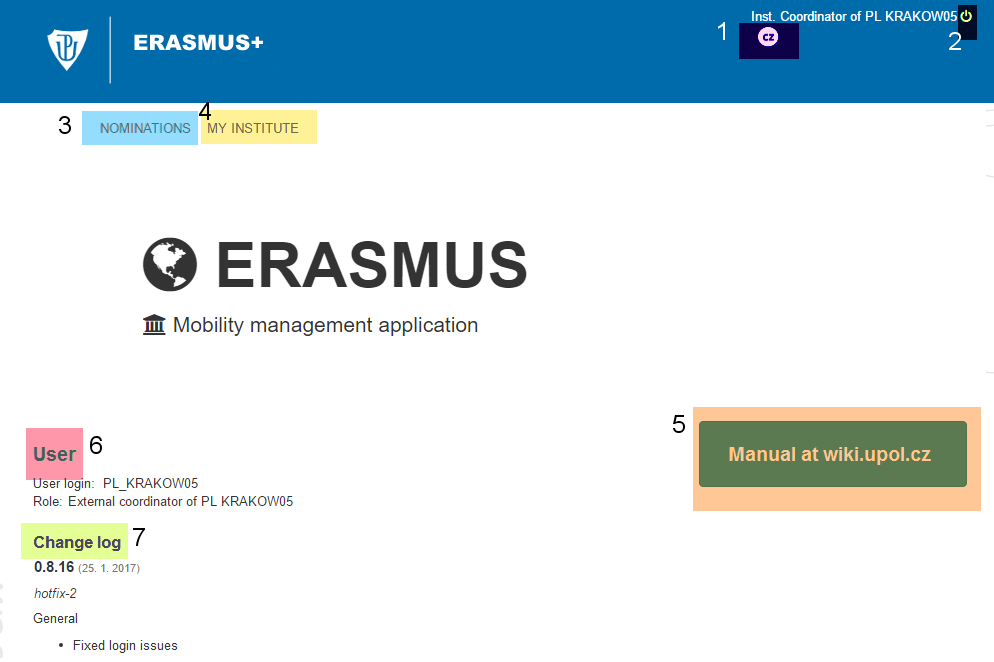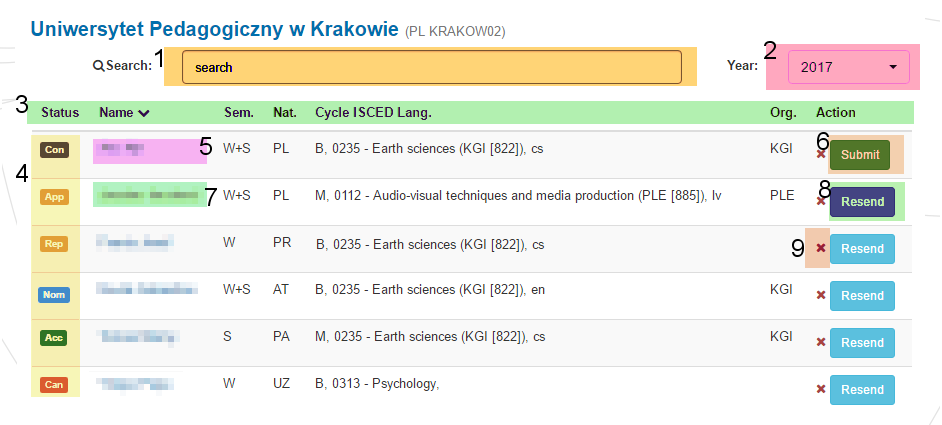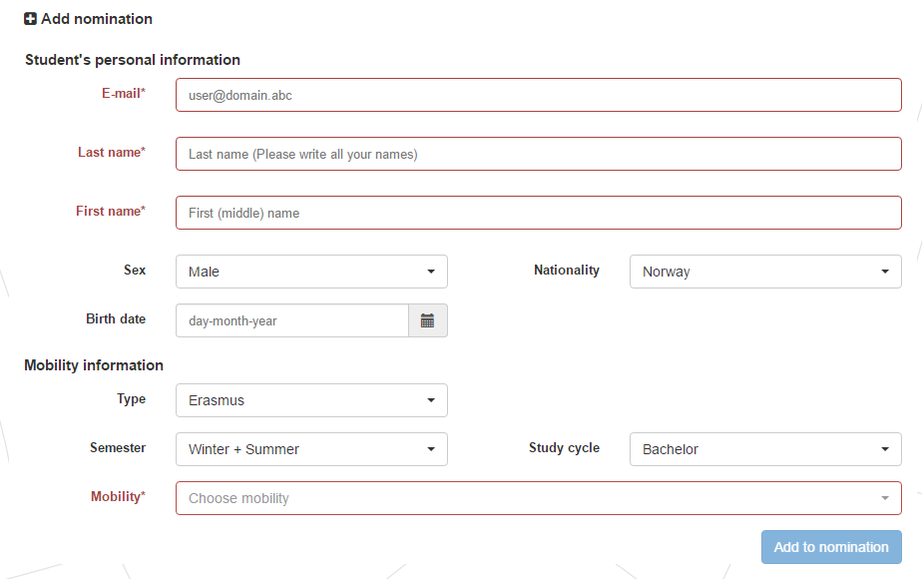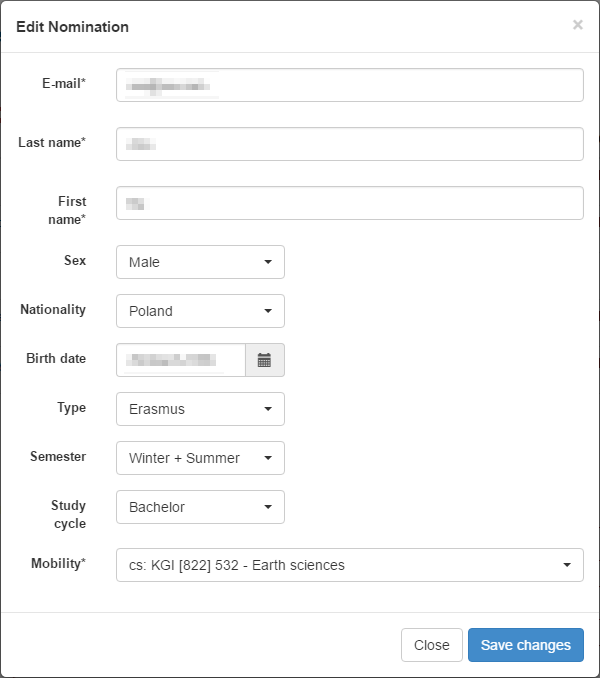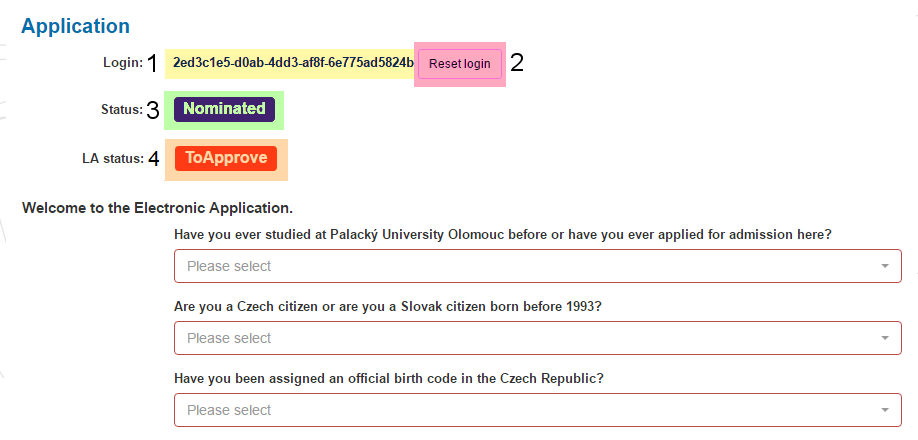Mobility Nominations: Porovnání verzí
Bez shrnutí editace značka: editace z Vizuálního editoru |
Bez shrnutí editace značka: editace z Vizuálního editoru |
||
| Řádek 2: | Řádek 2: | ||
In this short user manual you learn how to work with Erasmus+ web application for Erasmus+ nominations. This manual was designed for administrators - manual for students can be found here. | In this short user manual you learn how to work with Erasmus+ web application for Erasmus+ nominations. This manual was designed for administrators - manual for students can be found here. | ||
You will gain access to the application via a generated e-mail which will contain a link that will log you in directly to the application. You have a general overview of the application including your user login, role and the nominations tab. By clicking at the Nominations you will be directed to Nominations page, where you will fill in basic nomination information of your students. | |||
[[Soubor:Erasmus nom 00.png|centre|frameless|994x994px]] | |||
You can Search among the already created nominations by typing student's name. The application will filter the list automatically. Furthermore, you can sort the nominations either by state, name, semester, cycle, ISCED code or language. | |||
There are several states of the nominations: | |||
* Created - right after adding a nomination | |||
* Concept - after submitting an information e-mail to the student | |||
* Need Repair - if there are information that have to be repaired | |||
* Accepted - student is accepted to studies | |||
* Denied - student is not accepted to studies | |||
* To Approve - student approve all the information that are necessary for finishing the nomination - he/she must make sure that all the information are filled in properly | |||
* Cancelled - after student withdraws his/hers application | |||
[[Soubor:Erasmus nom 01.png|centre|frameless|954x954px]] | |||
[[Soubor:Erasmus nom 02.png|centre|frameless|922x922px]] | |||
[[Soubor:Erasmus nom 03.png|centre|frameless|678x678px]] | |||
[[Soubor:Erasmus nom 04.png|centre|frameless|1476x1476px]] | |||
Verze z 14. 2. 2017, 15:56
Erasmus+ nominations manual (administrators)
In this short user manual you learn how to work with Erasmus+ web application for Erasmus+ nominations. This manual was designed for administrators - manual for students can be found here.
You will gain access to the application via a generated e-mail which will contain a link that will log you in directly to the application. You have a general overview of the application including your user login, role and the nominations tab. By clicking at the Nominations you will be directed to Nominations page, where you will fill in basic nomination information of your students.
You can Search among the already created nominations by typing student's name. The application will filter the list automatically. Furthermore, you can sort the nominations either by state, name, semester, cycle, ISCED code or language.
There are several states of the nominations:
- Created - right after adding a nomination
- Concept - after submitting an information e-mail to the student
- Need Repair - if there are information that have to be repaired
- Accepted - student is accepted to studies
- Denied - student is not accepted to studies
- To Approve - student approve all the information that are necessary for finishing the nomination - he/she must make sure that all the information are filled in properly
- Cancelled - after student withdraws his/hers application