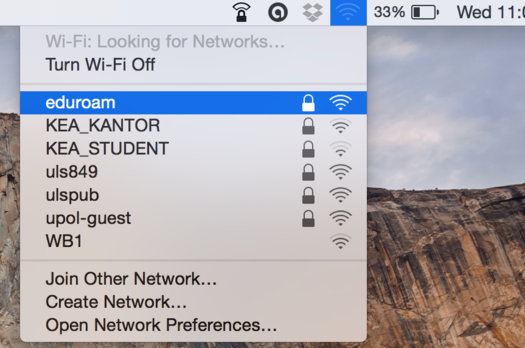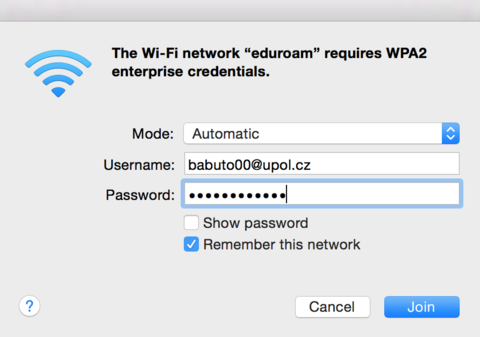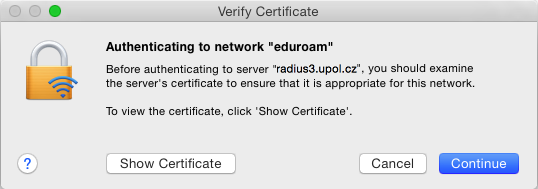Eduroam WiFi for Mac OS X
You can find all the basic and necessary steps, which must be done before you connect to eduroam WiFi at page with all the basic information regarding UP network. You should continue reading this manual only after you finish all the necessary steps. So, how to we set up the WiFi?
Step 1 - Connection
Select "eduroam" from the Airport icon in the menu bar.
Step 2 - Logging in
Enter your login details into the newly opened table. Your login is your Portal ID in PortalID@upol.cz format and a password which you've set up in the Portal.
Student's login will look like: 20021111@upol.cz, dvorak04@upol.cz. Students can find their Portal ID in Portal tab Contacts. Employee's user ID is the same as their Portal login: e.g. kocickov@upol.cz. Employees should find their login details from the computer network administrators. (For detailed password setup manual click here.)
Step 3 - Certificate
You might see a certificate notification, click the Continue button. Sometimes, you have to repeat connecting to the network. That is based on signal or number of connected users. Now, if everything is set up perfectly, you should be connected to the WiFi.
What should I do if I still have trouble connecting to the internet?
Should there be more issues, please, contact your computer network administrator.
| name | phone | faculty | |
| Mgr. Eva Slavíčková | 585 637 300 | eva.slavickova@upol.cz | CMToF |
| Aleš Pop | 585 632 957 | ales.pop@upol.cz | FoM |
| Medard Kuřimský | 585 633 049 | medard.kurimsky@upol.cz | FoA |
| Ing. Adéla Mayerová | 585 634 055 | adela.mayerova@upol.cz | FoS |
| Ing. Ivana Weberová | 585 631 793 | ivana.weberova@upol.cz | FoE |
| Ing. Pavel Brázda | 585 636 040 | pavel.brazda@upol.cz | FoPC |
| Mgr. Petr Suta | 585 637 553 | petr.suta@upol.cz | FoL |
| Maroš Gemzický | 585 632 813 | maros.gemzicky@upol.cz | FoHS |