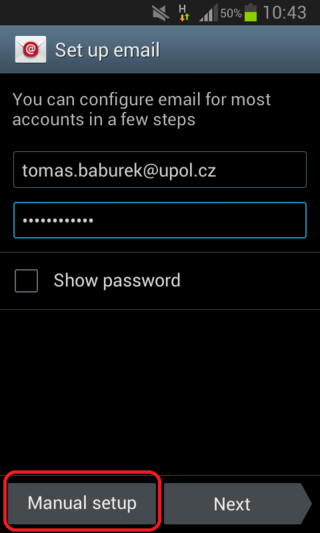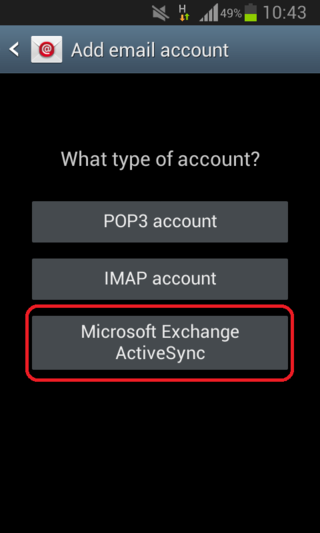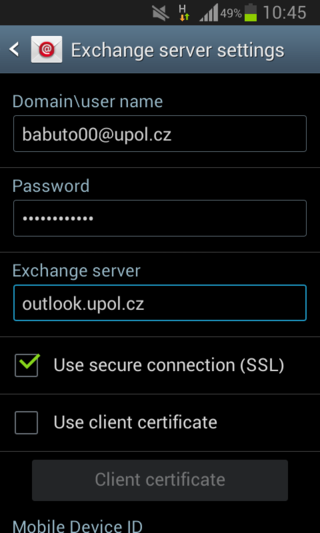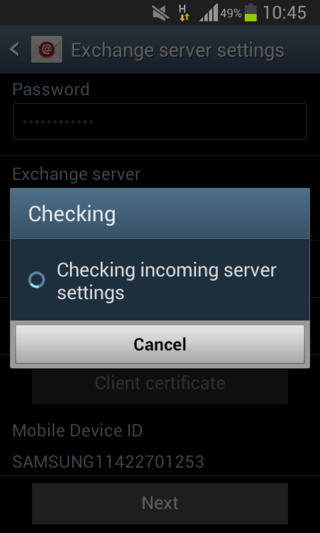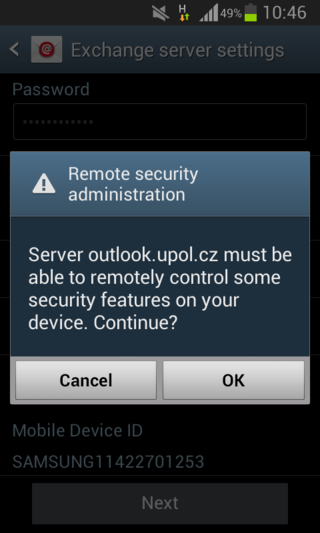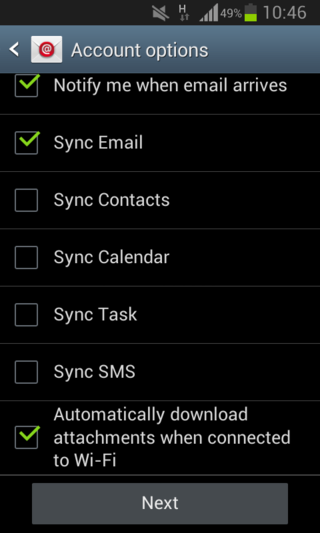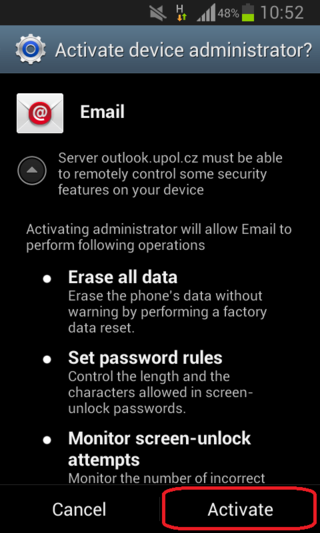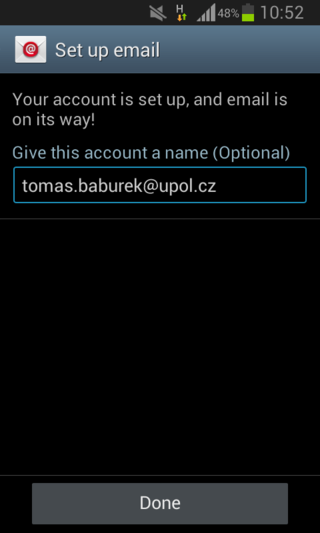E-mail (Android) for users with UP mailbox (employees and other users)
If you are using Android devices and you want to have easy access to your workmail, you can use the native E-Mail app.
Step 1 - E-mail
E-mail client setup should begin right after you start the app. First, enter your e-mail address in name.surname@upol.cz format and password which you've set up in Portal. Then click the Manual setup button.
Step 2 - Type of account
Choose the Microsoft Exchange ActiveSync to be your type of account.
Step 3 - Exchange server settings
Enter your Portal ID in Portal ID@upol.cz format to Domain/user name box. You do not have to enter your password again, it was saved during step 1. Enter outlook.upol.cz into the Exchange server box. Then click the Next button.
Step 4 - Setup check and notice
First, your server settings will be checked.
If everthing is alright, Remote security administration window opens up. Close this window by pressing the OK button.
Step 5 - Account options
You can set up a variety of different options for your e-mail account in Account options. Click Next when you've finished the setup.
Step 6 - Activation of device administrator
Next, you will be asked to activate device administrator. Activation is essential for Exchange server to work properly. Click the Activate button.
Step 7 - Final confirmation
Now you can give a name to your account if you want to. Then click the Done button. Your e-mail client will update your mailbox and it will download all of the messages in your mailbox.