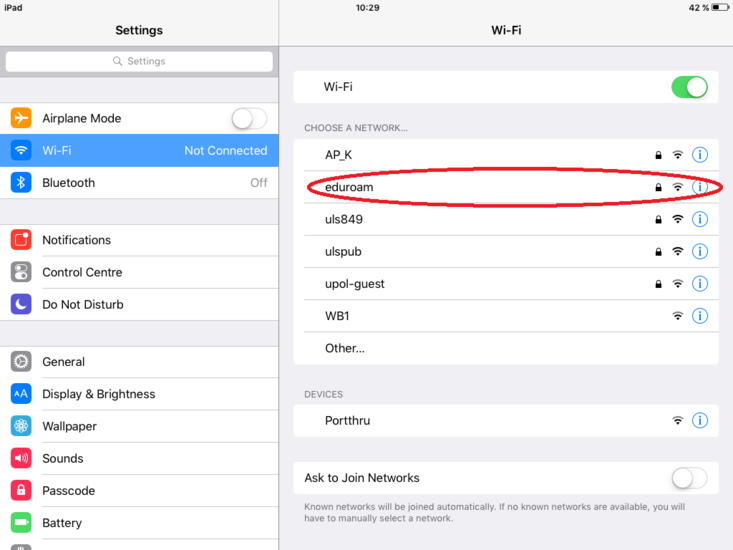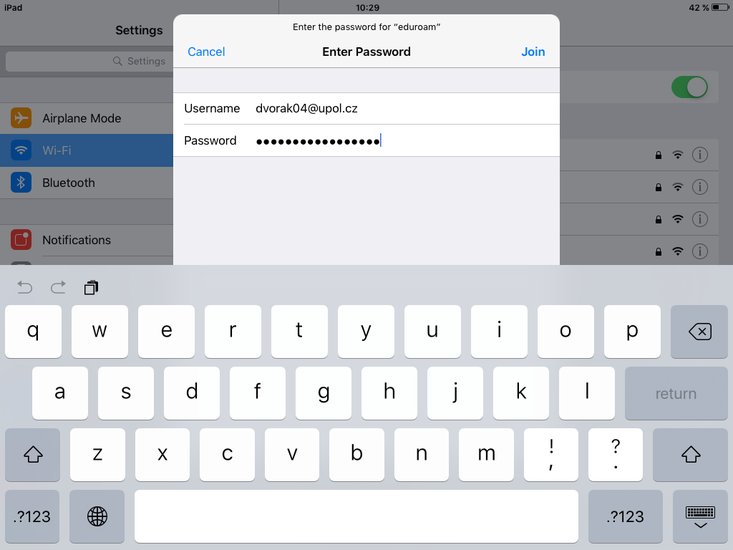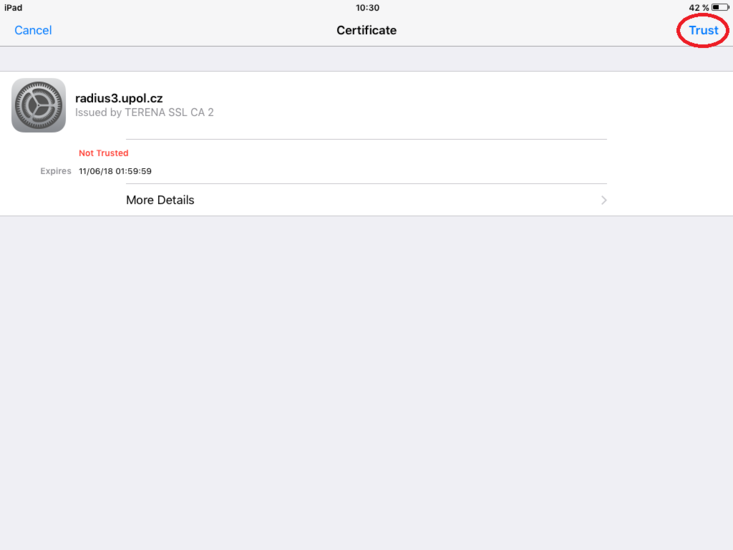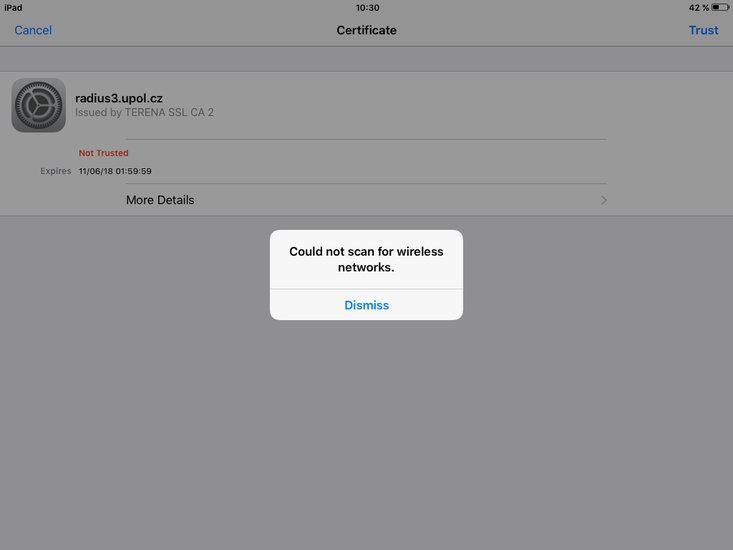WiFi Eduroam pro iOS 9/en: Porovnání verzí
Bez shrnutí editace |
Bez shrnutí editace |
||
| Řádek 28: | Řádek 28: | ||
[[File:Wifi ios9 en 04.PNG|center|750x550px|Wifi ios9 en 04.PNG]] | [[File:Wifi ios9 en 04.PNG|center|750x550px|Wifi ios9 en 04.PNG]] | ||
Noteː It is possible that before step 3 a notice ''Could not scan for wireless networks''. Just click | Noteː It is possible that before step 3 a notice ''Could not scan for wireless networks''. Just click the ''Dismiss'' button and then proceed to step 3. | ||
[[File:Wifi ios9 en 03.PNG|center|750x550px|Wifi ios9 en 03.PNG]] | [[File:Wifi ios9 en 03.PNG|center|750x550px|Wifi ios9 en 03.PNG]] | ||
Verze z 12. 11. 2015, 16:30
You can find all the basic necessary steps, which must be done before you can connect to UP WiFi network at the page with all the basic information regarding UP network. Please, continue only after finishing all the steps, or you will be unable to connect to the WiFi properly. So, how to we set up the WiFi on your iOS9 device? If you are using iOS8, do not worry, this manual is valid even for that system.
Step 1 - Settings
Go to the Settings and find WiFi tab. When your device finds all the available networks and you see eduroam network tap it.
Step 2 - Logging in
Enter your login details in the newly opened window, your login is your Portal ID in PortalID@upol.cz form and your password which you set up in the Portal.
Student's login will look like: 20021111@upol.cz, dvorak04@upol.cz. Students can find their Portal ID in Portal tab Contacts. Employee's user ID is the same as their Portal login: např. kocickov@upol.cz. Employees should find their login details from the computer network administrators.
Notice: Your eduroam login is not your e-mail address.
Step 3 - Certificate
Next, certificate window opens and informs you that iOS does not trust radius3.upol.cz certificate. However, you can ignore this warning and tap Trust. Now you are now logged in the eduroam network.
Noteː It is possible that before step 3 a notice Could not scan for wireless networks. Just click the Dismiss button and then proceed to step 3.
What should I do if I have trouble connecting to the internet?
Should there be more issues, please, contact your computer network administrator.
| name | phone | faculty | |
| Mgr. Eva Slavíčková | 585 637 300 | eva.slavickova@upol.cz | CMTF |
| Aleš Pop | 585 632 957 | ales.pop@upol.cz | LF |
| Medard Kuřimský | 585 633 049 | medard.kurimsky@upol.cz | FF |
| Ing. Adéla Mayerová | 585 634 055 | adela.mayerova@upol.cz | PřF |
| Ing. Ivana Weberová | 585 631 793 | ivana.weberova@upol.cz | |
| Ing. Pavel Brázda | 585 636 040 | pavel.brazda@upol.cz | FTK |
| Mgr. Petr Suta | 585 637 553 | petr.suta@upol.cz | PF |
| Maroš Gemzický | 585 632 813 | maros.gemzicky@upol.cz | FZV |