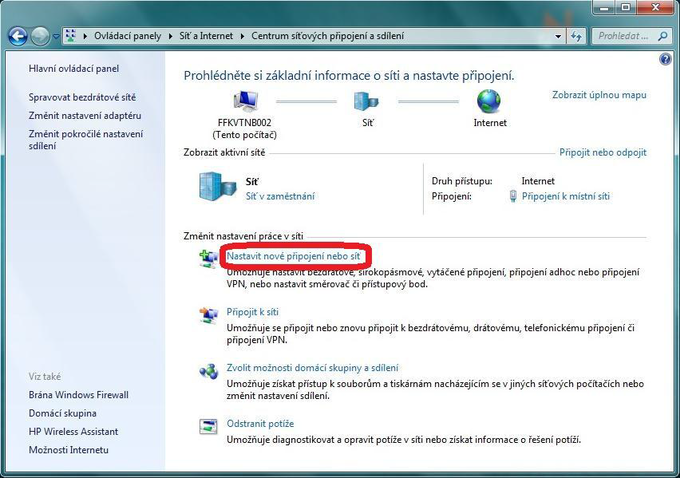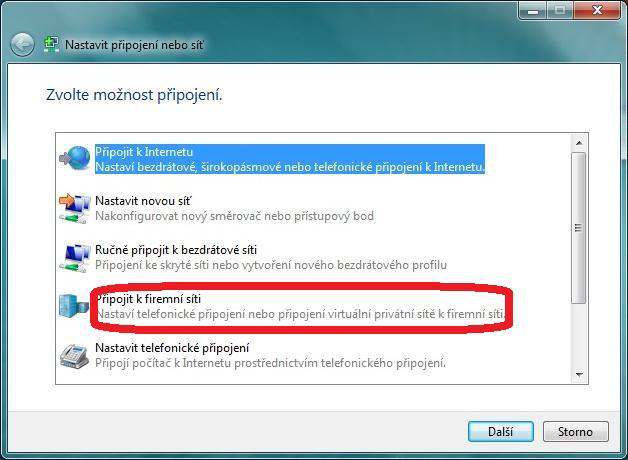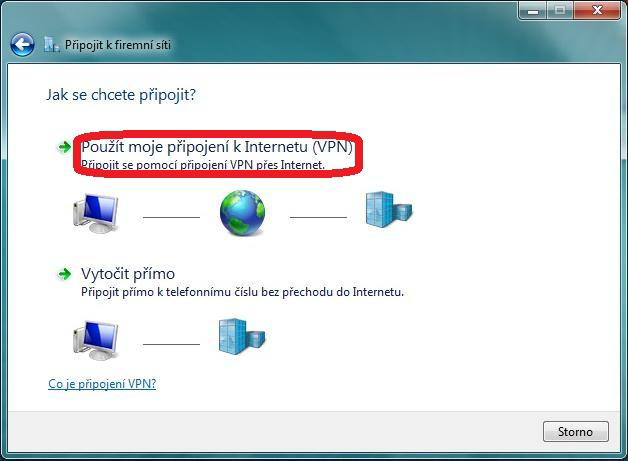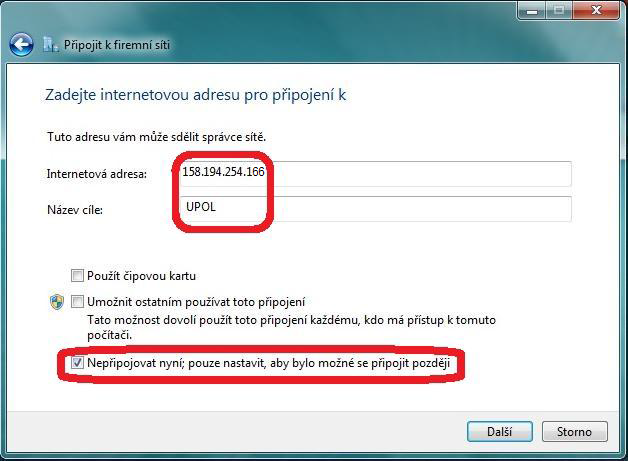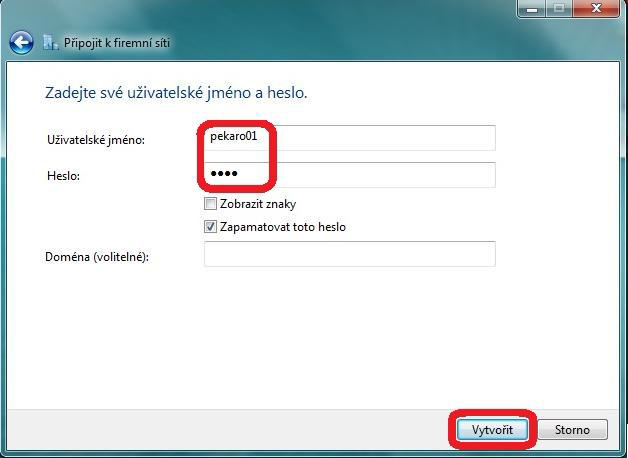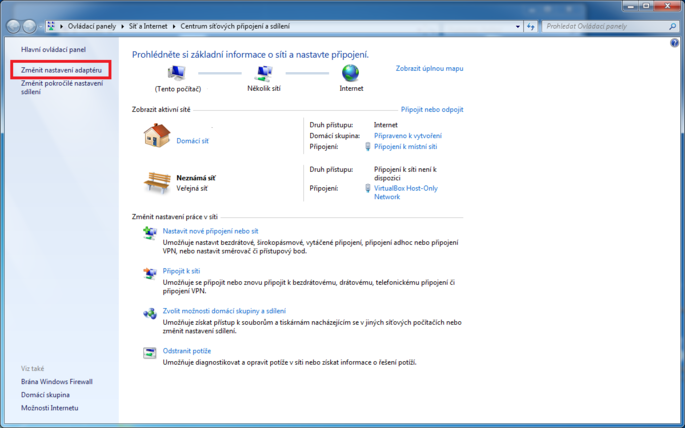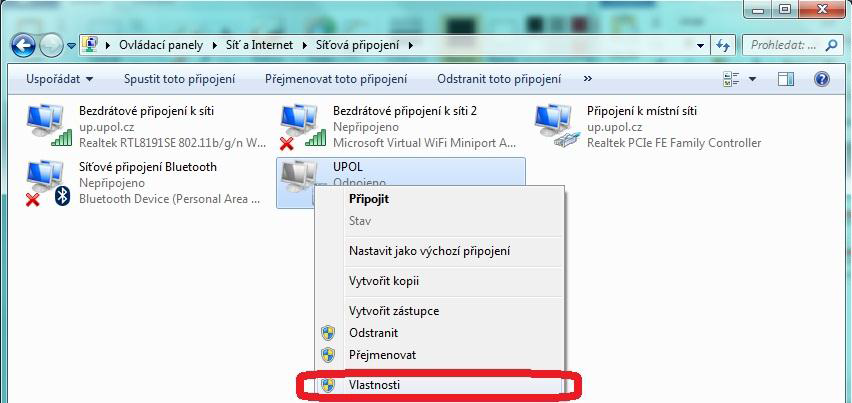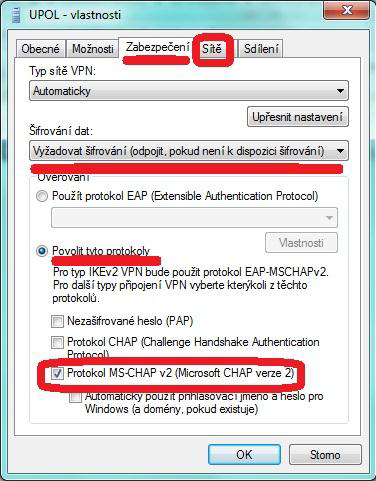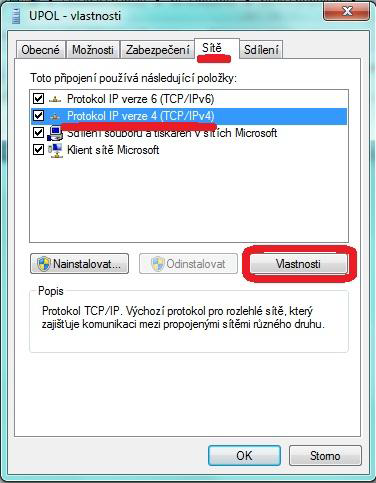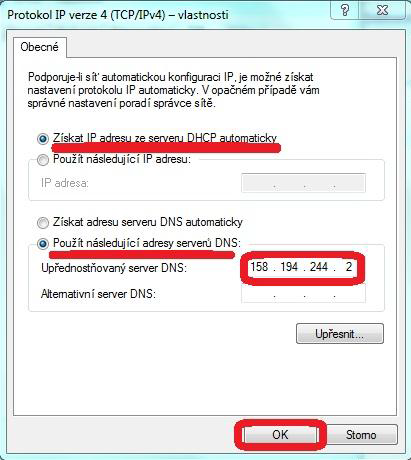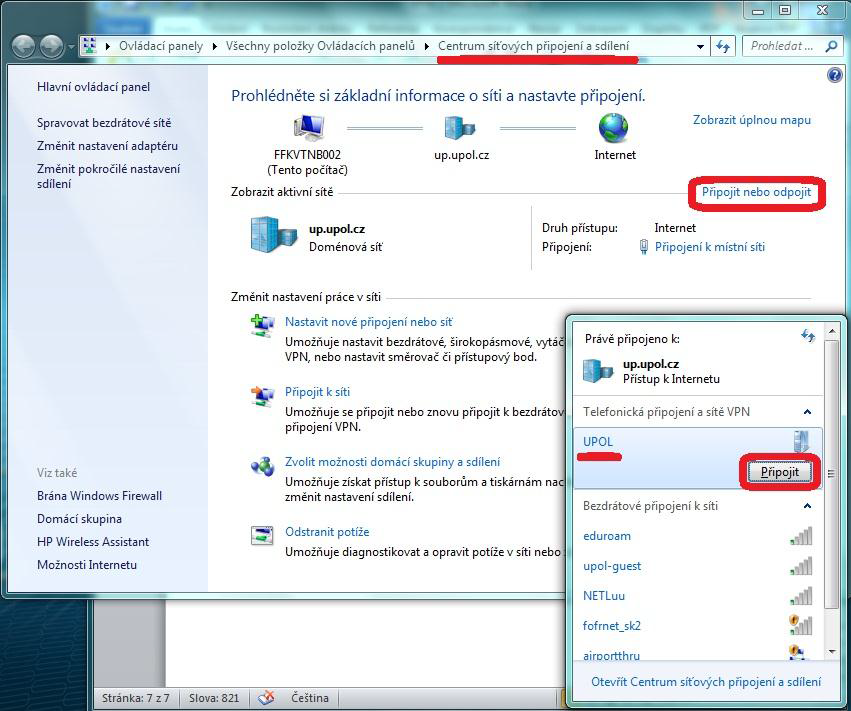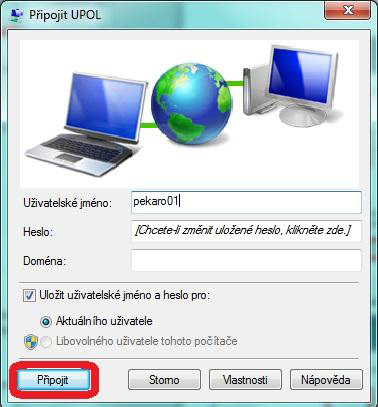Pripojeni VPN pro Windows 7/en: Porovnání verzí
(Založena nová stránka s textem „Once the login window comes up, you should have your login details already filled in. If not, fill them in again click ''Connect''.“) |
(Založena nová stránka s textem „When you are done with all the work necessary, you can click ''Disconnect'' in the main bar.“) |
||
| Řádek 76: | Řádek 76: | ||
Once the login window comes up, you should have your login details already filled in. If not, fill them in again click ''Connect''. | Once the login window comes up, you should have your login details already filled in. If not, fill them in again click ''Connect''. | ||
When you are done with all the work necessary, you can click ''Disconnect'' in the main bar. | |||
[[File:Vpn win7 11.png|center|Vpn win7 11.png]] | [[File:Vpn win7 11.png|center|Vpn win7 11.png]] | ||
[[Category:Počítačová síť|Počítačová_síť]]<br/>[[Category:Návody]]<br/>[[Category:Návody pro připojení k VPN|Návody_pro_připojení_k_VPN]] | [[Category:Počítačová síť|Počítačová_síť]]<br/>[[Category:Návody]]<br/>[[Category:Návody pro připojení k VPN|Návody_pro_připojení_k_VPN]] | ||
Verze z 10. 11. 2015, 12:05
You can find all the basic, necessary steps, which must be done before you can connect to UP VPN network, at page with all the basic information regarding UP network. Please, continue only after finishing all the steps, or you will be unable to connect to the VPN properly. So, how to we set up the VPN?
Step 1 - Network and sharing center
Right-click the wireless connection button and choose Network and sharing center. When a new window opens up choose option Set up a new connection or network.
Step 2 - Connect to a workplace
Set up connection or network tab opens up. Choose Connect to a workplace option.
Step 3 - VPN
Choose Use my Internet connection (VPN) in the next window.
Step 4 - Fill in information
Fill in the IP address 158.194.254.9 into the box Internet address.
You can create any Destination name you want, however, we recommend using UPOL or UPOL VPN, because this way you can identify UP VPN network easily.
Now, enable the option Do not connect now (...) as we have to finish setting up network specifications. Click on the button Next.
Step 5 - Login details
Now you fill in input your login details and the password you set up at Portal ID. Choose the option Remember this password and accept every change by the button Create.
Step 6 - Change of settings
Just as in step 1, right-click the wireless connection button and choose Network and sharing center. When a new window opens up choose option Change adapter settings.
Step 7 - Properties
You can find your newly created VPN in Network connections folder. Right-click it and choose Properties.
Step 8 - "Security" tab
Check the IP address 158.194.254.9 in the General tab. Then move on to the Security tab. Now, set up Data encryption, choose Require encryption option. Next, choose Allow these protocols and enable protocol MS-CHAP v2 in the Authentication option. Then move on to the Networking tab.
Step 9 - "Networking" tab
Choose Protocol IP version 4 (TCP/IPv4) in the Networking tab. Then click on Properities.
Step 10 - Protocol properties
You should choose the option Obtain IP address from DHCP server automatically and then Use the following DNS server addresses. Now, write IP address 158.194.244.2 to the Preferred DNS server line. After accepting the setting by pressing the OK button, we've set up everything we need to use the VPN network.
Step 11 - Connection
You can connect to the VPN network quite easily. Click on the wireless connection button, choose the UP VPN network and click the Connect button.
Step 12 - Logging in
Once the login window comes up, you should have your login details already filled in. If not, fill them in again click Connect.
When you are done with all the work necessary, you can click Disconnect in the main bar.