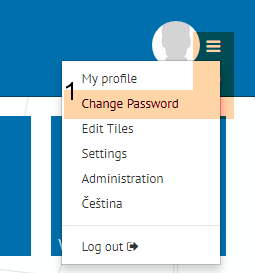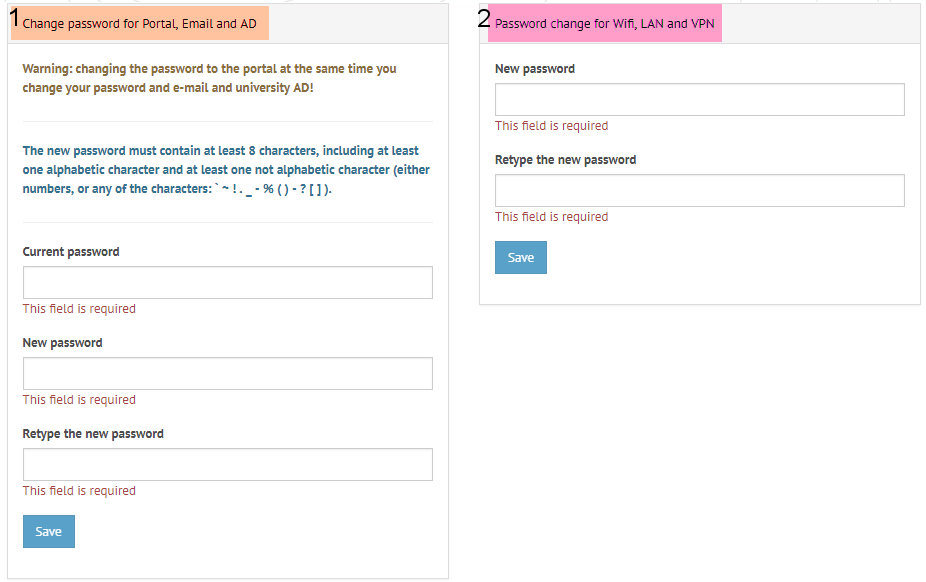Navod na zmenu hesla/en: Porovnání verzí
Bez shrnutí editace |
Bez shrnutí editace |
||
| (Není zobrazeno 21 mezilehlých verzí od stejného uživatele.) | |||
| Řádek 1: | Řádek 1: | ||
<languages /> | <languages /> | ||
Log in to [http://portal.upol.cz portal.upol.cz]. Your login is your | Log in to [http://portal.upol.cz portal.upol.cz]. Your login is your [[PortalEn|'''Portal ID''']]. Students who entered the university after adacemic year 2018/2019 will find their [[PortalEn|'''Portal ID''']] in their online application form. Students can find it after in their Portal profile after logging in. If you forgot your Portal ID, please, contact Helpdesk at [https://helpdesk.upol.cz '''helpdesk.upol.cz'''] - select ''Anonymous Request'' and choose ''Forgotten Login'' category. '''Employees''' will get their login from their computer network administrator. | ||
You will find '''Change password [1]''' link in the menu in ''upper-right corner''. | |||
You will find ''' | [[File:Password01.png|center|Password01.png]] | ||
[[ | Then you can create a new '''Portal, e-mail and AD password [1]''' and a '''WiFi, LAN and VPN password [2]'''. These passwords should be different from each other, and they do not affect each other. If you have set up your WiFi already and you want to change your password, you will have to set up your WiFi connection again. | ||
[[File:Password02.png|center|Password02.png]] | |||
[[Category:Information technology|Information technology]][[Category:Manuals]][[Category:Manuals for connecting to WiFi|Manuals for connecting to WiFi]][[Category:Manuals for connecting to VPN|Manuals for connecting to VPN]] | [[Category:Information technology|Information technology]][[Category:Manuals]][[Category:Manuals for connecting to WiFi|Manuals for connecting to WiFi]][[Category:Manuals for connecting to VPN|Manuals for connecting to VPN]] | ||
Aktuální verze z 8. 2. 2022, 14:42
Log in to portal.upol.cz. Your login is your Portal ID. Students who entered the university after adacemic year 2018/2019 will find their Portal ID in their online application form. Students can find it after in their Portal profile after logging in. If you forgot your Portal ID, please, contact Helpdesk at helpdesk.upol.cz - select Anonymous Request and choose Forgotten Login category. Employees will get their login from their computer network administrator.
You will find Change password [1] link in the menu in upper-right corner.
Then you can create a new Portal, e-mail and AD password [1] and a WiFi, LAN and VPN password [2]. These passwords should be different from each other, and they do not affect each other. If you have set up your WiFi already and you want to change your password, you will have to set up your WiFi connection again.