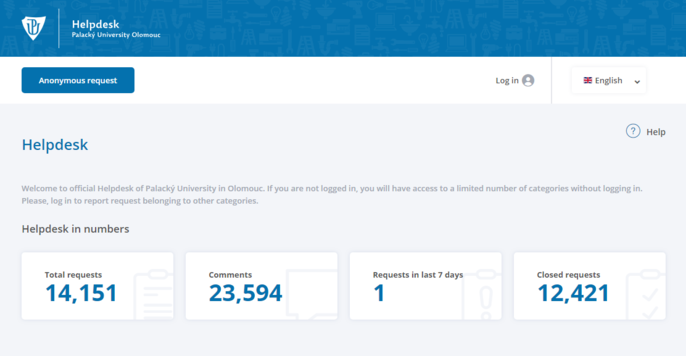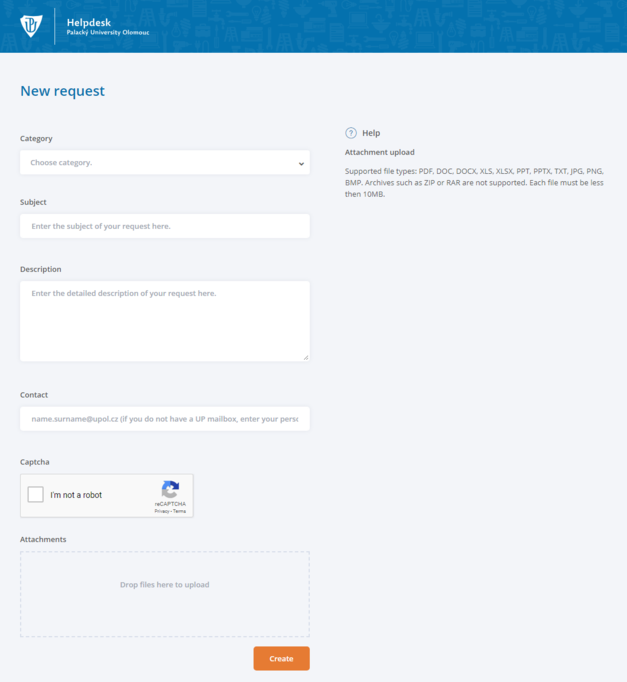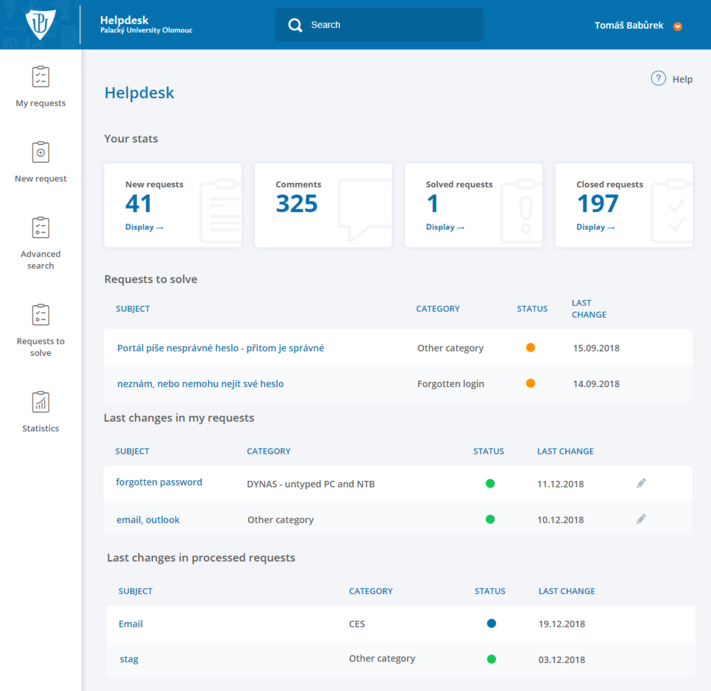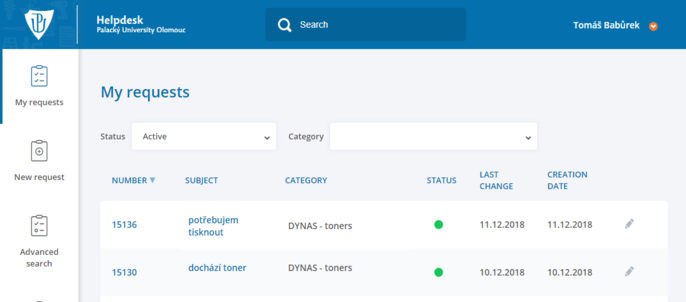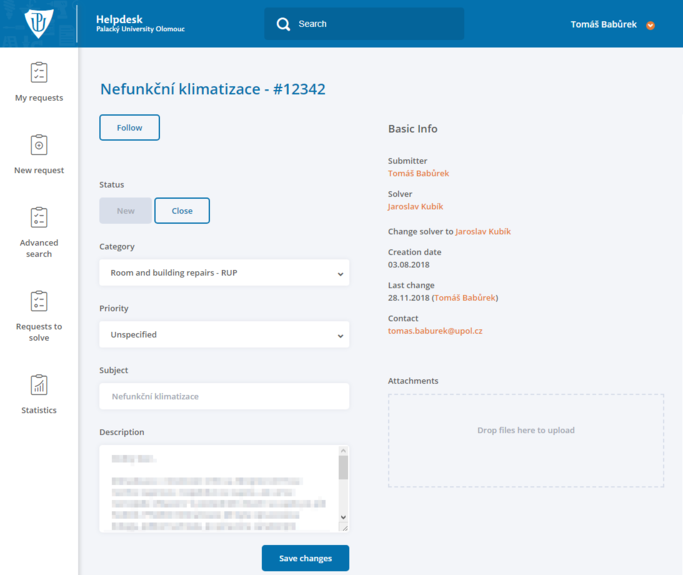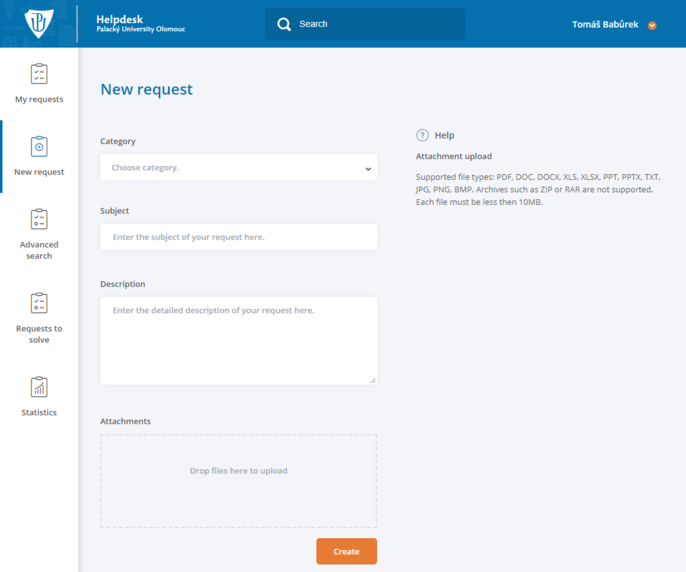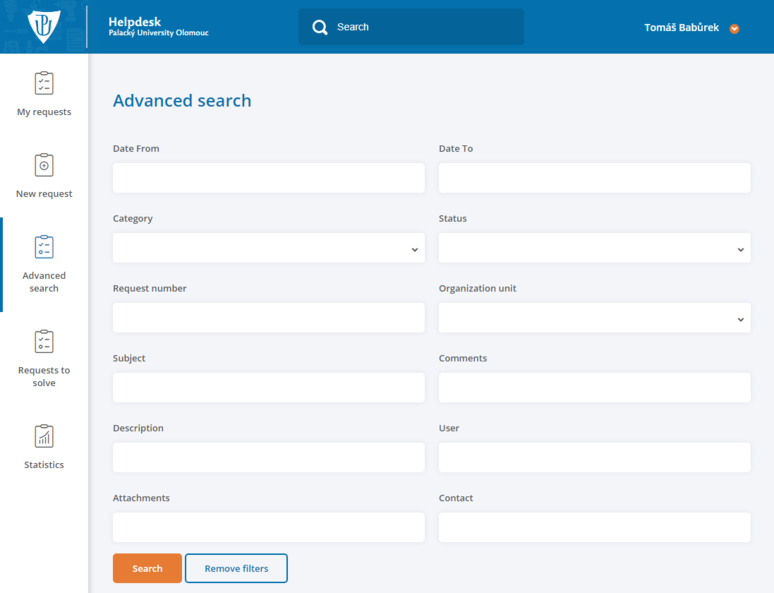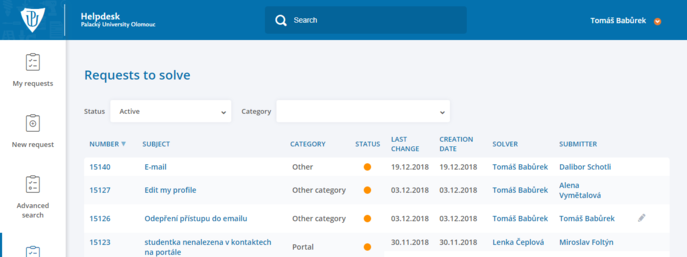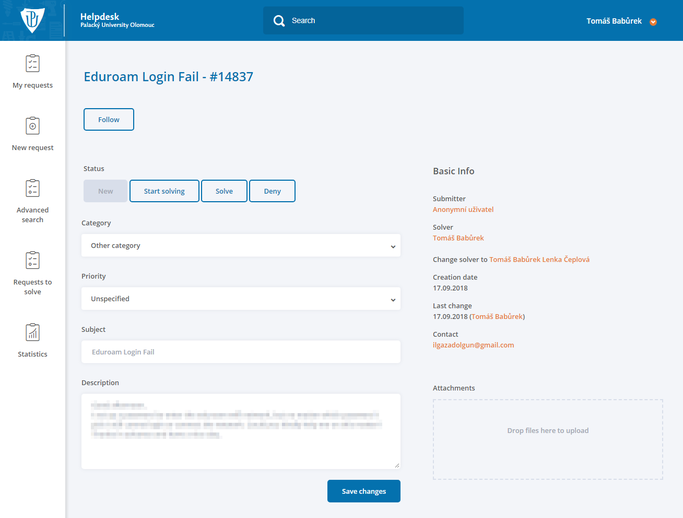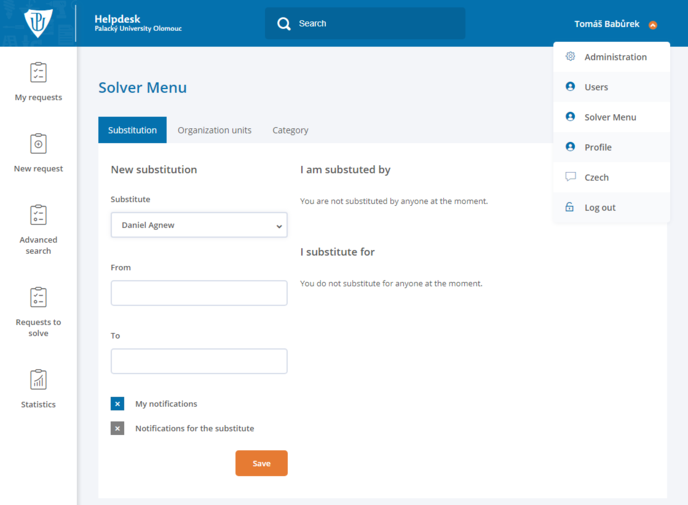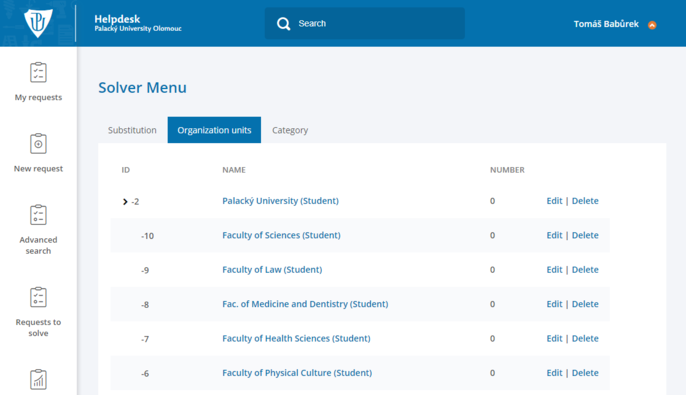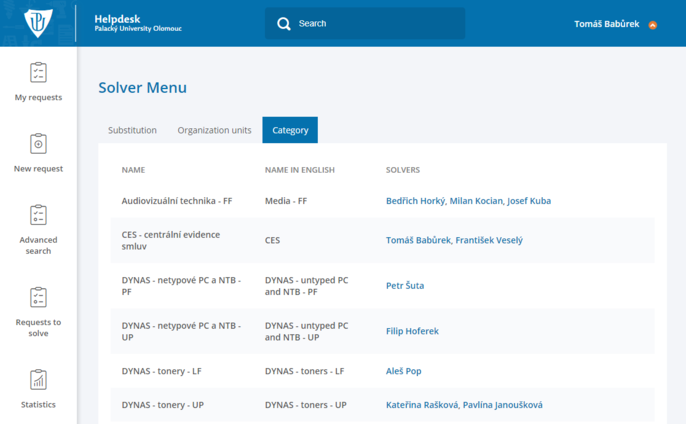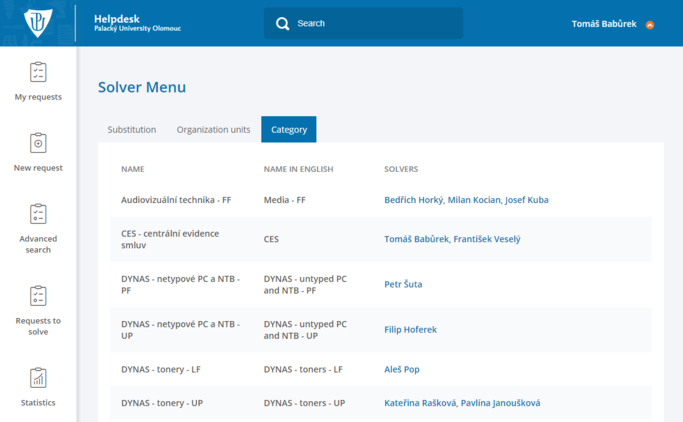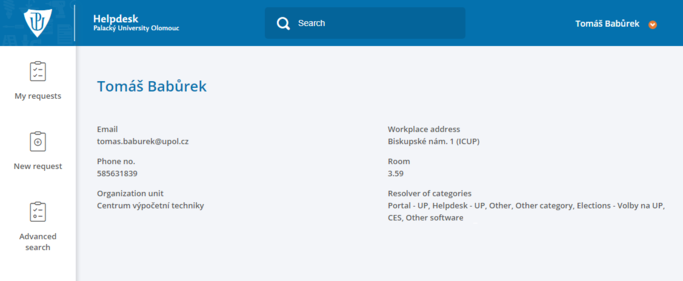Napoveda k Helpdesku/en: Porovnání verzí
Bez shrnutí editace |
Bez shrnutí editace |
||
| Řádek 4: | Řádek 4: | ||
=== Main page === | === Main page === | ||
Helpdesk main page shows updated request stats. You can log in using the form in the upper right corner using your Portal ID and Portal password | Helpdesk main page shows updated request stats. You can log in using the form in the upper right corner using your Portal ID and Portal password. | ||
Uživatelé, kteří ještě '''nemají''' Portal ID nebo '''zapomněli''' přihlašovací údaje mohou zasílat požadavky prostřednictvím formuláře '''Anonymní požadavek'''. | Uživatelé, kteří ještě '''nemají''' Portal ID nebo '''zapomněli''' přihlašovací údaje mohou zasílat požadavky prostřednictvím formuláře '''Anonymní požadavek'''. | ||
Verze z 5. 5. 2016, 08:40
Helpdesk is a powerful tool. We'll show you how to use it in the following text.
Main page
Helpdesk main page shows updated request stats. You can log in using the form in the upper right corner using your Portal ID and Portal password.
Uživatelé, kteří ještě nemají Portal ID nebo zapomněli přihlašovací údaje mohou zasílat požadavky prostřednictvím formuláře Anonymní požadavek.
Anonymous Request
Do Helpdesku můžete zadat anonymní požadavek v následujících kategoriích: E-přihláška - dotazy, E-přihláška - platby, E-přihláška - změna údajů, E-přihláška - změna údajů, ISIC - výdej nových karet, Uznávání vysokoškolského vzdělávání a kvalifikace (Nostrifikace), Zapomenuté heslo a Zapomenuté přihlašovací údaje.
Anonymní požadavek je primárně určen uživatelům, kteří nemají Portal ID nebo zapomněli své přihlašovací údaje.
Při vyplňování požadavku je nutné vyplnit předmět vašeho požadavku a přesné znění vašeho problému. Dále musíte vyplnit váš e-mail, abychom s vámi mohli být v kontaktu při řešení vašich požadavků. Helpdesk obsahuje sérii několika anti-spamových kontrolních otázek. Všechny jsou vesměs banální, takže by neměl problém na ně odpovědět.
Main page after login
You will see your recent activity after logging in, i.e. number of new requests you have to process, comments to your requests, number of solved requests and number of closed requests. Furthermore, you can see last changes in your requests and in those solved by you.
Pro řešitele
Na hlavní stránce po přihlášení uvidíte svou aktivitu, tj. počet nových požadavků, které čekají až je zpracujete, počet komentářů k vašim požadavkům, počet vyřešených požadavků a počet uzavřených požadavků. Můžete zde sledovat poslední změny v požadavcích, které jste do Helpdesku zadali a změny v požadavcích vámi řešených.
Solved requests are those you have solved in your solver's role. These requests will become closed once the inquirer confirms that their problem is solved.
My Requests
You will find all the requests entered to system by you in My Requests tab. You can also filter the request by their status or by category. You can also order the requests by their number, subject, category etc.
Request States:
- New - newly created request
- Processing - request which is being solved at the moment
- New or Processing - filters requests in both states
- Solved - request solved by a solver
- Denied - request was denied by a solver
- Rejected - solution rejected by user
- Active - request was updated recently
- Closed - user accepted the solution as valid
- Inactive - no changes were made recently
Detail of My request / how to close a request
You can find out who is solving your request and comments in the request in the detail of your request. You can edit the request using the Edit button. Once your request is solved successfully click the Close button in the status line.
Vložení nového požadavku
Nový požadavek musí obsahovat stejné informace jako požadavek anonymní s tím rozdílem, že pro každou kategorii požadavků se otevře menu doplňujících požadavků, které budete muset vyplnit. Důvodem je usnadnění hledání problému a jeho rychlejší vyřešení.
Kategorie pro studenty
Kategorie studentských požadavků jsou založeny dle potřeb a zařazení studentů, např. uživateli z FF se nebudou zobrazovat kategorie studenta FTK atd. Studenti budou moci snadněji řešit požadavky se studijním oddělením, menzou a dalšími součástmi UP.
Advanced search
You can search the Helpdesk using the fulltext search in the upper-right corner or using the Search tab in the menu. You can specify details of your search.
Requests to solve
You will find all the requests you have to solve in the Requests to solve option in the menu. You can filter and order the requests in the same way as in My requests.
Request to solve - Details
Solver's can take a look into details of a request to solve. You can choose whether you or some of your colleagues will solve the request. Furthermore, you can change the status and priority of a request. Use comments to enter procedure to fix the problem.
Solver menu includes options such as substitution, organization units or category.
Substitution
You can appoint a substite who will solve your requests for you during your absence. You can choose whether you want to receive notifications regarding requests send to you by selecting the My notifications option.
You will find a list of people that have selected you as their substitution or people who are substituting for you.
Organization units
You will find a list of organization units here.
Click on any of the organization units to open a overview of solvers for a specified category of requests. Categories of org. unit are those which are a part of the organization unit, inherited categories belong to a superordinate unit, but are related to this particular unit.
Categories
Categories include a complete list of all the categories, including English name and solvers of the category.
Profile detail
Click any name (for e.g. in the list of categories) to get basic details about any solver.