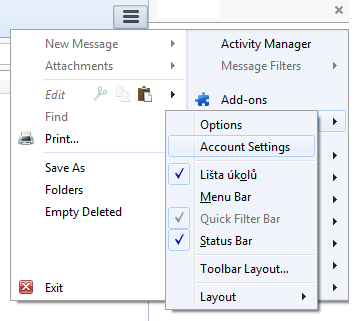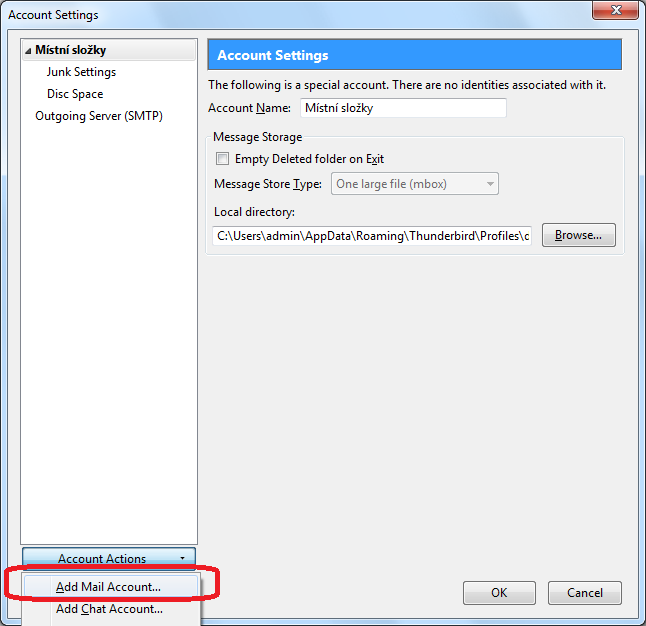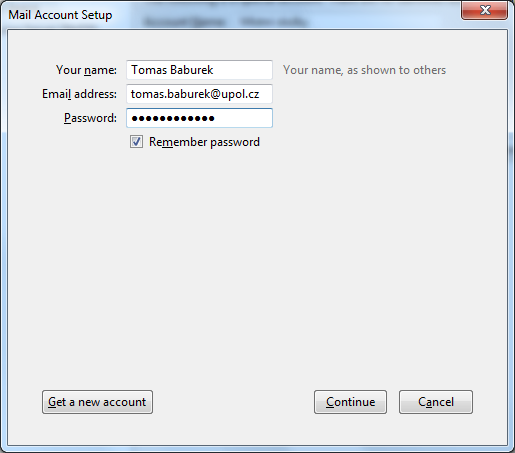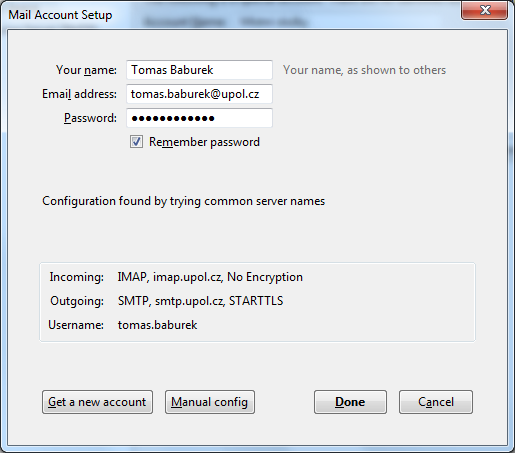Mozilla Thunderbird for users with Office 365 cloud email (students and employees)
If you are using Mozilla Thunderbird and you want to add your university e-mail account to it, please, follow the next few steps.
Step 1 - Setting up an account
Click Options in the upper right corner and choose Account settings.
Step 2 - Add an account
Click the Account actions and then choose the Add mail account option.
Step 3 - Creating a new account
Enter your login details and click Continue. Your e-mail adress is in name.surnameXX@upol.cz format and password is the one you've set up in Portal.
Step 4 - Manual configuration
Thunderbird will try to detect the necessary settings, which will not be successful. Then choose the Manual config option.
Adresa IMAP serveru je outlook.office365.com, port 993 a SSL/TLS. Adresa SMTP je smtp.office365.com, port 587 a STARTTLS. Uživatelské jméno pro přihlášení k e-mailu tvoří přihlašovací jméno do Portálu (tzv. Portal ID) ve tvaru Portal ID@upol.cz. Autentizace je u SMTP i IMAP nastavena na Heslo, zabezpečený přenos. Klikněte na Hotovo a OK.
Nyní jste si úspěšně nastavili účet a můžete začít používat svého poštovního klienta.