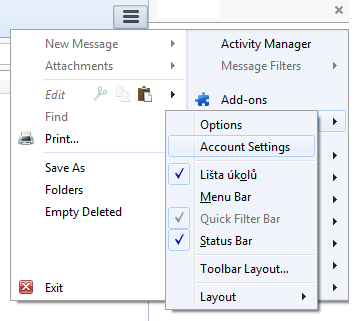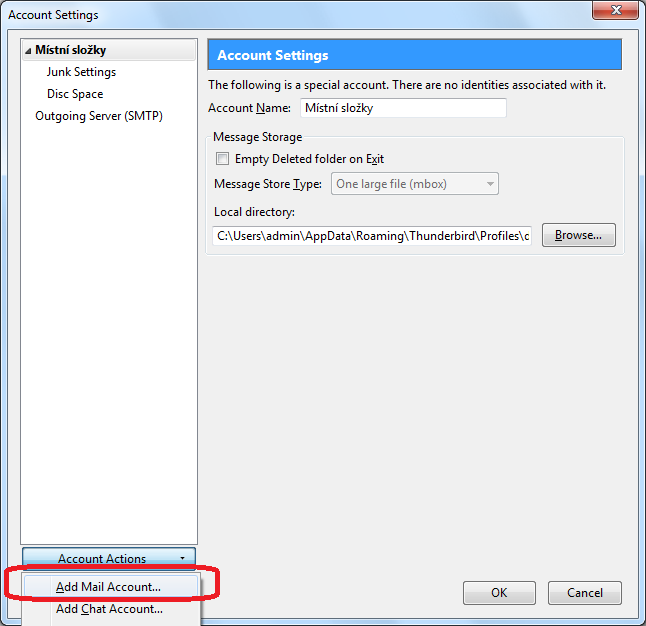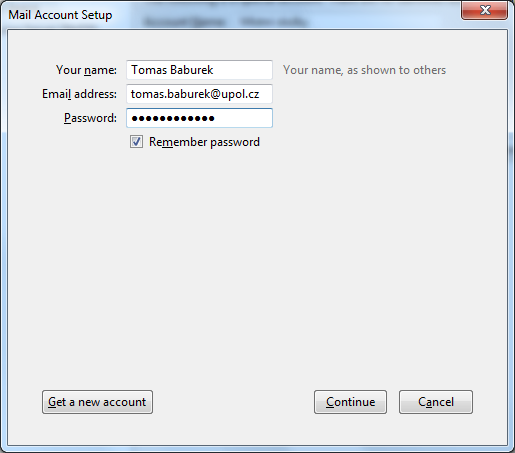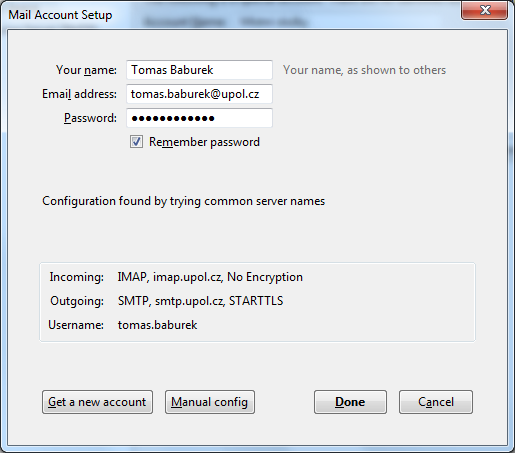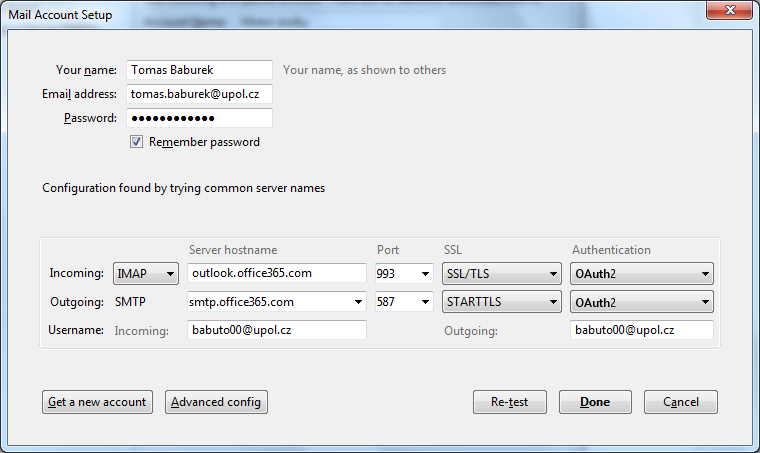Mozilla Thunderbird Office365/en: Porovnání verzí
(Založena nová stránka s textem „''IMAP'' server address is '''outlook.office365.com''', '''port 993'' and '''SSL/TLS'''. ''SMTP'' address is '''smtp.office365.com''', '''port 587''' and s…“) |
(Založena nová stránka s textem „center|Thunderbird stud en 05.png“) |
||
| Řádek 28: | Řádek 28: | ||
''IMAP'' server address is '''outlook.office365.com''', '''port 993'' and '''SSL/TLS'''. ''SMTP'' address is '''smtp.office365.com''', '''port 587''' and set '''STARTTLS'''. Your username is '''PortalID@upol.cz'''. Set authentization in IMAP and SMTP to Password, secured transmission and click OK. | ''IMAP'' server address is '''outlook.office365.com''', '''port 993'' and '''SSL/TLS'''. ''SMTP'' address is '''smtp.office365.com''', '''port 587''' and set '''STARTTLS'''. Your username is '''PortalID@upol.cz'''. Set authentization in IMAP and SMTP to Password, secured transmission and click OK. | ||
[[File: | [[File:Thunderbird stud en 05.png|center|Thunderbird stud en 05.png]] | ||
Nyní jste si úspěšně nastavili účet a můžete začít používat svého poštovního klienta.<br/><br/> | Nyní jste si úspěšně nastavili účet a můžete začít používat svého poštovního klienta.<br/><br/> | ||
[[Category:Počítačová síť|Počítačová_síť]]<br/>[[Category:Návody]]<br/>[[Category:Návody pro nastavení e-mailového klienta|Návody_pro_nastavení_e-mailového_klienta]] | [[Category:Počítačová síť|Počítačová_síť]]<br/>[[Category:Návody]]<br/>[[Category:Návody pro nastavení e-mailového klienta|Návody_pro_nastavení_e-mailového_klienta]] | ||
Verze z 19. 11. 2015, 08:51
If you are using Mozilla Thunderbird and you want to add your university e-mail account to it, please, follow the next few steps.
Step 1 - Setting up an account
Click Options in the upper right corner and choose Account settings.
Step 2 - Add an account
Click the Account actions and then choose the Add mail account option.
Step 3 - Creating a new account
Enter your login details and click Continue. Your e-mail adress is in name.surnameXX@upol.cz format and password is the one you've set up in Portal.
Step 4 - Manual configuration
Thunderbird will try to detect the necessary settings, which will not be successful. Then choose the Manual config option.
IMAP server address is outlook.office365.com', port 993 and SSL/TLS. SMTP address is smtp.office365.com, port 587 and set STARTTLS. Your username is PortalID@upol.cz. Set authentization in IMAP and SMTP to Password, secured transmission and click OK.
Nyní jste si úspěšně nastavili účet a můžete začít používat svého poštovního klienta.