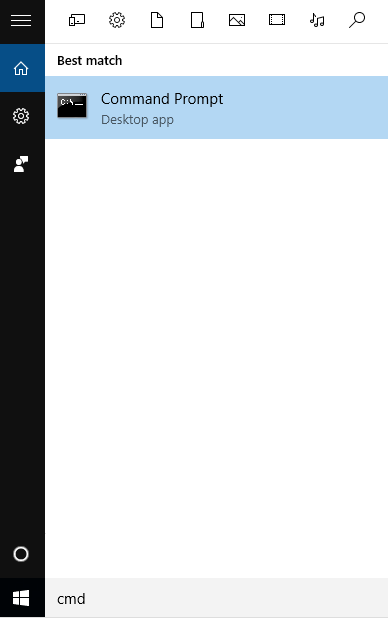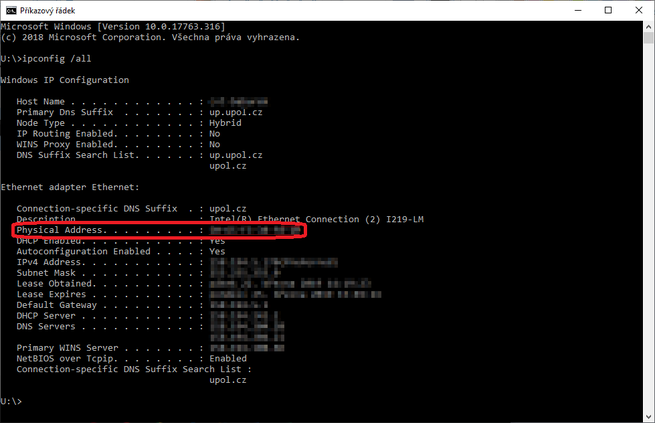MacAdEn: Porovnání verzí
Skočit na navigaci
Skočit na vyhledávání
(Založena nová stránka s textem „== Windows == You will find your Mac address in the Command Prompt on Windows. Click the search icon on the start panel and enter "'''cmd'''" and click on…“) |
Bez shrnutí editace |
||
| (Nejsou zobrazeny 2 mezilehlé verze od stejného uživatele.) | |||
| Řádek 1: | Řádek 1: | ||
== Windows == | == Windows == | ||
{{DISPLAYTITLE:How to find your Mac Address?}} | |||
You will find your Mac address in the Command Prompt on Windows. Click the search icon on the start panel and enter "'''cmd'''" and click on the Command prompt option. | You will find your Mac address in the Command Prompt on Windows. Click the search icon on the start panel and enter "'''cmd'''" and click on the Command prompt option. | ||
| Řádek 10: | Řádek 10: | ||
== Android == | == Android == | ||
Mac | Mac address of your Android device is available in '''Settings''' -> '''About device/phone''' -> '''Mac adresa''' | ||
== iOS == | == iOS == | ||
You will find Mac Address on iOS in '''Settings''' -> '''General''' -> '''About''' -> '''Wi-fi Address'''. | |||
Aktuální verze z 25. 3. 2019, 15:25
Windows
You will find your Mac address in the Command Prompt on Windows. Click the search icon on the start panel and enter "cmd" and click on the Command prompt option.
Enter "ipconfig /all" into the Command prompt and press Enter. You will find your Mac address on the (Physical address) line.
Android
Mac address of your Android device is available in Settings -> About device/phone -> Mac adresa
iOS
You will find Mac Address on iOS in Settings -> General -> About -> Wi-fi Address.