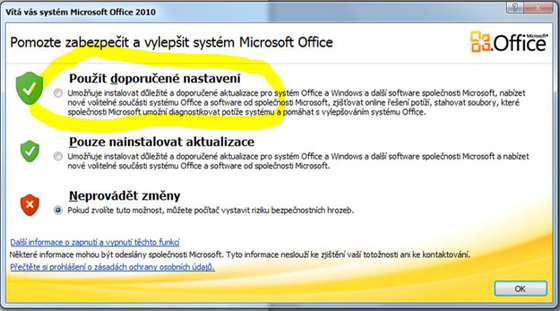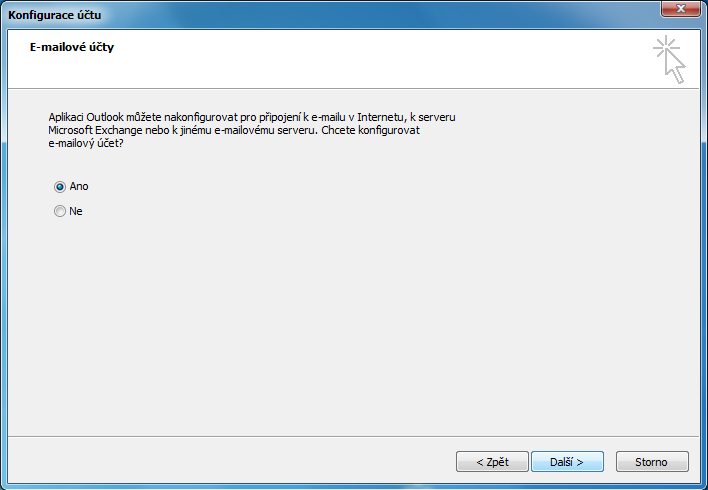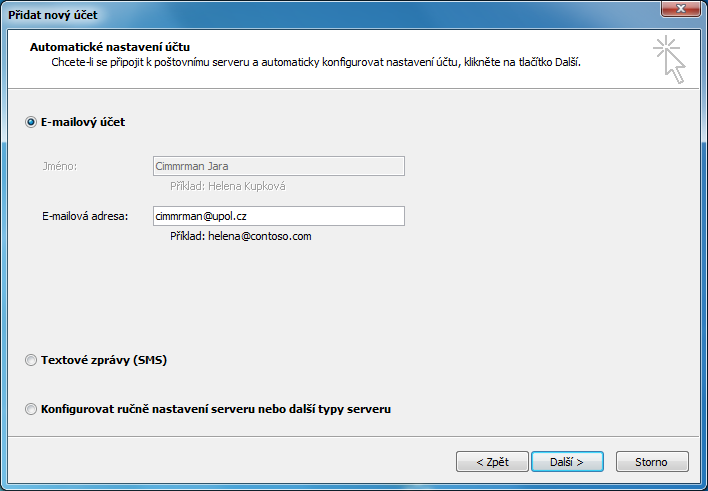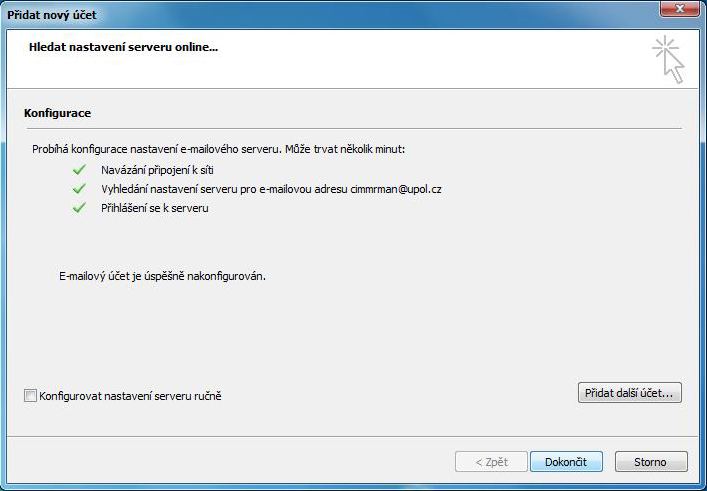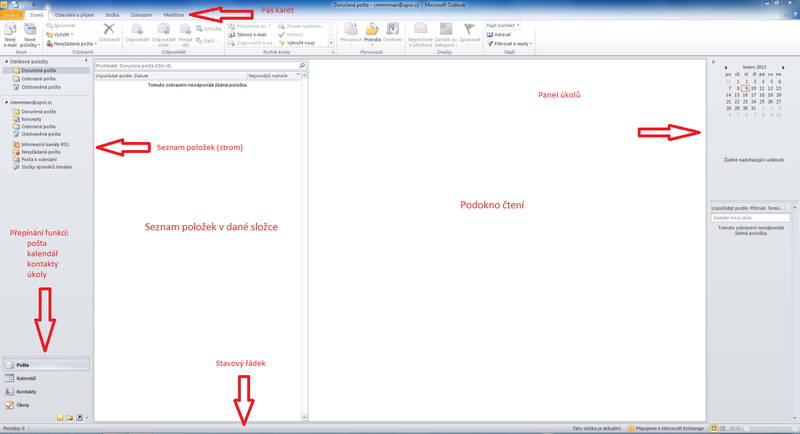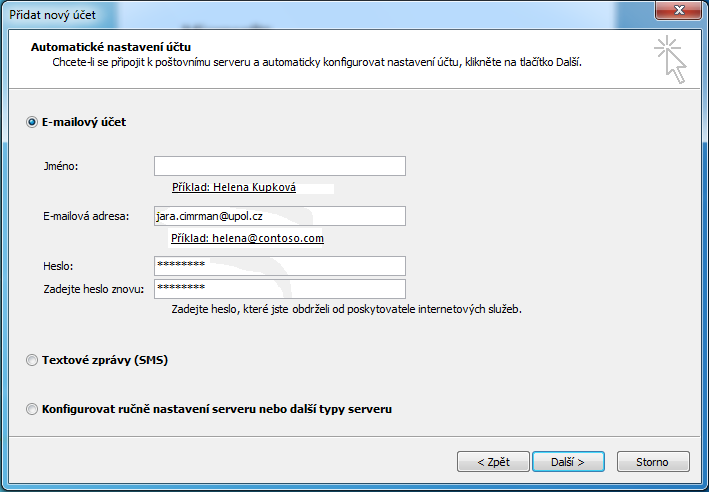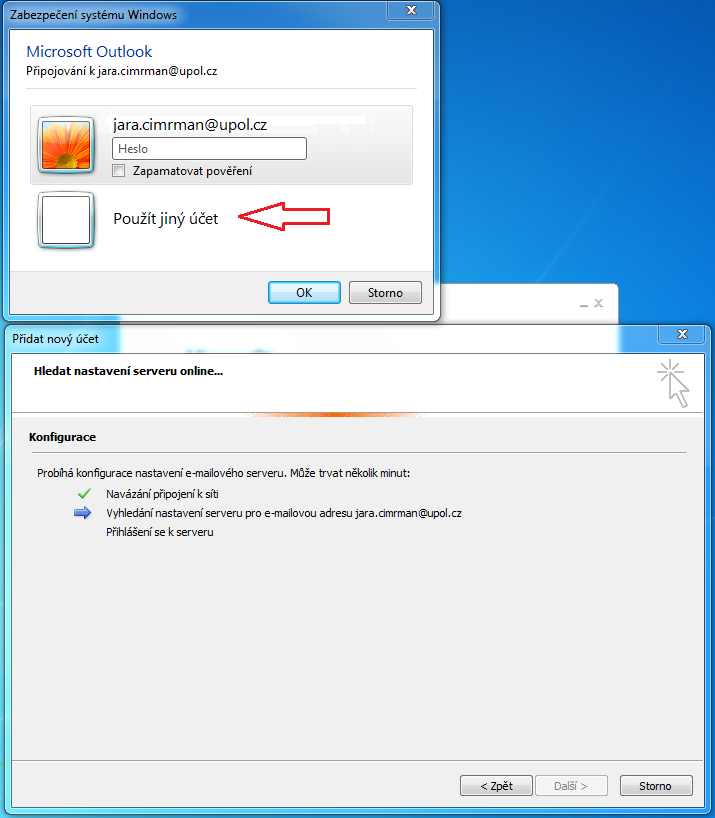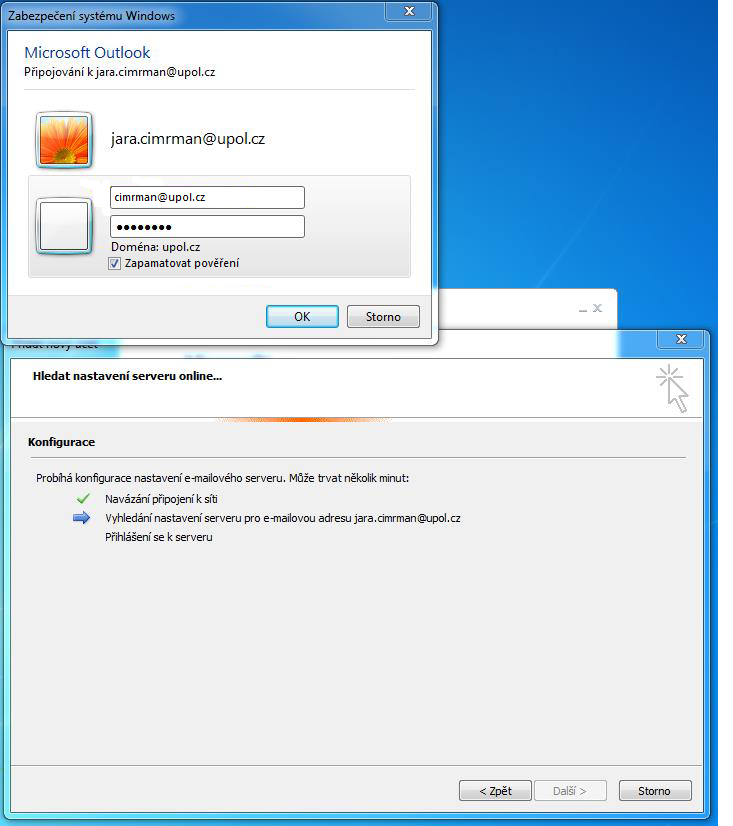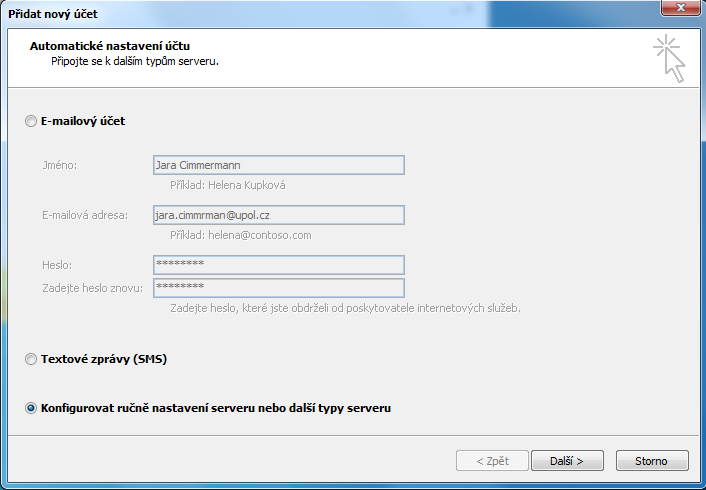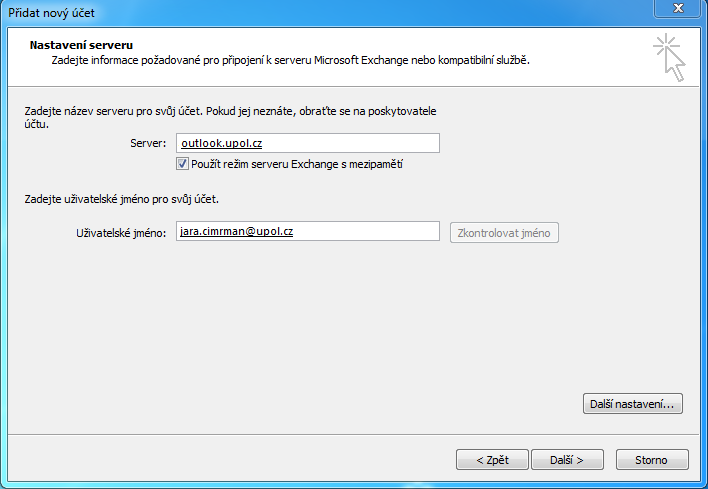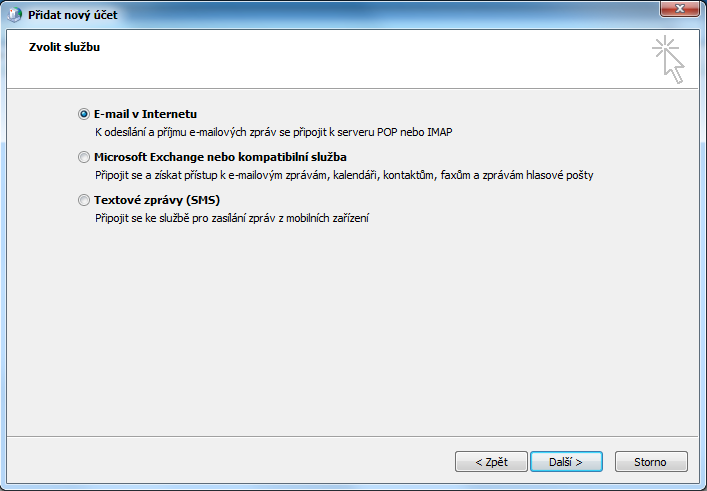Outlook 2010 for users with UP mailbox (employees and other users)
Starting Outlook 2010 for the first time
Following window will appear when you're starting Outlook 2010 for the first time. Click the Use recommended settings option. (If this message does not appear, your Outlook software was already set up.)
Computer is uses the university network
The following manual is valid only if your computer is using the university computer network. Everything will be set up automatically and you'll only have to check data and confirm settings.
Click the Yes option and click the Next button.
Check whether the information are correct.
Outlook will be set up from the server now. By pressing the Finish button you will be able to use your e-mail client.
Controls and layout description:
If you cannot connect to your e-mail this way, move to the Computer does not use the univesity network manual.
Computer does not use the univesity network - First variant
If your computer is not connected to the university network or it cannot set up your account automatically for any reason, you can set your account up manually.
Step 1 - Fill in information
Enter your e-mail address in name.surname@upol.cz format and a password you've set up in Portal.
Step 2 - Use different account
Outlook will unsuccessfully try to find setting designated for your e-mail address. You will be asked to enter your login and password. Choose Use a different account option.
Step 3 - Login details
Enter your login details: login is your Portal ID in PortalID@upol.cz format, password is your standard e-mail password. Furthermore, check the option Remember my credentials in order to stay logged in the Outlook. Save everything by pressing the OK button.
Computer does not use the univesity network - Second variant
If the first variant does not work either, try to set up Outlook following this manual.
Step 1 - Add a new account
Choose Manual setup or additional server types in the main window of account setup.
Krok 2 - Server setup
You will use the Exchange server to connect to your mailbox. Your user name is your e-mail address in name.surname@upol.cz password. Click the Check name and if there isn't any problem your user name will be underlined and you can continue by clicking the Next button.
Further options of alternative setup (IMAP protocol)
If you do not want to use the Exchange protocol, you can use the IMAP or any other protocol.
Step 1 - Choose option
Nejprve vyberete možnost E-mail v Internetu.
Krok 2 - Vyplnění informací
V následujících tabulkách vyplňte všechny údaje dle následující tabulky, samozřejmě s výjimkou jména, e-mailové adresy atd. Vaše uživatelské jméno je vaše Portal ID ve tvaru PortalID@upol.cz.
[[File:Outlook2010 zam 13.png|center|Outlook2010 zam 13.png]