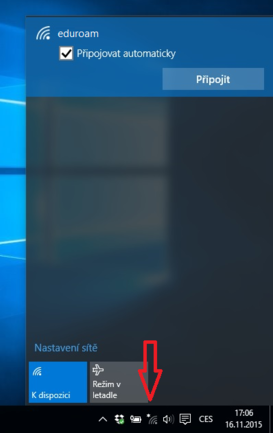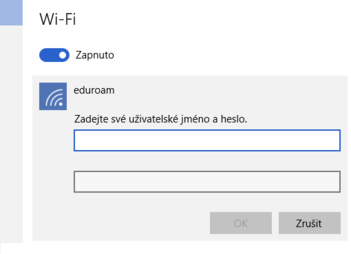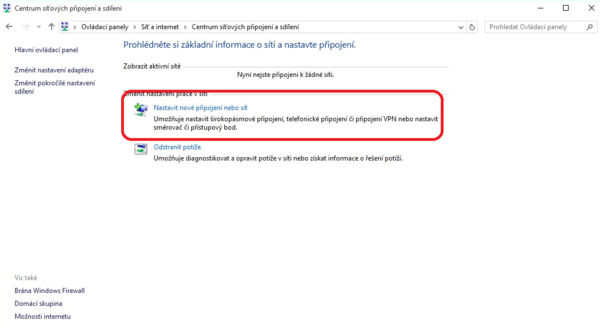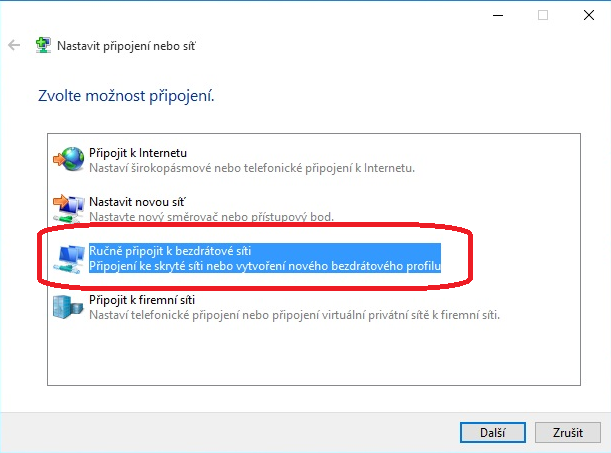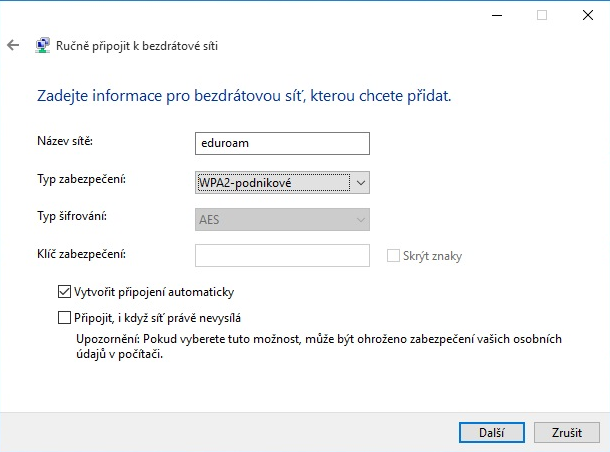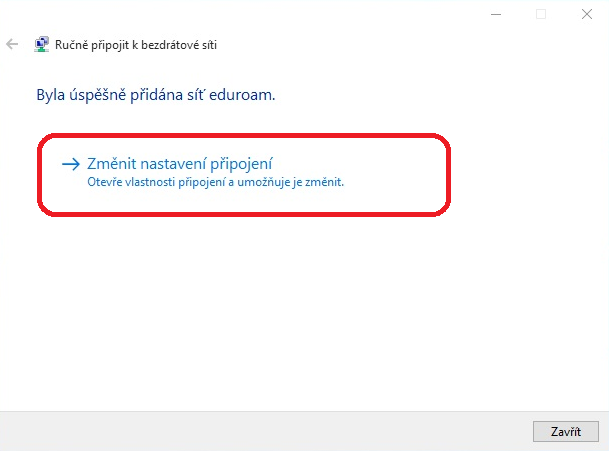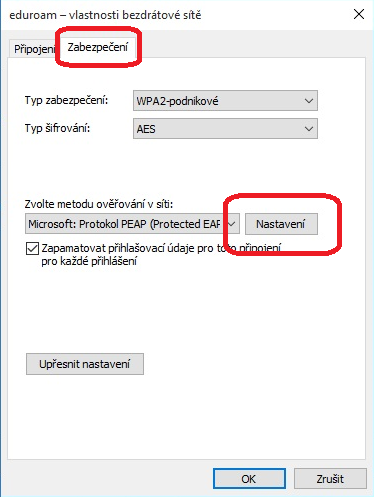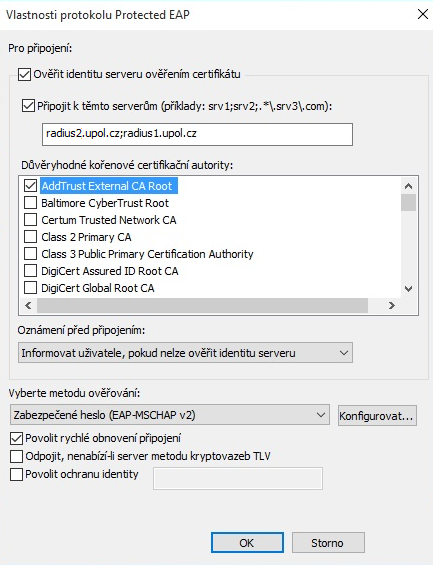Eduroam WiFi for MS Windows 10
You can find all the basic and necessary steps which must be done before you connect to eduroam WiFi at page with all the 'basic information regarding UP network. You should continue reading this manual only after you finish all the necessary steps. So, how to we set up the WiFi?
Procedure when connecting to the internet without any problems
Step 1 - Connecting to the network
Click at the Wireless Connection button on your Start panel. If eduroam network is available, choose it and click on the Connect button.
Step 2 - Logging in
Write down your login info in the new table. Your login is your Portal ID in form ID@upol.cz and a password which you set up in the Portal.
Students login will look like: 20021111@upol.cz, dvorak04@upol.cz. Students can find their Portal ID in Portal tab Contacts. Employees user ID is the same as their Portal login: např. kocickov@upol.cz. Employees should find their login details from the computer network administrators.
You might see certificate notification, click on the Connect button. Sometimes, you have to repeat connecting to the network based on signal or number of connected users. Now, if everything works out perfectly, you should be connected to the WiFi.
Having trouble connecting to the network? Continue reading this manual to find out what to do.
Experiencing problems while connecting to the internet
You can overcome all the issues regarding connecting to the internet in a few steps. Afterwards, you should not experience any issues while connecting to the UP network.
Step 1 - Network and sharing center
Open your Control panel and choose Network and Internet and in there choose Network and sharing center where you should choose option Set up a new connection or network...
Step 2 - Set up a connection
Manually connect to a wireless network tab opens up. Choose Manually create a network profile option.
Step 3 - Add information
Please fill in all the information down according to the following image, then click Next.
Step 4 - Change settings
You have successfully added the eduroam network to your computer. However, we are not done yet. Click on the Change connection settings button.
Step 5 - "Security" tab
Again, new window tab opens up. Switch to the Security tab and fill all the information as in the following image. Then click on Settings.
Step 6 - Certificate settings
Enable Validate server certificate and then enable Connect to these servers and enter radius3.upol.cz.
Then choose the AddTrust External CA Root in Trusted Boot Certification Authorities.
Close all the opened window tabs by OK button. Now you should be connected to eduroam university network. It was a piece of cake, wasn't it?
What should I do if I still have trouble connecting to the internet?
Should there be more issues, please, contact your computer network administrator.
| jméno | telefon | fakulta | |
| Mgr. Eva Slavíčková | 585 637 300 | eva.slavickova@upol.cz | CMTF |
| Aleš Pop | 585 632 957 | ales.pop@upol.cz | LF |
| Medard Kuřimský | 585 633 049 | medard.kurimsky@upol.cz | FF |
| Ing. Adéla Mayerová | 585 634 055 | adela.mayerova@upol.cz | PřF |
| Ing. Ivana Weberová | 585 631 793 | ivana.weberova@upol.cz | |
| Ing. Pavel Brázda | 585 636 040 | pavel.brazda@upol.cz | FTK |
| Mgr. Petr Suta | 585 637 553 | petr.suta@upol.cz | PF |
| Maroš Gemzický | 585 632 813 | maros.gemzicky@upol.cz | FZV |