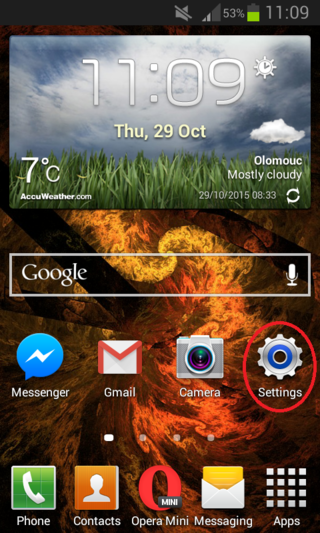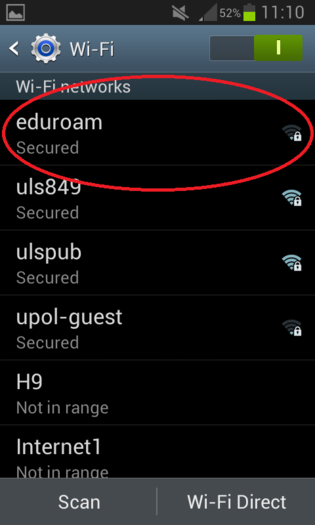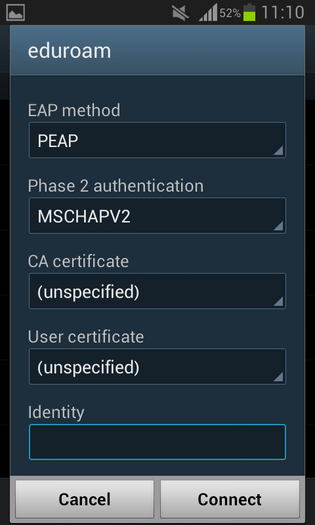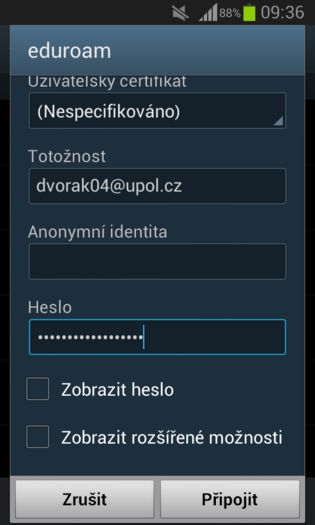Eduroam WiFI for Android
You can find all the basic, necessary steps, which must be done before you can connect to UP WiFi network, at page with all the basic information regarding UP network. Please, continue only after finishing all the steps, or you will be unable to connect to the VPN properly. So, how to we set up the WiFi?
Step 1 - Settings
First, go to the Settings.
Step 2 - WiFi
Tap the WiFi tab and make sure your WiFi connection is turned on.
Step 3 - Choose a network
If eduroam network is available, choose it and tap the Connect button.
Step 4 - Add information
Please fill in table with EAP Method and Phase 2 autentication as in the following picture. Once this is done swipe down and proceed to the next step.
Step 5 - Add login details
Fill in your login details, your login is your Portal ID in form ID@upol.cz and your password which you set up in the Portal.
Students login will look like: 20021111@upol.cz, dvorak04@upol.cz. Students can find their Portal ID in Portal tab Contacts. Employees user ID is the same as their Portal login: např. kocickov@upol.cz. Employees should find their login details from the computer network administrators.
Then you tap the Connect button. You are now logged in the eduroam network.
Upozornění: Login do sítě eduroam není e-mailová adresa.
Co dělat v případě dalších problémů s připojením
Kontaktujte v případě dalších potíží svého správce fakultní sítě:
| jméno | telefon | fakulta | |
| Mgr. Eva Slavíčková | 585 637 300 | eva.slavickova@upol.cz | CMTF |
| Aleš Pop | 585 632 957 | ales.pop@upol.cz | LF |
| Medard Kuřimský | 585 633 049 | medard.kurimsky@upol.cz | FF |
| Ing. Adéla Mayerová | 585 634 055 | adela.mayerova@upol.cz | PřF |
| Ing. Ivana Weberová | 585 631 793 | ivana.weberova@upol.cz | |
| Ing. Pavel Brázda | 585 636 040 | pavel.brazda@upol.cz | FTK |
| Mgr. Petr Suta | 585 637 553 | petr.suta@upol.cz | PF |
| Maroš Gemzický | 585 632 813 |
maros.gemzicky@upol.cz |
FZV |