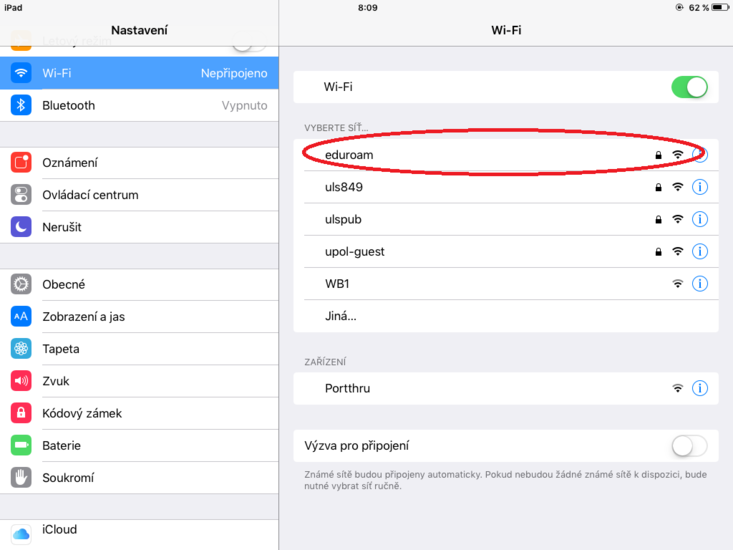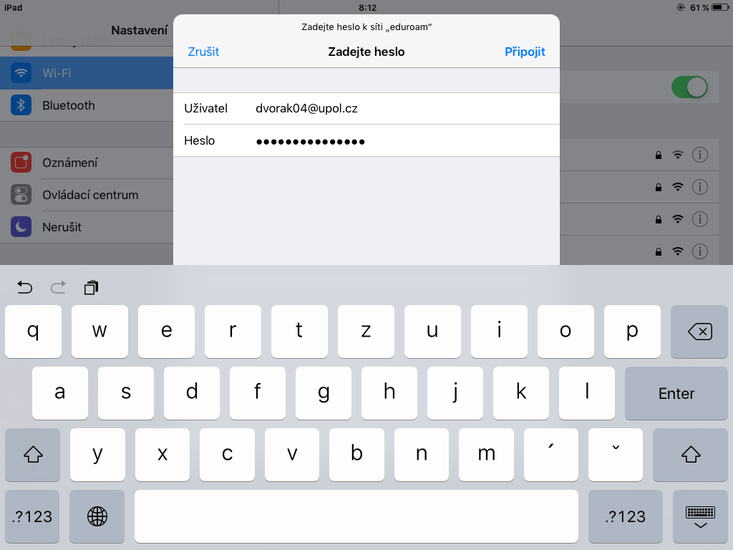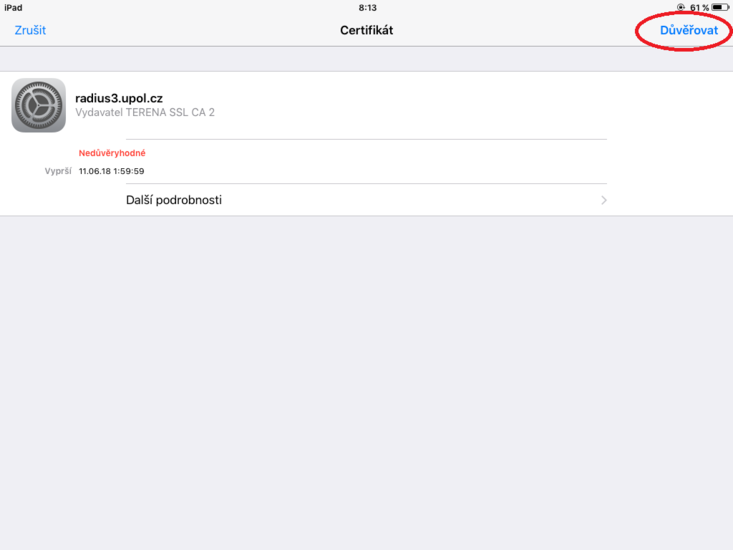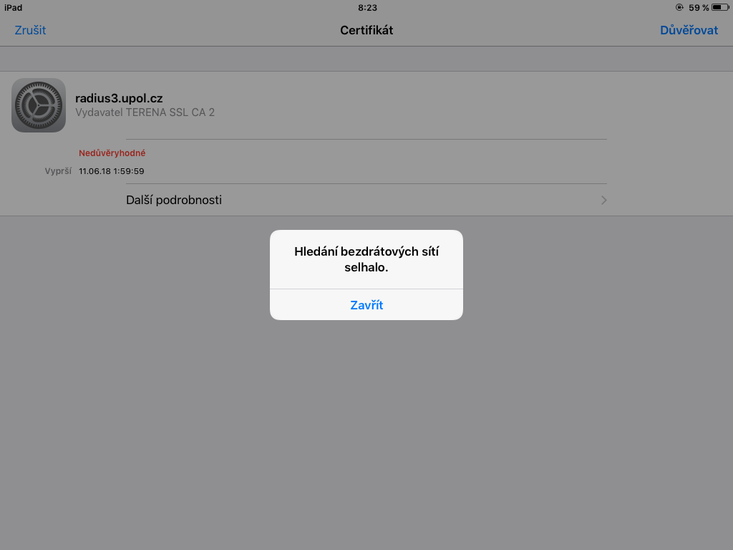Eduroam WiFi for iOS 9
You can find all the basic, necessary steps, which must be done before you can connect to UP WiFi network, at page with all the basic information regarding UP network. Please, continue only after finishing all the steps, or you will be unable to connect to the VPN properly. So, how to we set up the WiFi?
Step 1
Go to the Settings and the find WiFi tab. Tap on eduroam.
Step 2
Write down your login info in the new table. Your login is your Portal ID in form ID@upol.cz and a password which you set up in the Portal.
Students login will look like: 20021111@upol.cz, dvorak04@upol.cz. Students can find their Portal ID in Portal tab Contacts. Employees user ID is the same as their Portal login: např. kocickov@upol.cz. Employees should find their login details from the computer network administrators.
Notice: Your eduroam login detail is not your e-mail address.
Step 3
Once the certificate tab opens you should just click Trust and afterwards you will be logged in the network.
Noteː It is possible that before step 3 a table named Search for online networks failed. Just click on Dismiss and then go to step 3.
What should I do if I have trouble connecting to the internet?
Should there be more issues, please, contact your computer network administrator.
| name | phone | faculty | |
| Mgr. Eva Slavíčková | 585 637 300 | eva.slavickova@upol.cz | CMTF |
| Aleš Pop | 585 632 957 | ales.pop@upol.cz | LF |
| Medard Kuřimský | 585 633 049 | medard.kurimsky@upol.cz | FF |
| Ing. Adéla Mayerová | 585 634 055 | adela.mayerova@upol.cz | PřF |
| Ing. Ivana Weberová | 585 631 793 | ivana.weberova@upol.cz | |
| Ing. Pavel Brázda | 585 636 040 | pavel.brazda@upol.cz | FTK |
| Mgr. Petr Suta | 585 637 553 | petr.suta@upol.cz | PF |
| Maroš Gemzický | 585 632 813 | maros.gemzicky@upol.cz | FZV |