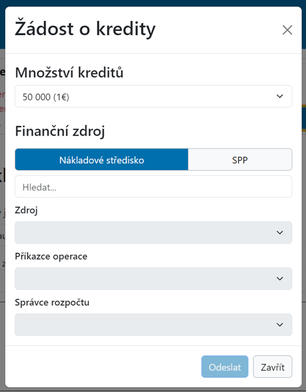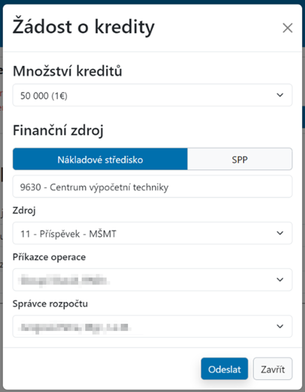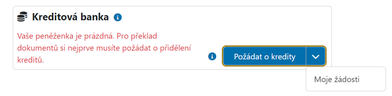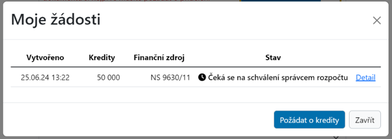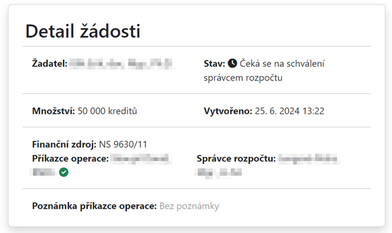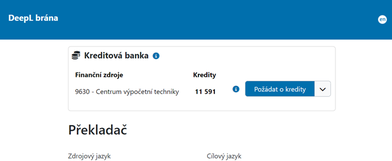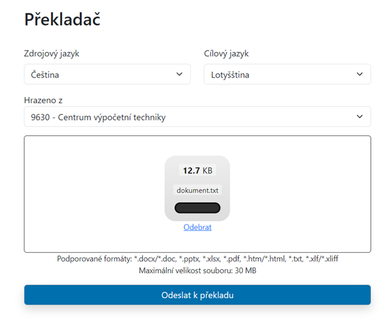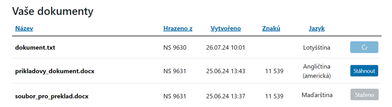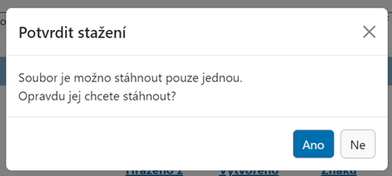Translations:DeepL/3/en
Then select the source from which the credits will be paid. The operation principal and the budget manager will load automatically when the source is found.
Once you have filled in all the required data, click the Submit button. A notification will then automatically be sent first to the operation's principal requesting approval. Once the Principal approves the request, the notification is sent to the Budget Manager with the request.
You can check the status of your application by clicking on the right arrow button in the application preview.
In the application overview you will see basic information about your application. Details are available by clicking on the relevant link.
In the application details, you can then see precise information about the status of your application.
You will receive a notification email once your credits have been approved. You will then see the credits from your source in the credit bank.
In the translator, then select the language you want to translate from and the language you want to translate into. Then select a source to pay for the translation and upload your file to the upload box. Then click the Send to Translation button to translate your text.
After you submit, you will then see your documents under the translator. Icon 1 shows the active translation of the document. The second icon represents the option to download an already translated file. The third icon represents the already downloaded translated file. For technical reasons, translated files can only be downloaded once and are no longer available once downloaded.
Information about one-time downloads is also available by clicking on the Download button.
Billing for translations
At the end of the monthly billing period, CVT will receive an invoice to process. The person responsible for processing this data then generates one output from DeepL with the sum of the amounts by UP component and then a line-by-line text .csv file with the amounts, centre, SPP element and financial resource.