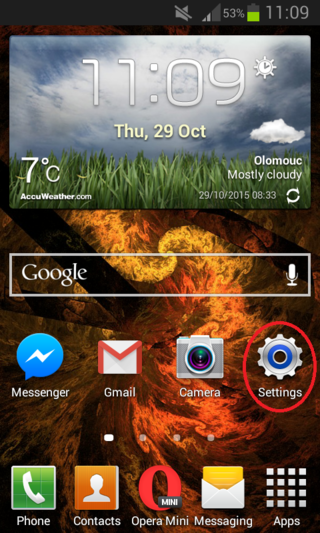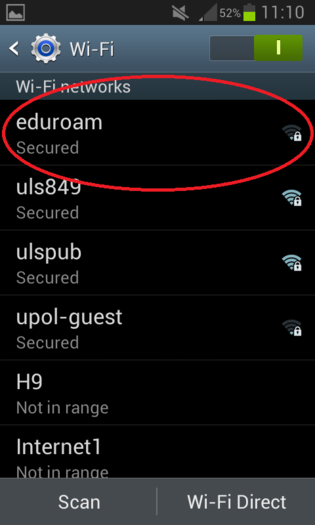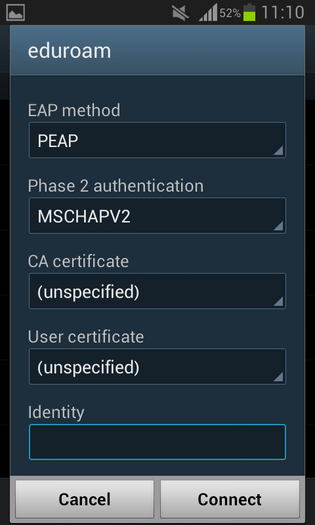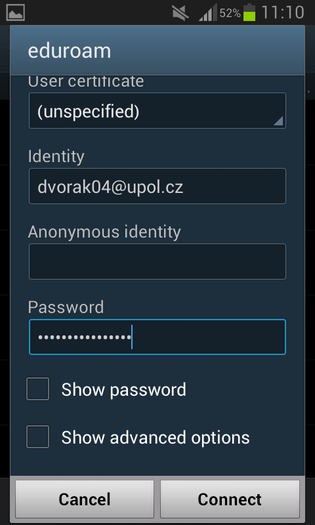Eduroam WiFI for Android
You can find all the basic, necessary steps, which must be done before you can connect to UP WiFi network, at page with all the basic information regarding UP network. Please, continue only after finishing all the steps, or you will be unable to connect to the WiFi properly. So, how to we set up the WiFi?
Step 1 - Settings
First, go to the Settings (You can find the settings icon either in your main screen or in the Apps menu).
Step 2 - WiFi
Tap the WiFi tab and make sure your WiFi connection is turned on.
Step 3 - Choose a network
If eduroam network is available, choose it and tap the Connect button.
Step 4 - Add information
Please fill in table with EAP Method and Phase 2 authentication as shown in the following picture. Once this is done, swipe down and proceed to the next step.
Step 5 - Add login details
Enter your login details, your login is your Portal ID in PortalID@upol.cz format and password which you've set up in the Portal.
Student's login will look like: 20021111@upol.cz, dvorak04@upol.cz. Students who entered the university in adacemic year 2018/2019 will find their Portal ID in their online application form. Students can find it after in their Portal profile after logging in. If you forgot your Portal ID, please, contact Helpdesk at helpdesk.upol.cz - select Anonymous Request and choose Forgotten Login category. Employee's user ID is the same as their Portal login: e.g. kocickov@upol.cz. Employees should find their login details from the computer network administrators. (For detailed password setup manual click here.)
Then tap the Connect button. You are now logged in the eduroam network.
Some newer Android systems require to Use system certificates option in Certificate CA and Domain upol.cz.
Notice: Your eduroam login is not your e-mail address.
What should I do if I have trouble connecting to the internet?
There is help available if you have issues with network connection.
If there are any issues with connection, please, contact your computer network administrator.