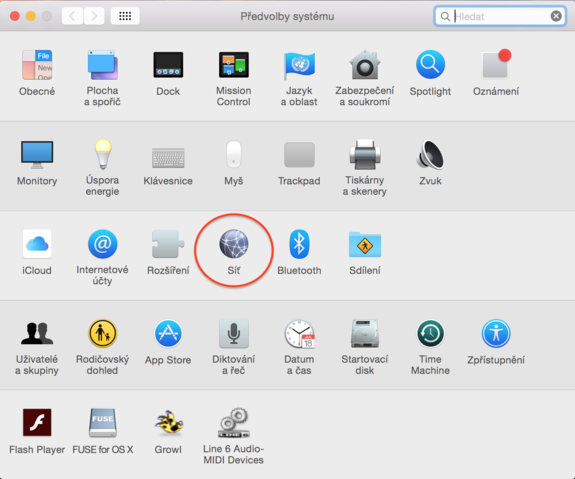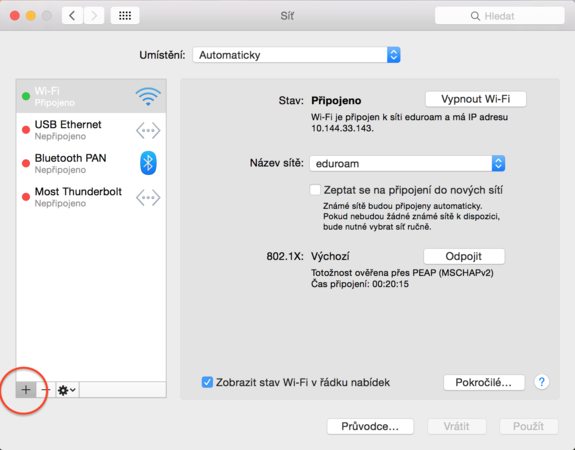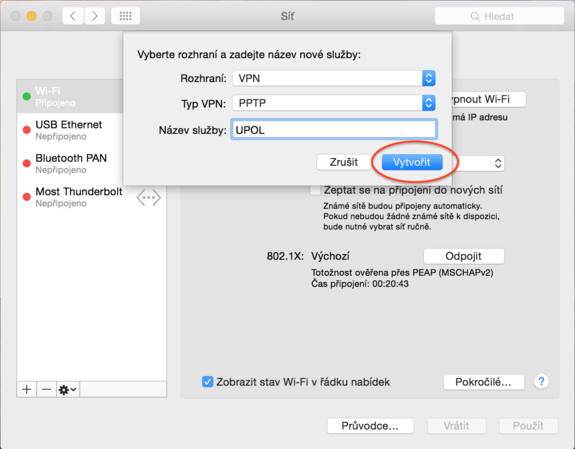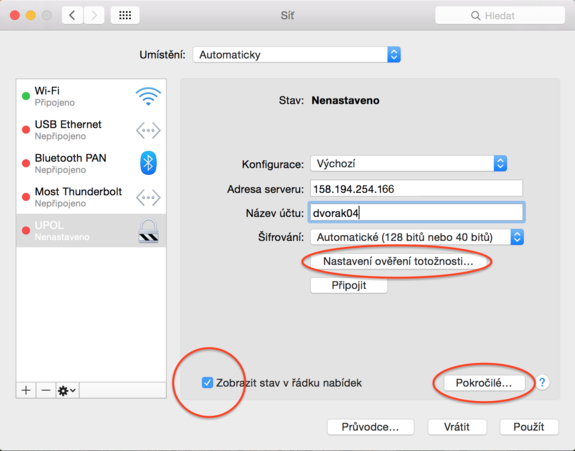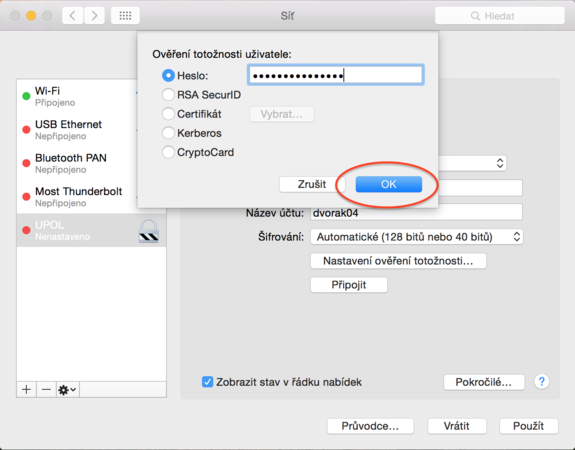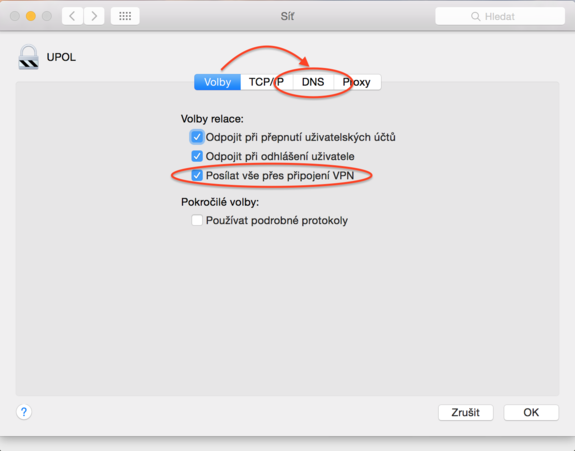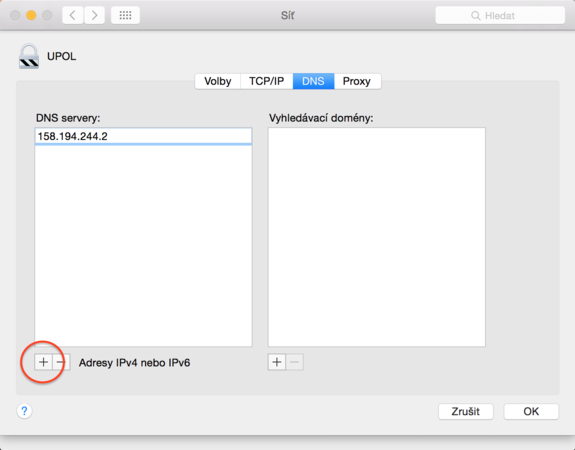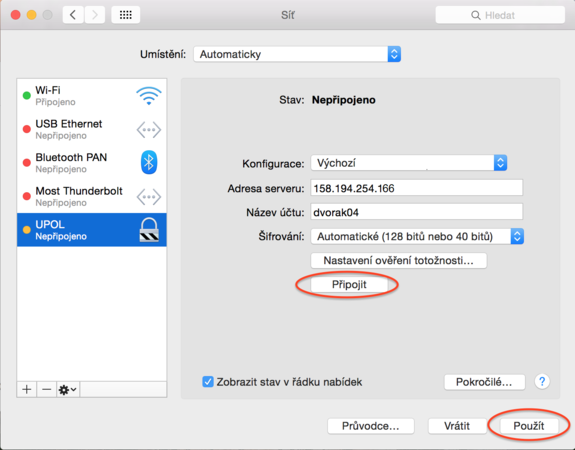VPN Connection for Mac OS X
You can find all the basic, necessary steps, which must be done before you can connect to UP VPN network, at page with all the basic information regarding UP network. Please, continue only after finishing all the steps, or you will be unable to connect to the VPN properly. So, how to we set up the VPN?
Step 1
Open Preferences from your Docku or Launchpad and click Network.
Step 2
Click on + in lower left corner.
Step 3
Set up your new connection according to the following image and then click on Create.
Step 4
Fill in the IP address 158.194.254.9 into the box Server address. your login details are your Portal ID and password you have created in Portal. Write the password in the Identity verification options. Then click on Show status in your menu bar. Then click on the Advanced... button.
Table for filling in the password:
Step 5
Choose option Send everything through VPN connection in the advanced options and then go to DNS tab.
Step 6
Go to add IP address 158.194.244.2 by clicking + in the lower left corner. Then close the window by pressing OK.
Step 7
Now we've set up everything we need to use the VPN network, just press Enable to save every setting. Now you are able connect to the VPN network.