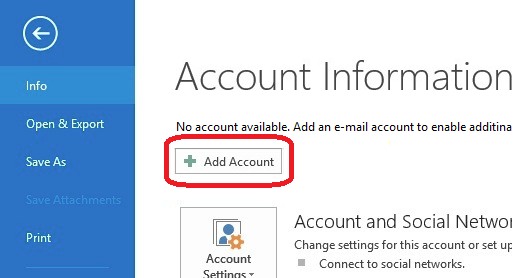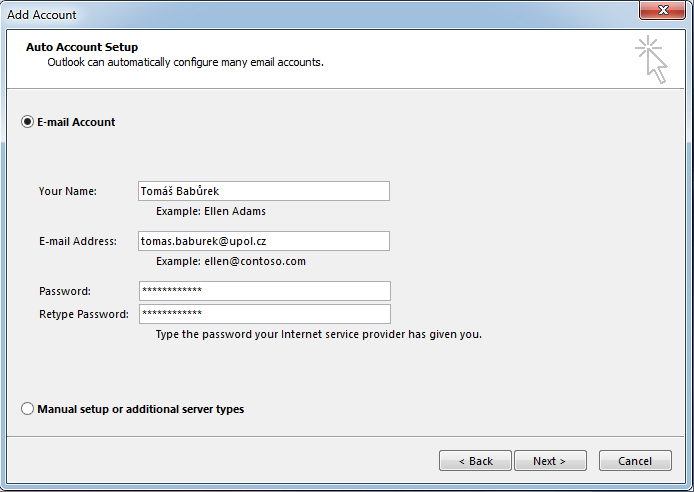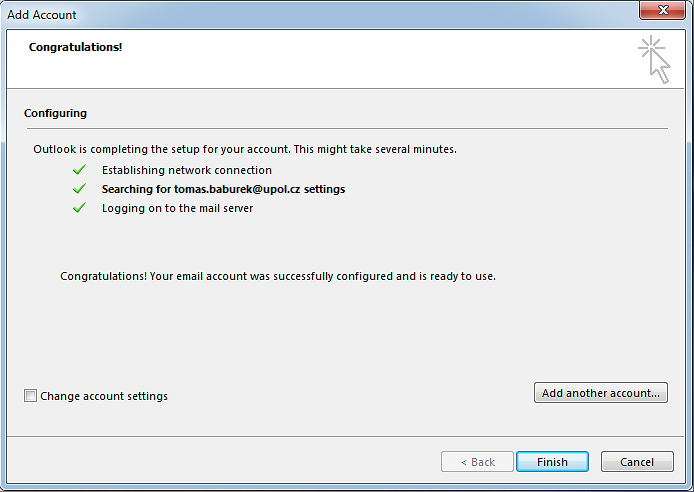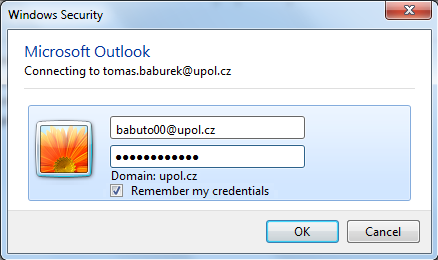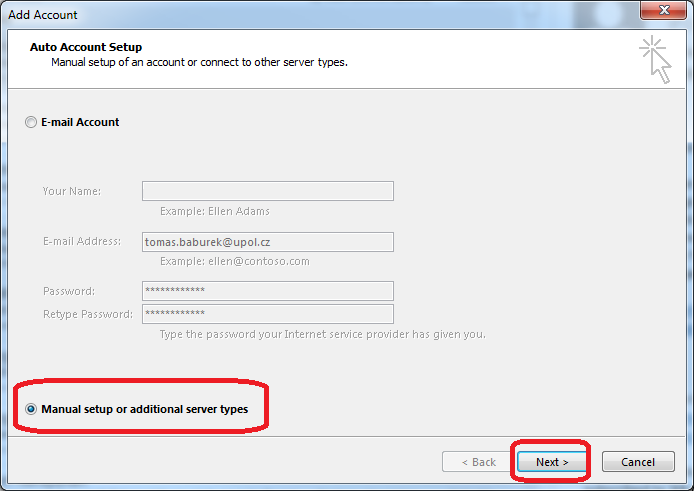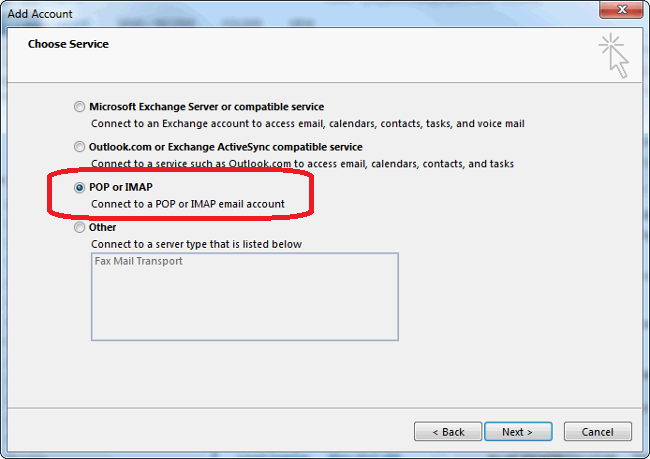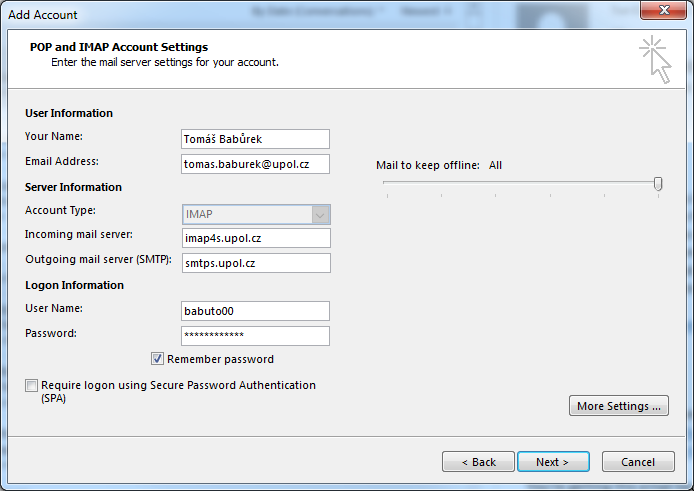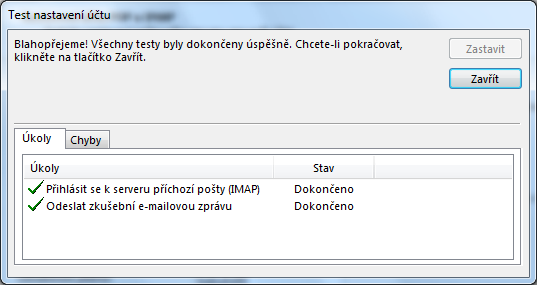Outlook 2013 for users with UP mailbox (employees and other users)
In order to connect to our mail servers using Outlook 2013 you have to use the Exchange protocol, which will set almost everything for you. Therefore, choose the Exchange account.
Automatic e-mail client setup
This following manual will show you how to add an e-mail account to Outlook 2013 automatically without any advanced setup of the client.
Step 1 - Add an account
Click the Information tab and choose Add account option.
Step 2 - Account setup
Choose the E-mail account option and enter your login details (your e-mail address should be in name.surname@upol.cz format).
Step 3 - Configuration
Everything should be set up automatically now.
Step 4 - First login
You need to restart you e-mail client after the setup. Furthermore, you might be asked to enter your login details again (login is PortalID@upol.cz). Please, check the option Remember my credentials.
Manual e-mail client setup
If you are unable to set your e-mail client up using the Exchange protocol, use the IMAP protocol.
Step 1 - Choose manual setup
Choose Manual setup or additional server types in the main window of account setup.
Step 2 - Connection type
Choose POP or IMAP service and click the Next button.
Step 3 - Fill in information
Now you have to fill in the following informationː your e-mail address in name.surname@upol.cz format, account type IMAP, incoming mail server outlook.upol.cz, outgoing mail server smtp.upol.cz. Furthermore, your user name is your Portal ID and your password is your e-mail account password. Then click the Next button.
Step 4 - Final mailbox test
Your account will be tested whether you've set up everything correctly. If you managed to set everything up properly, close the window. Now you can fully use your e-mail account.