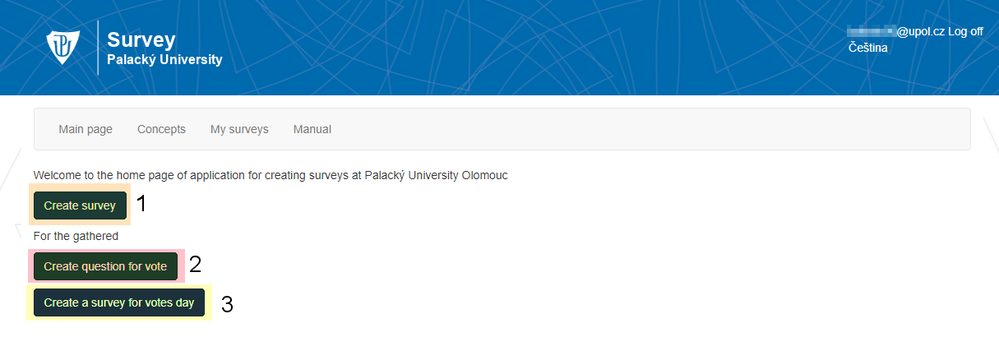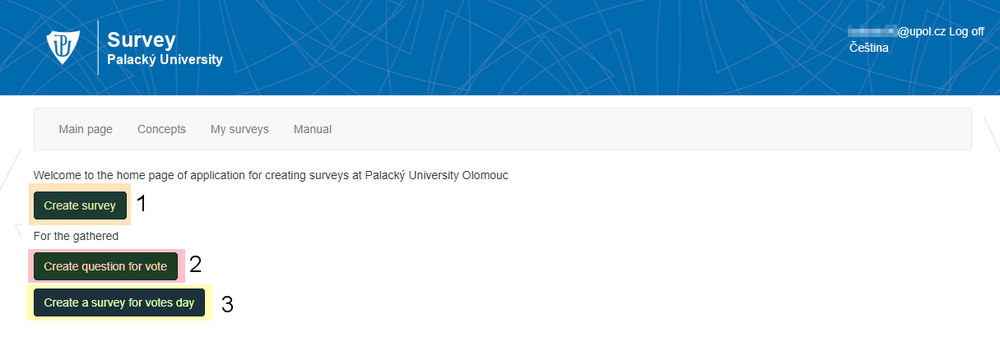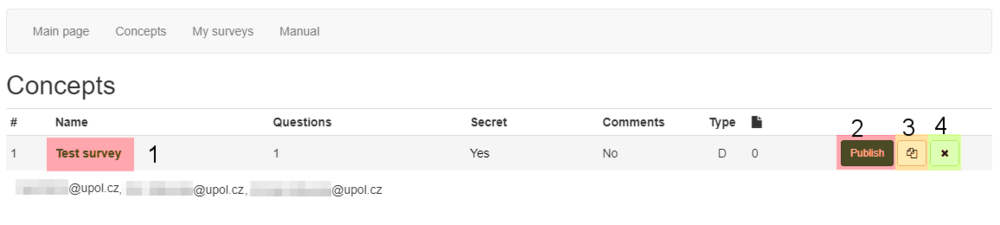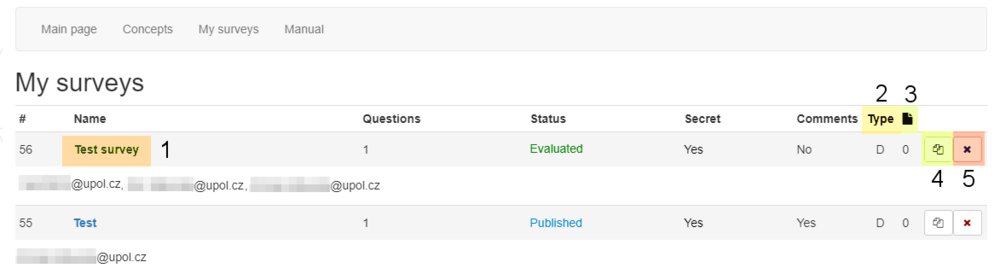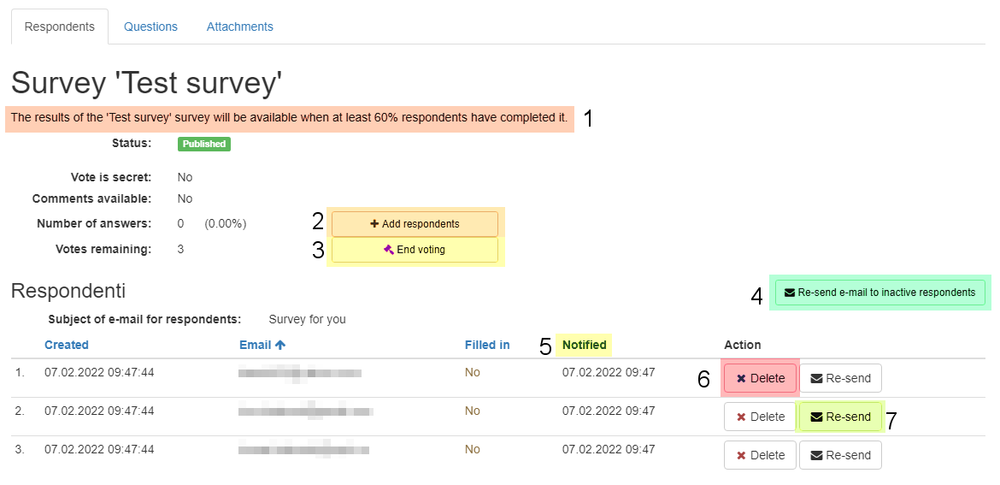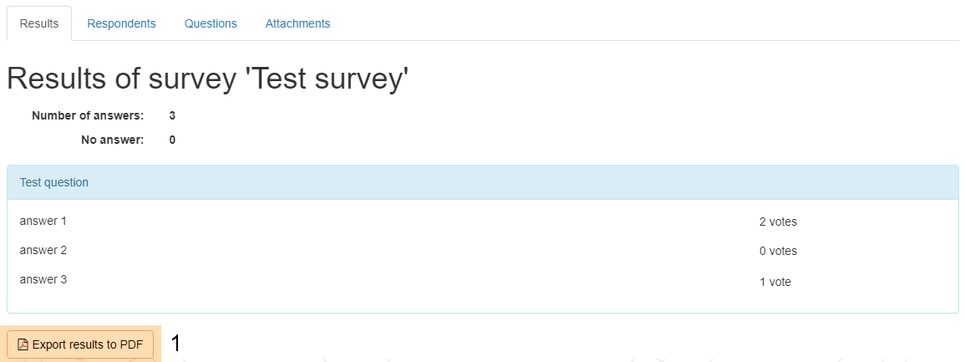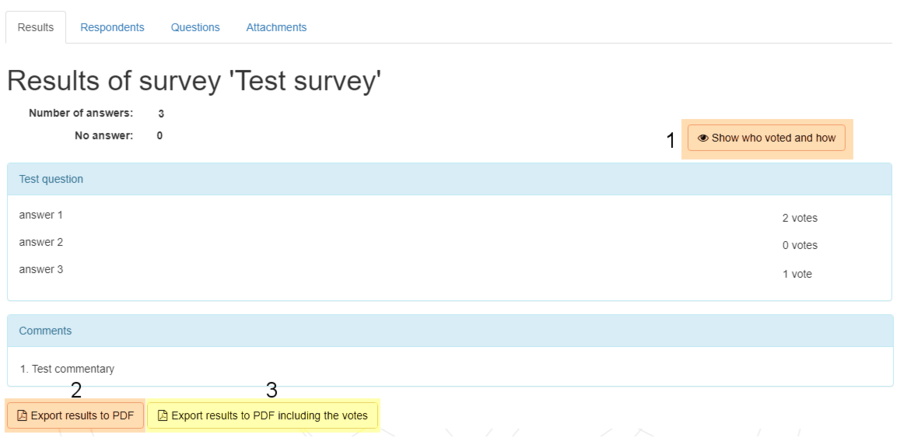Test2
You will receive information regarding the Survey app administration, which you can find at https://anketa.upol.cz, in the following text.
After login
You will see a menu with Main page [1], where you will create new surveys, Concepts [2] where you will find your surveys that you have prepared for future use, and My surveys [3] where you can find a complete overview of your surveys including concepts and published surveys. You will create a new survey by clicking the Create survey [4] button.
Create a new survey
When you click on Create survey button on the main page, you will see a short setup form. First, enter a survey name [1], which will be displayed in administration and in notification e-mail for respondetns as well. The you must enter your e-mail address [2] to which you will receive a notification e-mail, when the survey is created and when the survey is completely answered. You can enter more than one e-mail addresses of the survey administrators, who will receive the link to the survey administration when the survey is published. Enter a list of e-mail addresses of respondents [3] to the form. The addresses can be divided either by comma or semicolon. If you forget any address, you can add it later to concept or even to a published survey. Furthermore, you can set a custom e-mail subject [4] and a custom signature [5] which will be displayed in the notification e-mail for respondents. The signature field is not mandatory, it can remain empty.
Survey validity settings [6] means the condition according to which you will see the results or interim results (in case of completion rate setting) of the survey in its administration. You can set the validity to deadline, completion rate or number of minutes from the start. Also, you can set the survey as secret or public [7]. This means that author or survey administrators will not see who voted and how in case of secret survey. If the survey is public, then the author and administrators will see who voted and how. You can also choose to enable respondent commentary [8] to the survey, which then will be displayed in results. There will be only one comment text box, if there is more than one question in the survey.
If you need to add more answers to the survey, click the add option [9] button. You can also add another question [10]. Furthermore, you can upload an attachment [11] to the survey, which will be available to the respondents on their survey page. Attachment is not mandatory. When you click the publish survey [12] all respondents, author and survey administrators will receive a notification e-mail. Each respondent will receive an unique link to the survey. No one can cast more than one vote. If you want to prepare a survey for later publishing, click the Create concept [13].
If one of the respondents contacts you after publishing the survey that they did not receive a link to the survey, inform them that it is necessary to check their mailbox spam folder or to search for an email from noreply@upol.cz.
Survey validity settings
Users have several options for setting the validity of the survey, based on which the results will be made available to them. Validity conditions are then displayed in the survey detail.
Number of minutes from the start
If you select this option, the voting will end after a set number of minutes. Results will then be made available to you, respondents will not be able to vote anymore and you will not be able to add other respondents. Number of minutes is counted
V případě výběru této možnosti, bude hlasování ukončeno po nastaveném počtu minut, výsledky budou zpřístupněny a respondenti nebudou již moci dále hlasovat a nebude možné k anketě přidat dodatečné respondenty. The number of minutes is calculated to the nearest second, i.e. if the surey is published at 10:50:39 and its validity is 5 minutes, it will be closed at 10:55:39.
Deadline
If you select deadline, then the voting will be closed on selected date and time. Results will be made available and respondents will no longer be able to vote anymore and administrators will not be able to add additional respondents to the survey.
Completion rate
If the administrator selects the completion rate option, continuous anonymized results will be made available after the set minimum response percentage.
Concepts
You will find an overview of the surveys you have prepared in the concepts section. Click on the name of the survey [1] to get to the editing of the survey concept. Click the Publish [2] button to publish the survey and send emails to respondents. If you would like to copy the concept of your survey, then you can do so by clicking on the button [3]. Your surveys can also be deleted [4], this process is irreversible.
If one of the respondents contacts you after publishing the survey that they did not receive a link to the survey, inform them that it is necessary to check their mailbox spam folder or to search for an email from noreply@upol.cz.
My surveys
V části Moje ankety po kliknutí na název ankety [1] se dostanete do detailu ankety, odkaz na detail ankety vám po publikování ankety přijde i emailem. V přehledu máte k dispozici i informaci o jaký typ ankety (2) se jedná, tj. zda je ukončena deadlinem (D), počtem minut od odeslání (M) nebo mírou vyplnění (F). Rovněž zde máte k dispozici informaci o počtu nahraných souborů (3) k anketě. Kliknutím na tlačítko Zkopírovat jako koncept [4] vytvoříte koncept dané ankety. Vaše ankety lze i mazat [5], tento proces je nevratný. Ankety mají několik stavů - koncept, publikováno, vyplněno. Je-li jako podmínka platnosti publikované ankety vybrán deadline nebo počet minut pro vyplnění, po vypršení času se stav z publikováno změní na stav vyhodnoceno. V případě podmínky míra vyplnění je stav vyplněno zobrazen až v případě, že je anketa vyplněna na 100%.
Detail publikované ankety
V detailu publikované ankety se nachází přehled respondentů, informace o tom, zda již respondent odpověděl, či nikoliv. Zároveň je zde vidět podmínka, za které budou dostupné podmínky [1]. Do publikované ankety můžete přidat respondenty [2], jeho přidáním mu přijde notifikační email s odkazem pro hlasování. V případě, že máte platnost ankety nastavenou na Míru vyplněné, budete mít k dispozici tlačítko Ukončit hlasování [8], abyste mohli hlasování ukončit manuálně dříve, než bude anketa vyplněna kompletně. Pokud některý z respondentů nezareagoval nebo pokud mu nedošel notifikační email, zkuste možnost Znovu obeslat neaktivní respondenty [4]. Rovněž je v takovém případě k dispozici tlačítko Znovu odeslat [7] u konkrétního respondenta, který ještě na anketu nereagoval. Jakmile uživatel na anketu odpoví, možnost znovuodeslání nebude k dispozici. U každého respondenta je k dispozici i čas, kdy mu byl notifikační email zaslán [5]. Respondenta lze odebrat kliknutím na tlačítko smazat [6].
Jestli vás některý z respondentů po publikování ankety kontaktuje, že mu nepřišel odkaz na anketu, je potřeba, aby si respondent zkontroloval schránku se spamem/nevyžádanou poštou případně ať vyhledá email z adresy noreply@upol.cz.
Výsledky ankety - tajná
Výsledky tajné ankety jsou zobrazeny po dosažení minimálního procenta odpovědí, nebo po vypršení času pro vyplnění, který jste si nastavili při vytváření ankety. V případě vyplnění kompletního vyplnění ankety rovněž obdržíte notifikační email. Výsledky lze exportovat ve formátu PDF kliknutím na tlačítko [1].
Výsledky ankety - veřejná
Výsledky veřejné ankety jsou zobrazeny po dosažení minimálního procenta odpovědí, nebo po vypršení času pro vyplnění, který jste si nastavili při vytváření ankety. V případě vyplnění kompletního vyplnění ankety rovněž obdržíte notifikační email. Lze si zobrazit, kdo jak hlasoval [1]. Výsledky lze exportovat ve formátu PDF kliknutím na tlačítko [2], pokud chcete exportovat výsledky i s informacemi, kdo jak hlasoval, klikněte na příslušné tlačítko [3].