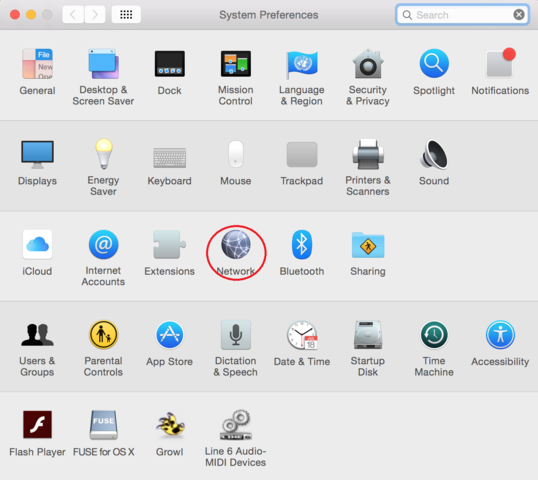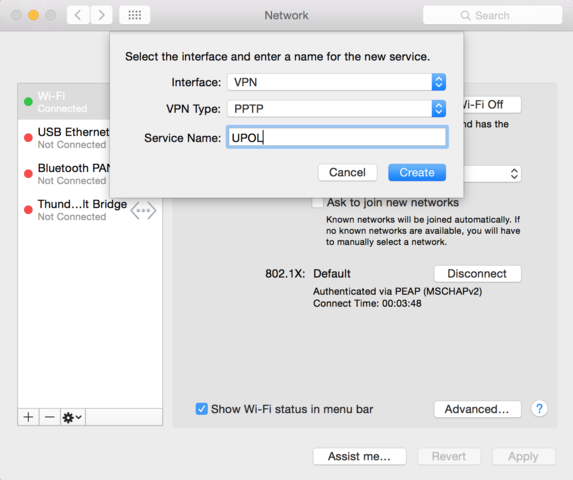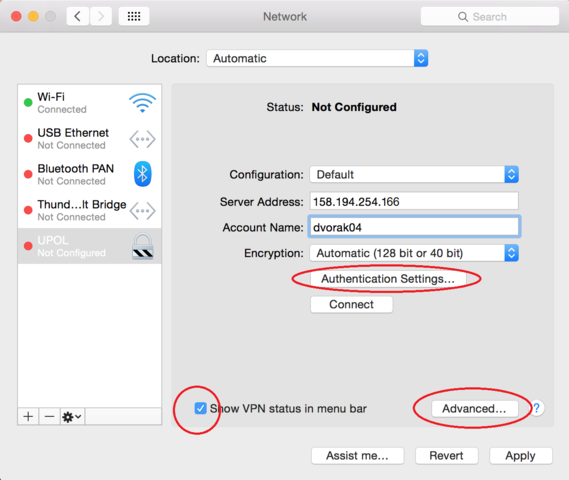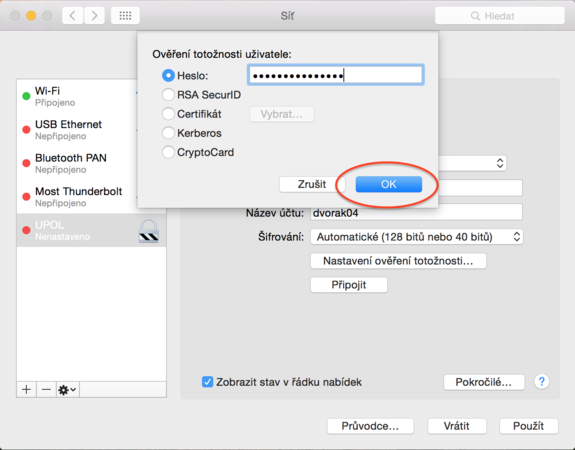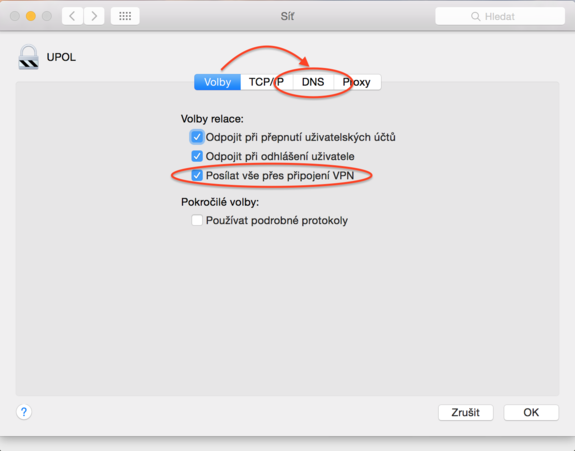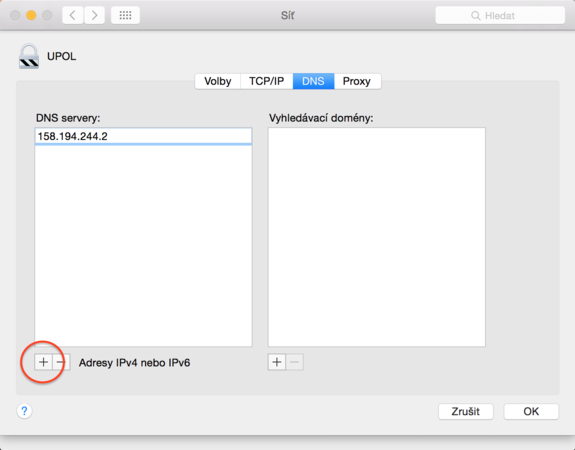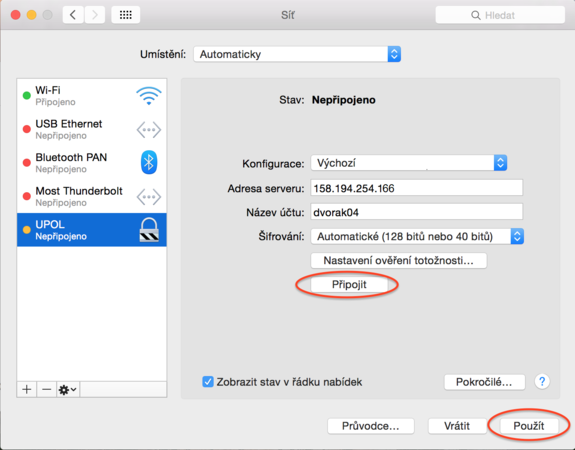VPN Connection for Mac OS X
You can find all the basic, necessary steps, which must be done before you can connect to UP VPN network, at page with all the basic information regarding UP network. Please, continue only after finishing all the steps, or you will be unable to connect to the VPN properly. So, how to we set up the VPN?
Step 1 - Preferences
Open Preferences in your Dock or Launchpad and click Network.
Step 2 - Networks
Click the Add button + in lower left corner.
Step 3 - VPN
Set up your new connection according to the following image and then click theCreate button.
Step 4 - Fill in information
Let's move on to the more difficult part of setting up the VPN network. Fill in the IP address 158.194.254.9 into the Server address box. Now enter your account name, which is your Portal ID. Click the Authentication Settings and enter your password. Then check Show VPN status in menu bar, and click the Advanced... button.
Box for entering the passwordː
Krok 5 - Pokročilé nastavení
V pokročilém nastavení sítě vyberte kliknutím možnost Posílat vše přes připojení VPN a poté se přesuňte do záložky DNS.
Krok 6 - DNS
V záložce DNS přidáte IP adresu 158.194.244.2 kliknutím na tlačítko + v levém dolním rohu. Poté tabulku zavřete kliknutím na tlačítko OK.
Krok 7 - Uložení
V tuto chvíli máte vše potřebné nastaveno a stačí jen kliknout na tlačítko Použít pro uložení všech nastavení. Nyní se můžete Připojit v síti VPN.