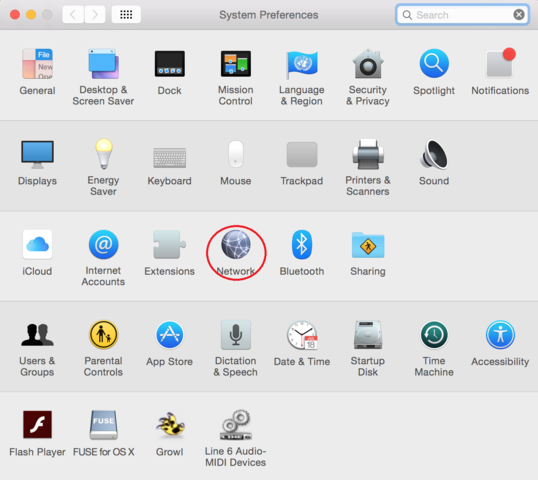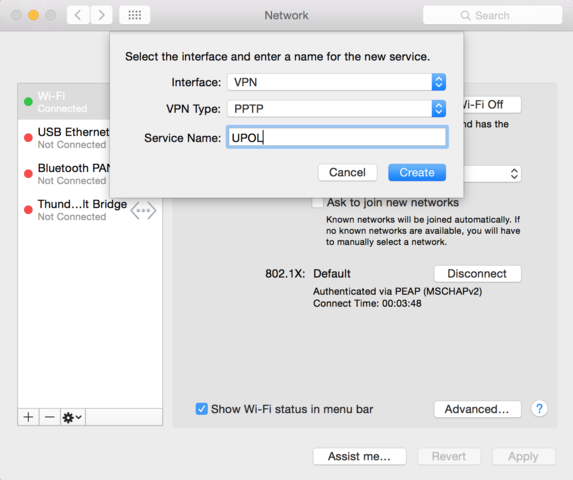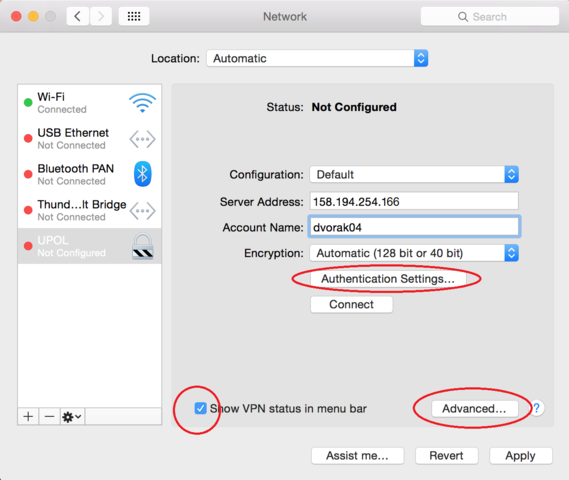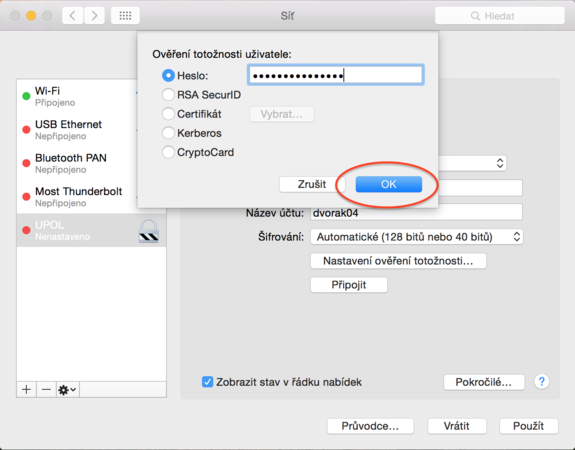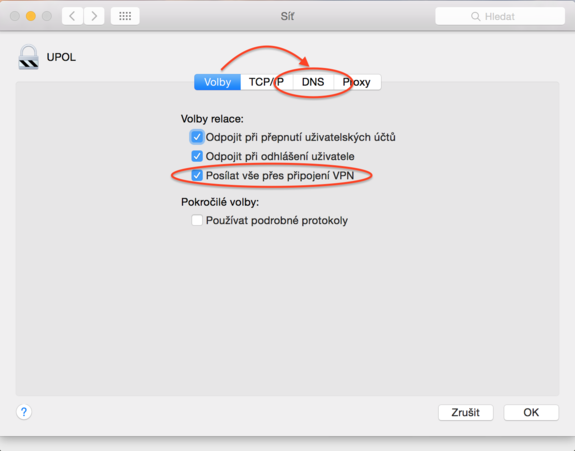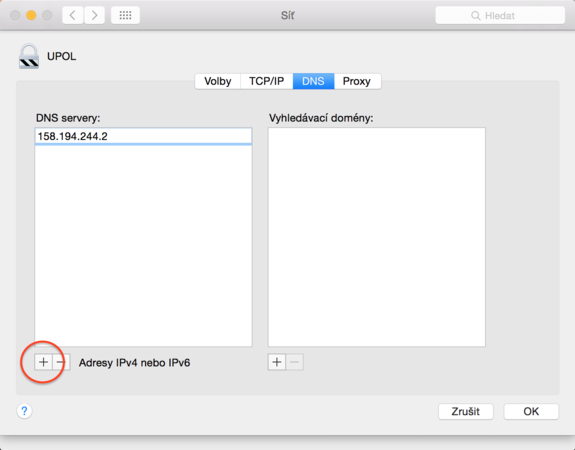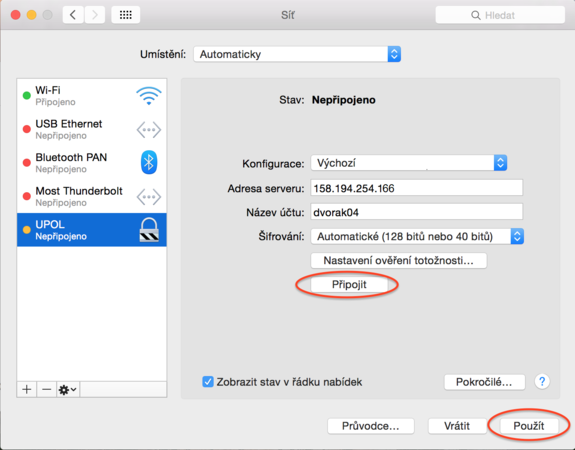Pripojeni VPN na Mac OS X/en: Porovnání verzí
Bez shrnutí editace |
Bez shrnutí editace |
||
| Řádek 24: | Řádek 24: | ||
Let's move on to the more difficult part of setting up the VPN network. Fill in the IP address <u>'''158.194.254.9'''</u> into the ''Server address'' box. Now enter your account name, which is your '''[[Portál UP|Portal ID]]'''. Click the '''Authentication Settings''' and enter your password. Then check ''Show VPN status in menu bar'', and click the ''Advanced...'' button. | Let's move on to the more difficult part of setting up the VPN network. Fill in the IP address <u>'''158.194.254.9'''</u> into the ''Server address'' box. Now enter your account name, which is your '''[[Portál UP|Portal ID]]'''. Click the '''Authentication Settings''' and enter your password. Then check ''Show VPN status in menu bar'', and click the ''Advanced...'' button. | ||
[[File:Vpn osx 04.png|center|575x480px|Vpn osx 04.png]] | [[File:Vpn osx en 04.png|center|575x480px|Vpn osx en 04.png]] | ||
Box for entering the passwordː | Box for entering the passwordː | ||
Verze z 18. 11. 2015, 12:23
You can find all the basic, necessary steps, which must be done before you can connect to UP VPN network, at page with all the basic information regarding UP network. Please, continue only after finishing all the steps, or you will be unable to connect to the VPN properly. So, how to we set up the VPN?
Step 1 - Preferences
Open Preferences in your Dock or Launchpad and click Network.
Step 2 - Networks
Click the Add button + in lower left corner.
Step 3 - VPN
Set up your new connection according to the following image and then click theCreate button.
Step 4 - Fill in information
Let's move on to the more difficult part of setting up the VPN network. Fill in the IP address 158.194.254.9 into the Server address box. Now enter your account name, which is your Portal ID. Click the Authentication Settings and enter your password. Then check Show VPN status in menu bar, and click the Advanced... button.
Box for entering the passwordː
Step 5 - Advanced settings
Check the option Send all traffic over VPN connection in the advanced options and then go to DNS tab.
Step 6 - DNS
Click the Add button + in the lower left corner and enter the following IP address 158.194.244.2. Then close the window by pressing OK.
Step 7 - Saving settings
Now we've set up everything we need to use the VPN network. Press Apply to save the settings. You can now connect to the VPN network.