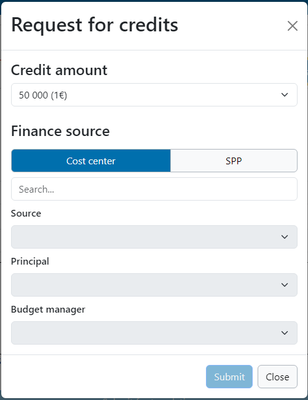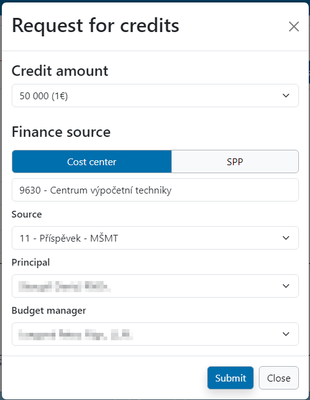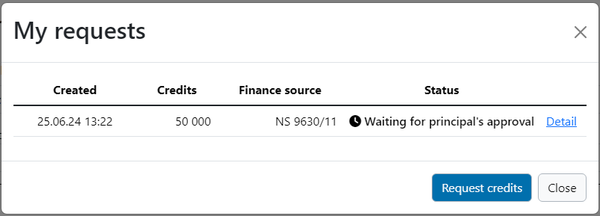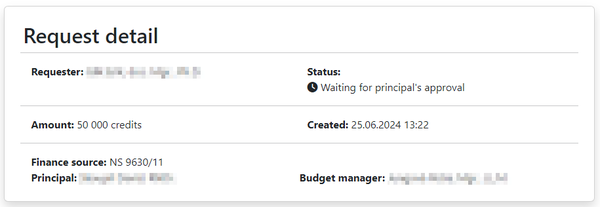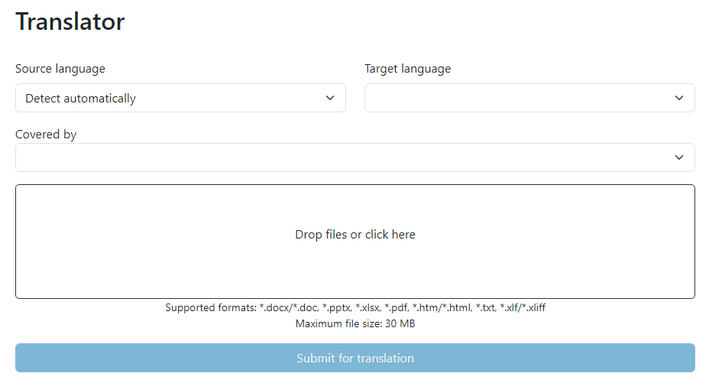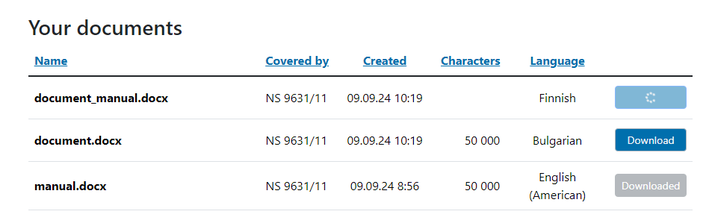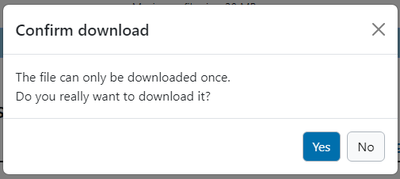Translations:DeepL/3/en: Porovnání verzí
Bez shrnutí editace |
Bez shrnutí editace |
||
| (Nejsou zobrazeny 4 mezilehlé verze od stejného uživatele.) | |||
| Řádek 1: | Řádek 1: | ||
Then select the source from which the credits will be paid. The operation principal and the budget manager will load automatically when the source is found. | Then select the source from which the credits will be paid. The operation principal and the budget manager will load automatically when the financial source is found. | ||
[[Soubor:Deepl en2.png|střed|400x400pixelů]] | [[Soubor:Deepl en2.png|střed|400x400pixelů]] | ||
Once you have filled in all the required data, click the Submit button. A notification will then automatically be sent first to the operation's principal requesting approval. Once the Principal approves the request, the notification is sent to the Budget Manager with the request. | Once you have filled in all the required data, click the '''Submit''' button. A notification will then automatically be sent first to the operation's principal requesting approval. Once the Principal approves the request, the notification is sent to the Budget Manager with the request. | ||
[[Soubor:Deepl en3.png|střed|400x400pixelů]] | [[Soubor:Deepl en3.png|střed|400x400pixelů]] | ||
You can check the status of your application by clicking on the right arrow button in the application preview. | You can check the status of your application by clicking on the right arrow button in the application preview. | ||
[[Soubor:Deepl en4.png|střed|709x709pixelů]] | [[Soubor:Deepl en4.png|střed|709x709pixelů]] | ||
In the application overview you will see basic information about your application. Details are available by clicking on the relevant link. | In the application overview you will see basic information about your application. Details are available by clicking on the relevant link. | ||
[[Soubor:Deepl en5.png|střed| | [[Soubor:Deepl en5.png|střed|600x600pixelů]] | ||
In the application details, you can then see precise information about the status of your application. | In the application details, you can then see precise information about the status of your application. | ||
[[Soubor:Deepl en6.png|střed| | [[Soubor:Deepl en6.png|střed|600x600pixelů]] | ||
You will receive a notification email once your credits have been approved. You will then see the credits from your source in the credit bank. | You will receive a notification email once your credits have been approved. You will then see the credits from your source in the credit bank. | ||
[[Soubor:Deepl en7.png|střed|709x709pixelů]] | [[Soubor:Deepl en7.png|střed|709x709pixelů]] | ||
In the translator, then select the language you want to translate from and the language you want to translate into. Then select a source to pay for the translation and upload your file to the upload box. Then click the Send to Translation button to translate your text. | In the translator, then select the language you want to translate from and the language you want to translate into. Then select a source to pay for the translation and upload your file to the upload box. Then click the Send to Translation button to translate your text. | ||
[[Soubor:Deepl en8.png|střed|709x709pixelů]] | [[Soubor:Deepl en8.png|střed|709x709pixelů]] | ||
After you submit, you will then see your documents under the translator. Icon 1 shows the active translation of the document. The second icon represents the option to download an already translated file. The third icon represents the already downloaded translated file. | After you submit, you will then see your documents under the translator. Icon 1 shows the active translation of the document. The second icon represents the option to download an already translated file. The third icon represents the already downloaded translated file. '''Due to technical reasons, translated files can only be downloaded once and are no longer available once downloaded.''' | ||
[[Soubor:Deepl en9.png|střed|709x709pixelů]] | [[Soubor:Deepl en9.png|střed|709x709pixelů]] | ||
Information about one-time downloads is also available by clicking on the Download button. | Information about one-time downloads is also available by clicking on the Download button. | ||
[[Soubor:Deepl en10.png|střed| | [[Soubor:Deepl en10.png|střed|400x400pixelů]] | ||
= Billing for translations = | = Billing for translations = | ||
At the end of the monthly billing period, CVT will receive an invoice to process. The person responsible for processing this data then generates one output from DeepL with the sum of the amounts by UP component and then a line-by-line text .csv file with the amounts, centre, SPP element and financial resource. | At the end of the monthly billing period, CVT will receive an invoice to process. The person responsible for processing this data then generates one output from DeepL with the sum of the amounts by UP component and then a line-by-line text .csv file with the amounts, centre, SPP element and financial resource. | ||
Aktuální verze z 9. 9. 2024, 09:45
Then select the source from which the credits will be paid. The operation principal and the budget manager will load automatically when the financial source is found.
Once you have filled in all the required data, click the Submit button. A notification will then automatically be sent first to the operation's principal requesting approval. Once the Principal approves the request, the notification is sent to the Budget Manager with the request.
You can check the status of your application by clicking on the right arrow button in the application preview.
In the application overview you will see basic information about your application. Details are available by clicking on the relevant link.
In the application details, you can then see precise information about the status of your application.
You will receive a notification email once your credits have been approved. You will then see the credits from your source in the credit bank.
In the translator, then select the language you want to translate from and the language you want to translate into. Then select a source to pay for the translation and upload your file to the upload box. Then click the Send to Translation button to translate your text.
After you submit, you will then see your documents under the translator. Icon 1 shows the active translation of the document. The second icon represents the option to download an already translated file. The third icon represents the already downloaded translated file. Due to technical reasons, translated files can only be downloaded once and are no longer available once downloaded.
Information about one-time downloads is also available by clicking on the Download button.
Billing for translations
At the end of the monthly billing period, CVT will receive an invoice to process. The person responsible for processing this data then generates one output from DeepL with the sum of the amounts by UP component and then a line-by-line text .csv file with the amounts, centre, SPP element and financial resource.