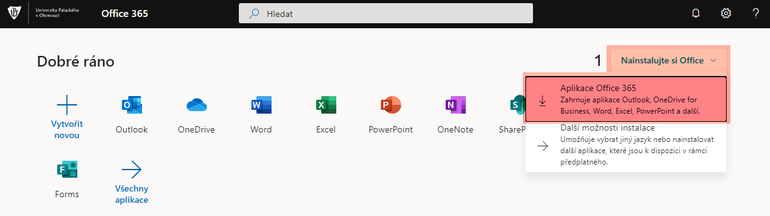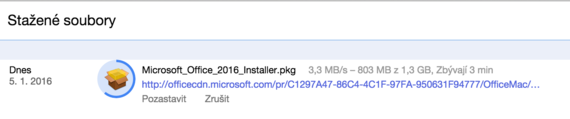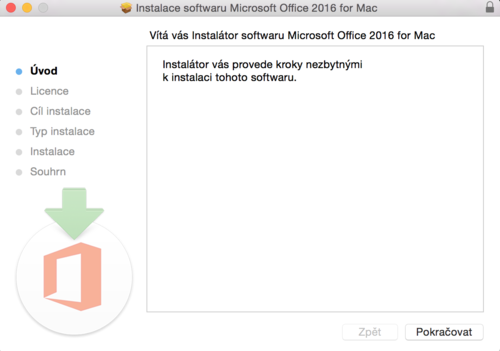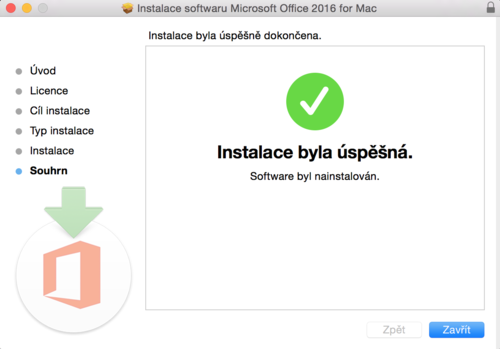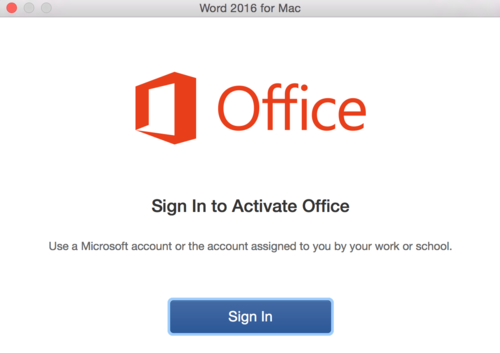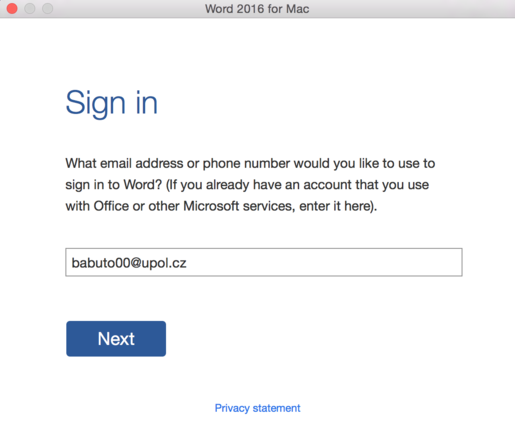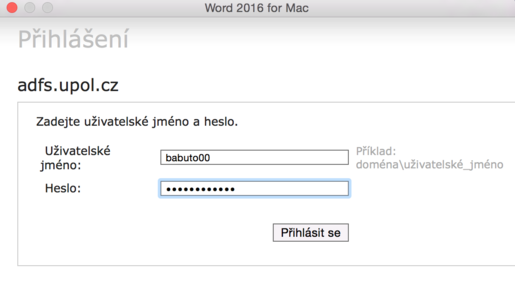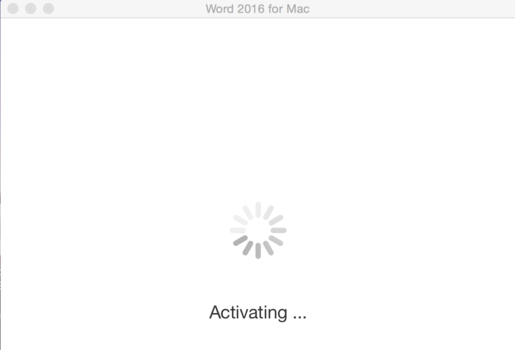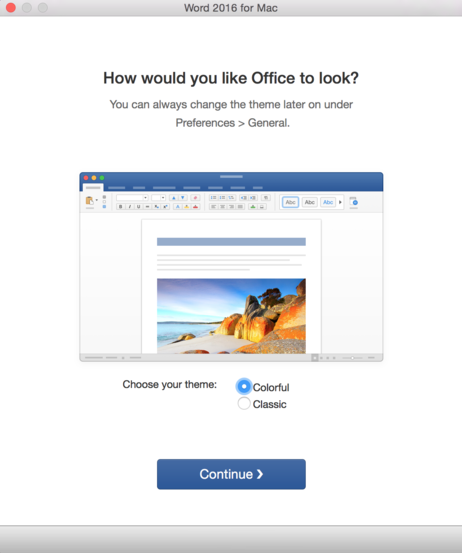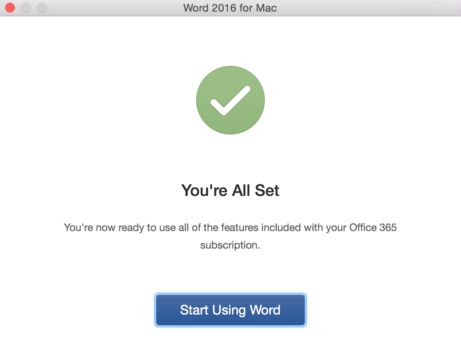Office 365 pro system OSX/en: Porovnání verzí
(Založena nová stránka s textem „=== Step 2 - Installation ===“) |
(Založena nová stránka s textem „Microsoft Office 365 bundle is now activated and it is ready for use. center|462x346px|Office2016 osx 11.png Category:Inf…“) |
||
| (Není zobrazeno 10 mezilehlých verzí od stejného uživatele.) | |||
| Řádek 14: | Řádek 14: | ||
=== Step 2 - Installation === | === Step 2 - Installation === | ||
The installation process is the same as for other Mac OSX apps, no worries there. | |||
[[File:Office2016 osx 03.png|center|500x360px|Office2016 osx 03.png]] | [[File:Office2016 osx 03.png|center|500x360px|Office2016 osx 03.png]] | ||
Installation process is quite short, close the installation app once Office is installed. | |||
[[File:Office2016 osx 04.png|center|500x360px|Office2016 osx 04.png]] | |||
=== | === Step 3 - Activation === | ||
Choose any Office package app you want, e.g. Word. Office 365 has to be activated before you can use it. Choose '''Sign in''' option in the window. | |||
[[File:Office2016 osx 05.png|center|500x370px|Office2016 osx 05.png]] | [[File:Office2016 osx 05.png|center|500x370px|Office2016 osx 05.png]] | ||
Enter your Portal ID in format '''PortalID@upol.cz '''and click the Next button | |||
[[File:Office2016 osx 06.png|center|515x450px|Office2016 osx 06.png]] | |||
Now wait, the authorization program will do the necessary work leading to successful authorization. | |||
[[File:Office2016 osx 07.png|center|515x245px|Office2016 osx 07.png]] | [[File:Office2016 osx 07.png|center|515x245px|Office2016 osx 07.png]] | ||
Then log in using your Portal ID and password set in portal. | |||
[[File:Office2016 osx 08.png|center|515x285px|Office2016 osx 08.png]] | [[File:Office2016 osx 08.png|center|515x285px|Office2016 osx 08.png]] | ||
Office 365 | Office 365 will be activated then. | ||
[[File:Office2016 osx 09.png|center|515x350px|Office2016 osx 09.png]] | [[File:Office2016 osx 09.png|center|515x350px|Office2016 osx 09.png]] | ||
You can choose desing of the app once it is activated. | |||
[[File:Office2016 osx 10.png|center|462x553px|Office2016 osx 10.png]] | [[File:Office2016 osx 10.png|center|462x553px|Office2016 osx 10.png]] | ||
Microsoft Office 365 bundle is now activated and it is ready for use. | |||
[[Category: | [[File:Office2016 osx 11.png|center|462x346px|Office2016 osx 11.png]] | ||
[[Category:Information Technology]][[Category:Portal]][[Category:Manuals]][[Category:Software]] | |||
Aktuální verze z 13. 1. 2016, 15:48
Microsoft Office 365 installation process differs on OSX from Windows. Office 2016 is only available in English language now.
Step 1 - Install Package
After you log in to Portal at http://portal.upol.cz/office365 you will find yourself on the following page. In order to download the Instalovat teď button.
Installation package will be downloaded to your computer.
Step 2 - Installation
The installation process is the same as for other Mac OSX apps, no worries there.
Installation process is quite short, close the installation app once Office is installed.
Step 3 - Activation
Choose any Office package app you want, e.g. Word. Office 365 has to be activated before you can use it. Choose Sign in option in the window.
Enter your Portal ID in format PortalID@upol.cz and click the Next button
Now wait, the authorization program will do the necessary work leading to successful authorization.
Then log in using your Portal ID and password set in portal.
Office 365 will be activated then.
You can choose desing of the app once it is activated.
Microsoft Office 365 bundle is now activated and it is ready for use.