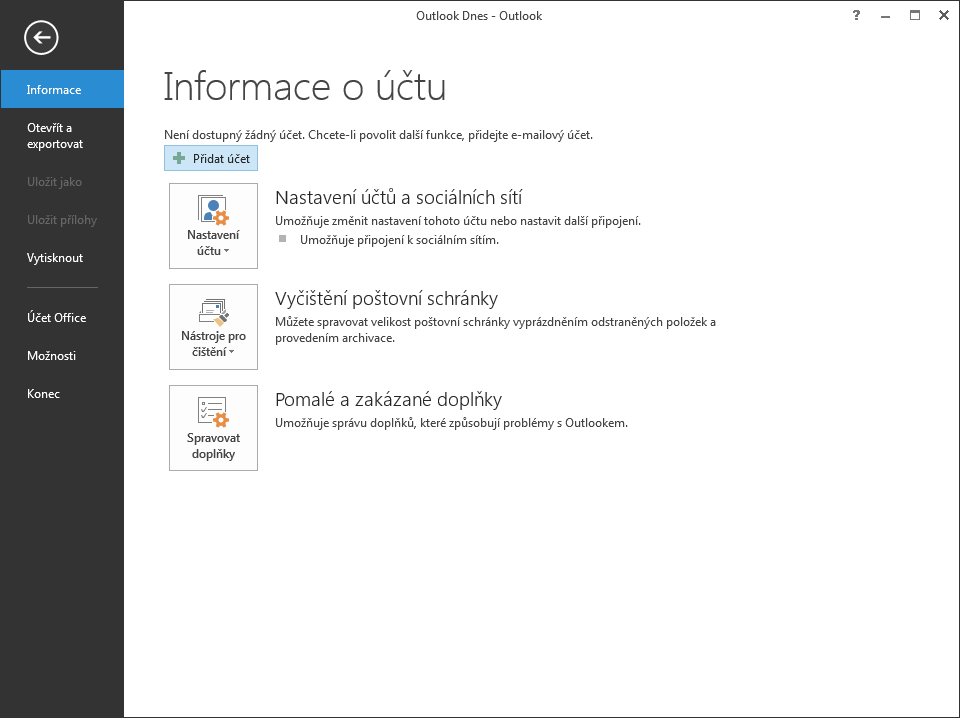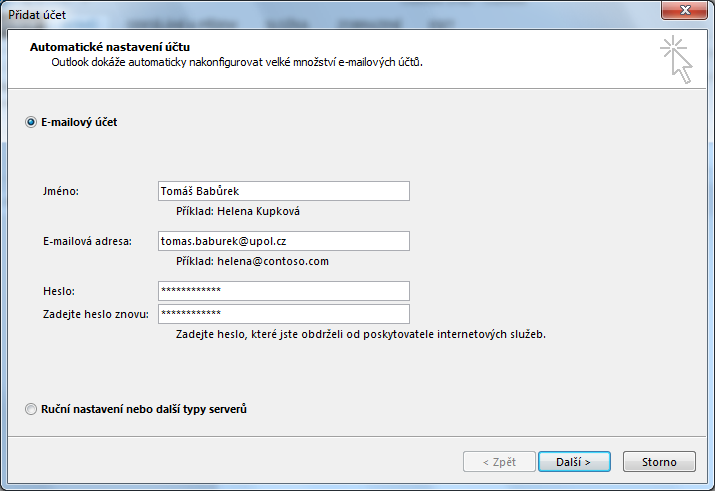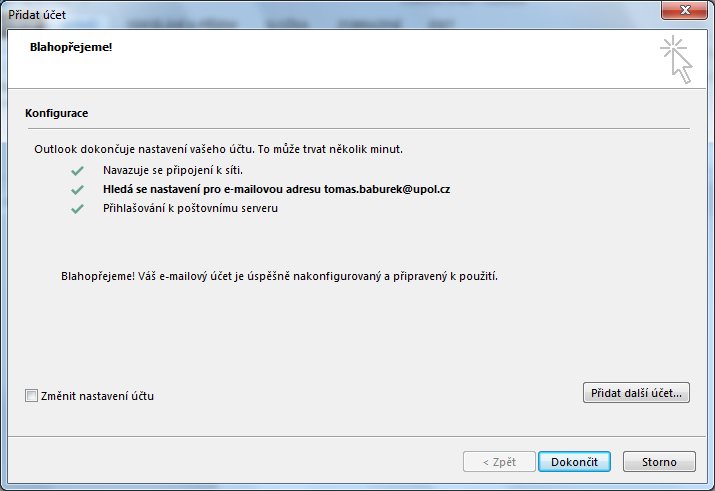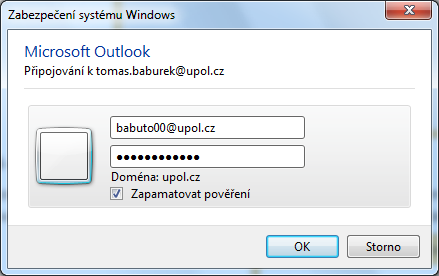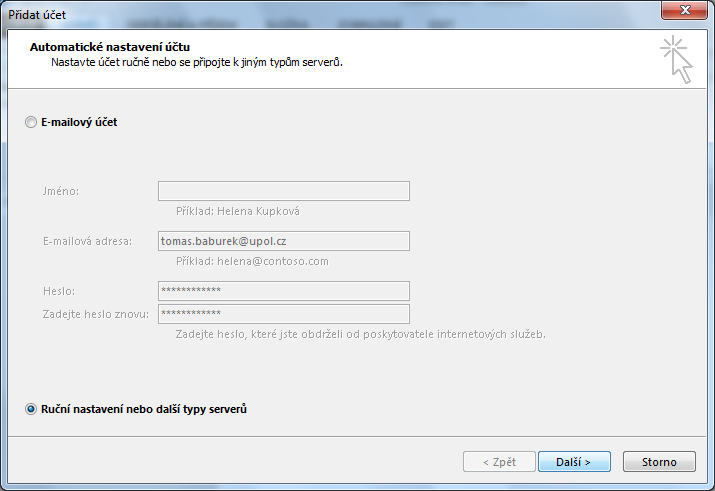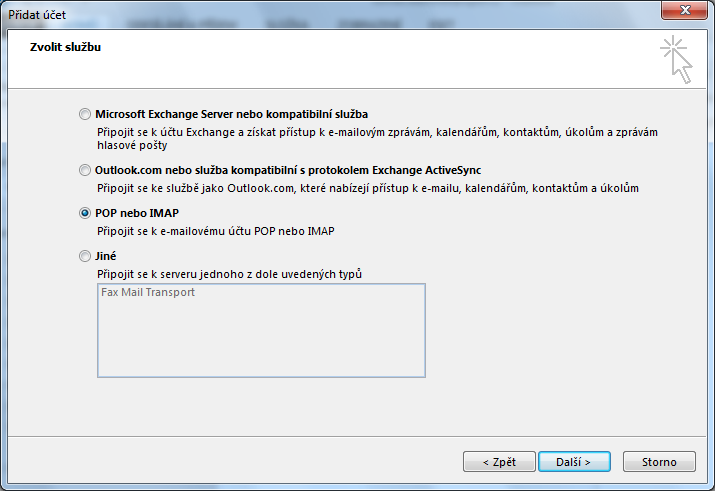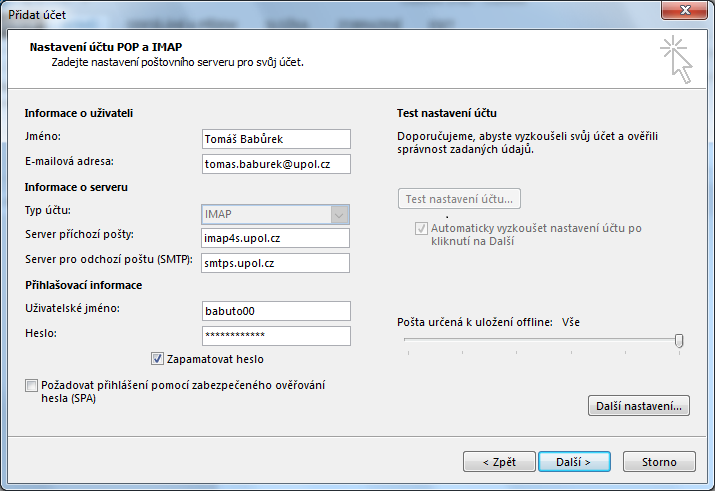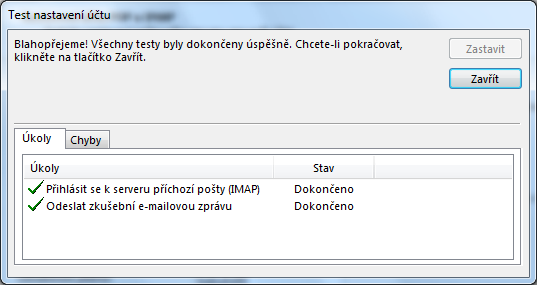Outlook 2013 pro zamestnance/en: Porovnání verzí
Bez shrnutí editace |
Bez shrnutí editace |
||
| Řádek 8: | Řádek 8: | ||
=== Step 1 - Add an account === | === Step 1 - Add an account === | ||
Click ''Information'' tab and choose ''Add account''. | Click the ''Information'' tab and choose ''Add account'' option. | ||
[[File:Outlook2013 zam 01.png|center|Outlook2013 zam 01.png]] | [[File:Outlook2013 zam 01.png|center|Outlook2013 zam 01.png]] | ||
Verze z 13. 11. 2015, 07:51
In order to connect to our mail servers using Outlook 2013 you have to use the Exchange protocol, which will set almost everything for you. Therefore, choose the Exchange account.
Automatic e-mail client setup
This following manual will show you how to add an e-mail account to Outlook 2013 automatically without any advanced setup of the client.
Step 1 - Add an account
Click the Information tab and choose Add account option.
Step 2 - Account setup
Choose option E-mail account and fill in all the necessary information (your e-mail address should be in form of name.surname@upol.cz)
Step 3 - Configuration
Everything should be set up sucessfully now.
Step 4 - First login
You need to restart you e-mail client after setup. You might be asked to fill in your login details again, your login is PortalID@upol.cz. Check the option Remember my credentials.
Manual e-mail client setup
If you are unable to set your e-mail client up using the Exchange protocol, use IMAP protocol.
Step 1 - Choose manual setup
Instead of writing down all of your information choose Manual setup or additional server types.
Step 2 - Connection type
Choose POP or IMAP service and click the Next button.
Step 3 - Fill in information
Now you have to fill in the following informationː your e-mail address in form name.surname@upol.cz, account type IMAP, incoming mail server outlook.upol.cz, outgoing mail server smtp.upol.cz. Your user name is your Portal ID and your password is your e-mail account password. Then click the Next button.
Step 4 - Final mailbox test
Your account will be tested whether you've set up everything correctly. If there is no problem, close that window. Your e-mail client is set up now.