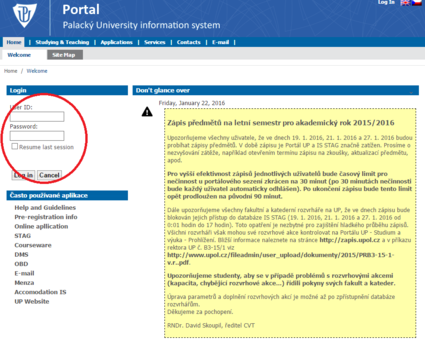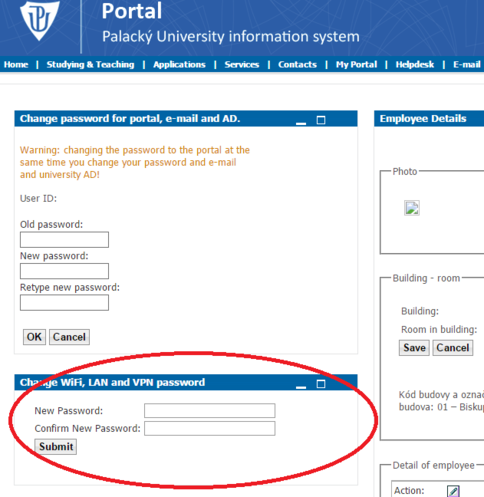Navod na zmenu hesla/en: Porovnání verzí
(Založena nová stránka s textem „Choose a new password for WiFi, LAN and VPN and click submit. This password change will affect all of these three connections. If you have set up your WiFi…“) |
Bez shrnutí editace |
||
| Řádek 1: | Řádek 1: | ||
<languages /> | <languages /> | ||
Log in to [http://portal.upol.cz portal.upol.cz]. Your login is your Portal ID | Log in to [http://portal.upol.cz portal.upol.cz]. Your login is your Portal ID. Students who entered the university in adacemic year 2018/2019 will find their [PortalEn Portal ID] in their online application form. Students can find it after in their Portal profile after logging in. If you forgot your Portal ID, please, contact Helpdesk at [https://helpdesk.upol.cz '''helpdesk.upol.cz'''] - select ''Anonymous Request'' and choose ''Forgotten Login'' category. '''Employees''' will get their login from their computer network administrator. | ||
[[File:password_01.png|center|425x420px|password_01.png]] | [[File:password_01.png|center|425x420px|password_01.png]] | ||
Verze z 9. 7. 2018, 08:49
Log in to portal.upol.cz. Your login is your Portal ID. Students who entered the university in adacemic year 2018/2019 will find their [PortalEn Portal ID] in their online application form. Students can find it after in their Portal profile after logging in. If you forgot your Portal ID, please, contact Helpdesk at helpdesk.upol.cz - select Anonymous Request and choose Forgotten Login category. Employees will get their login from their computer network administrator.
You will find Edit my profile option in the upper-right corner.
Choose a new password for WiFi, LAN and VPN and click submit. This password change will affect all of these three connections. If you have set up your WiFi already and you want to change your password, you will have to set up your WiFi connection again.