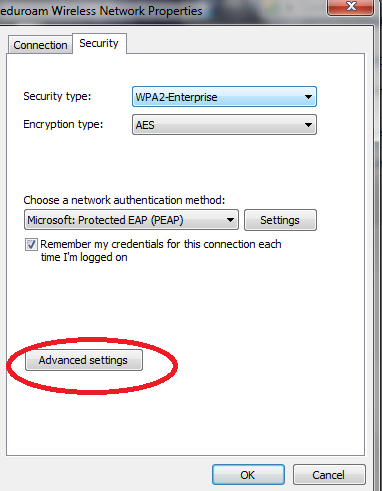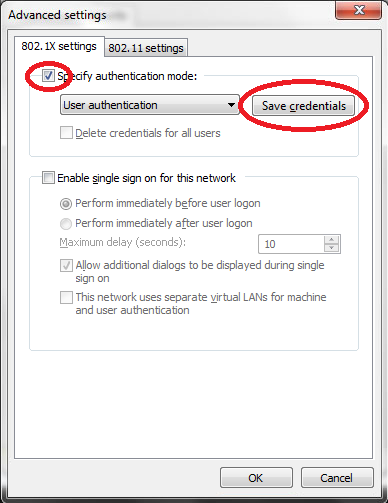Translations:WiFi Eduroam pro MS Windows 7/92/en: Porovnání verzí
Skočit na navigaci
Skočit na vyhledávání
Bez shrnutí editace |
Bez shrnutí editace |
||
| (Nejsou zobrazeny 3 mezilehlé verze od stejného uživatele.) | |||
| Řádek 1: | Řádek 1: | ||
=== Step 10 - Login setup === | |||
Now we are at the last part of the setup process. You have to setup your login and password to the WiFi. Click the Advanced settings button. | |||
[[File:Windows7 wifi en 13.png|center|Windows7 wifi en 13.png]] | |||
Check the Specify authentication mode and choose User Authentication. | |||
[[File:Windows7 wifi en 14.png|center|Windows7 wifi en 14.png]] | |||
Enter your login details in the window and then click the OK button. | |||
Aktuální verze z 25. 1. 2016, 15:17
Step 10 - Login setup
Now we are at the last part of the setup process. You have to setup your login and password to the WiFi. Click the Advanced settings button.
Check the Specify authentication mode and choose User Authentication.
Enter your login details in the window and then click the OK button.