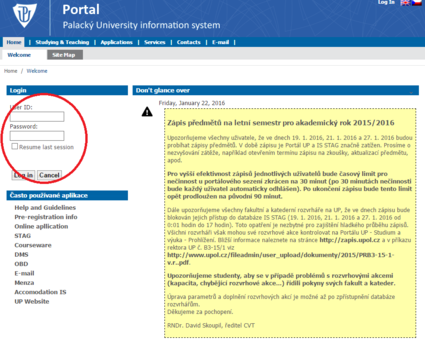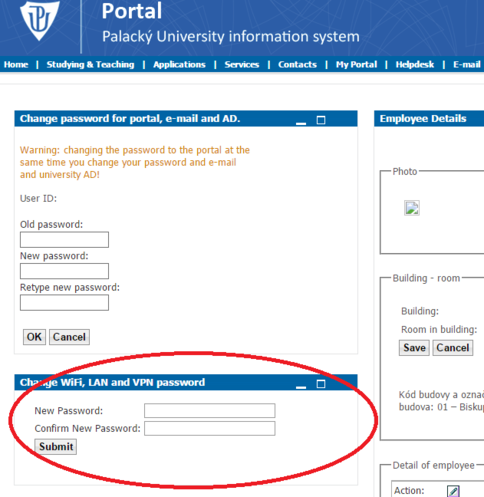Navod na zmenu hesla/en: Porovnání verzí
Skočit na navigaci
Skočit na vyhledávání
Bez shrnutí editace |
(Založena nová stránka s textem „Choose a new password for WiFi, LAN and VPN and click submit. This password change will affect all of these three connections. If you have set up your WiFi…“) |
||
| Řádek 8: | Řádek 8: | ||
[[File:password_02.png|center|607x94px|password_02.png]] | [[File:password_02.png|center|607x94px|password_02.png]] | ||
Choose a new password for WiFi, LAN and VPN and click submit. This password change will affect all of these three connections. If you have set up your WiFi already and you want to change your password, you will have to set up your WiFi connection again. | |||
[[File:password_03.png|center|604x497px|password_03.png]] | [[File:password_03.png|center|604x497px|password_03.png]] | ||
[[Category:Information technology|Information technology]][[Category:Manuals]][[Category:Manuals for connecting to WiFi|Manuals for connecting to WiFi]][[Category:Manuals for connecting to VPN|Manuals for connecting to VPN]] | [[Category:Information technology|Information technology]][[Category:Manuals]][[Category:Manuals for connecting to WiFi|Manuals for connecting to WiFi]][[Category:Manuals for connecting to VPN|Manuals for connecting to VPN]] | ||
Verze z 22. 1. 2016, 13:43
Log in to portal.upol.cz. Your login is your Portal ID: students will find their ID in contacts in Portal, employees will get their login from their computer network administrator. Password is set by default to birth-code/pseudo-birth code. Please, change it after first login.
You will find Edit my profile option in the upper-right corner.
Choose a new password for WiFi, LAN and VPN and click submit. This password change will affect all of these three connections. If you have set up your WiFi already and you want to change your password, you will have to set up your WiFi connection again.