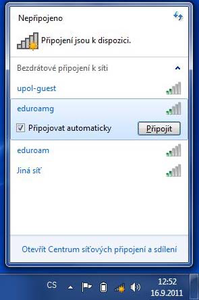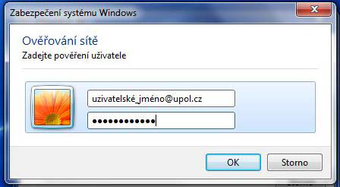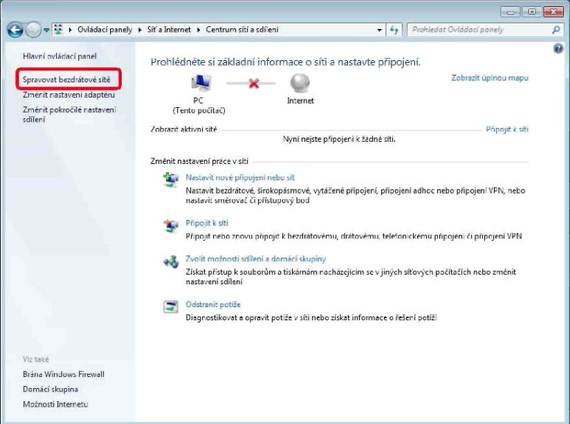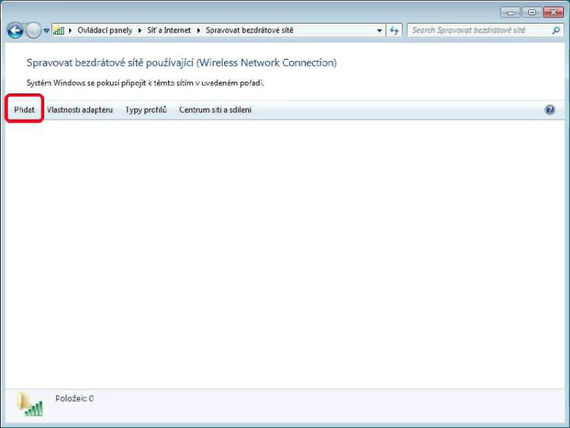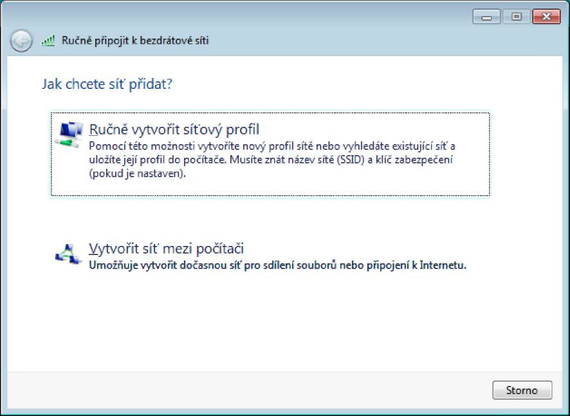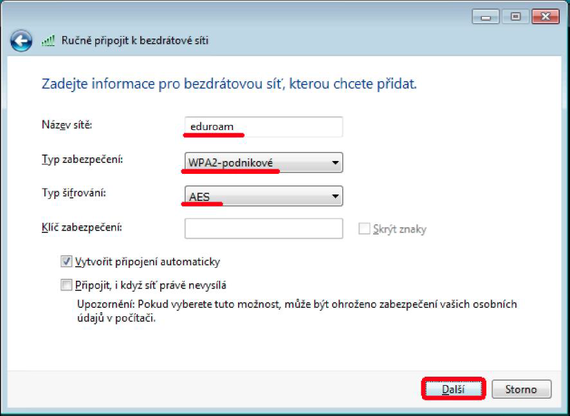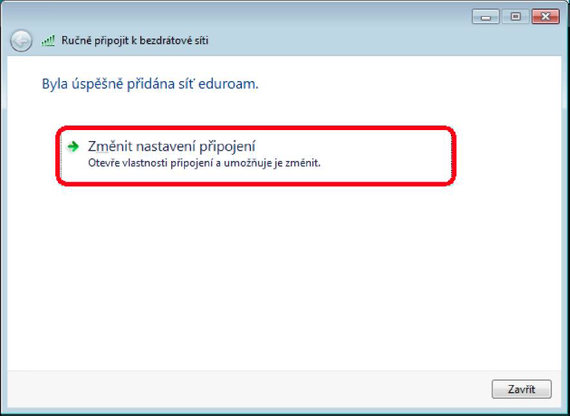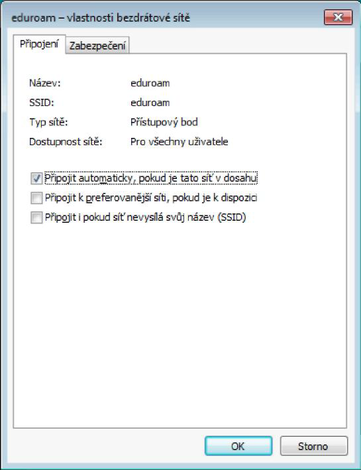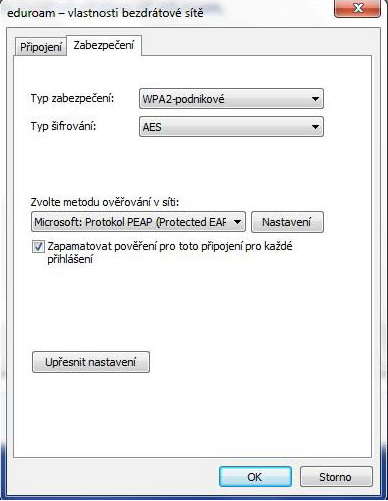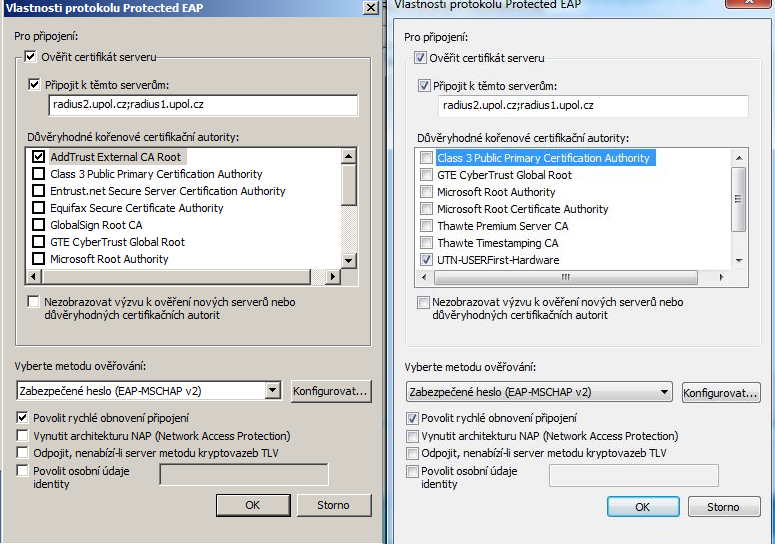WiFi Eduroam pro MS Windows 7/en: Porovnání verzí
(Založena nová stránka s textem „Should there be more issues, please, contact your computer network administrator.“) |
(Založena nová stránka s textem „{| border="1" cellspacing="1" |- | style="width: 155px;" | '''name''' | style="width: 87px;" | '''phone''' | style="width: 171px;" | '''e-mail''' | style="…“) |
||
| Řádek 95: | Řádek 95: | ||
{| border="1" cellspacing="1" | {| border="1" cellspacing="1" | ||
|- | |- | ||
| style="width: 155px;" | ''' | | style="width: 155px;" | '''name''' | ||
| style="width: 87px;" | ''' | | style="width: 87px;" | '''phone''' | ||
| style="width: 171px;" | '''e-mail''' | | style="width: 171px;" | '''e-mail''' | ||
| style="width: 118px;" | ''' | | style="width: 118px;" | '''faculty''' | ||
|- | |- | ||
| style="width: 155px;" | Mgr. Eva Slavíčková | | style="width: 155px;" | Mgr. Eva Slavíčková | ||
Verze z 29. 10. 2015, 09:42
You can find all the basic and necessary steps which must be done before you connect to eduroam WiFi at page with all the basic information regarding UP network. You should continue reading this manual only after you finish all the necessary steps. So, how to we set up the WiFi?
Connecting to the internet without any problems
Step 1
Click at the Wireless Connection button on your Start panel. If eduroam network is available, choose it and click on the Connect button.
Step 2
Write down your login info in the new table. Your login is your Portal ID in form ID@upol.cz and a password which you set up in the Portal.
Students login will look like: 20021111@upol.cz, dvorak04@upol.cz. Students can find their Portal ID in Portal tab Contacts. Employees user ID is the same as their Portal login: např. kocickov@upol.cz. Employees should find their login details from the computer network administrators.
Notice: Your eduroam login detail is not your e-mail address.
Step 3
You might see certificate notification, click on the Connect button. Now, if everything works out perfectly, you should be connected to the WiFi.
Having trouble connecting to the network? Continue reading this manual to find out what to do.
Experiencing problem while connecting to the internet
You can overcome all the issues regarding connecting to the internet in a few steps. Afterwards, you should not experience any issues while connecting to the UP network.
Step 1
Right-click the wireless connection button and choose Network and sharing center. When a new window opens up choose option Manage wireless networks.
Step 2
You can see all the wireless networks you have already set up before. If there already is an eduroam network, delete it as it might cause issues while connecting. Then click on the Add button.
Step 3
Manually connect to a wireless network tab opens up. Choose Manually create a network profile option.
Step 4
Write all the information down according to the following image, then click Next.
Step 5
You have successfully added the eduroam network to your computer. However, we are not done yet. Click on the Change connection settings button.
Step 6
Again, new window tab opens up. Set everything according to the following picture in the Connection tab. Do not close the window after you finish and move on to step 7
Step 7
Switch to the Security tab and click on Settings.
Step 8
Enable Validate server certificate and then enable Connect to these servers and enter radius3.upol.cz.
Then choose the AddTrust External CA Root or UTN-USERFirst-Hardware in Trusted Boot Certification Authorities. Once you have done this, click on the Configure... button.
Step 9
Disable Automatically use my Windows logon name and password (and domain if any).
Close all the opened window tabs by OK button. Now you should be connected to 'eduroam' university network. It was a piece of pie, wasn't it?
What should I do if I still have trouble connecting to the internet?
Should there be more issues, please, contact your computer network administrator.
| name | phone | faculty | |
| Mgr. Eva Slavíčková | 585 637 300 | eva.slavickova@upol.cz | CMTF |
| Aleš Pop | 585 632 957 | ales.pop@upol.cz | LF |
| Medard Kuřimský | 585 633 049 | medard.kurimsky@upol.cz | FF |
| Ing. Adéla Mayerová | 585 634 055 | adela.mayerova@upol.cz | PřF |
| Ing. Ivana Weberová | 585 631 793 | ivana.weberova@upol.cz | |
| Ing. Pavel Brázda | 585 636 040 | pavel.brazda@upol.cz | FTK |
| Mgr. Petr Suta | 585 637 553 | petr.suta@upol.cz | PF |
| Maroš Gemzický | 585 632 813 | maros.gemzicky@upol.cz | FZV |