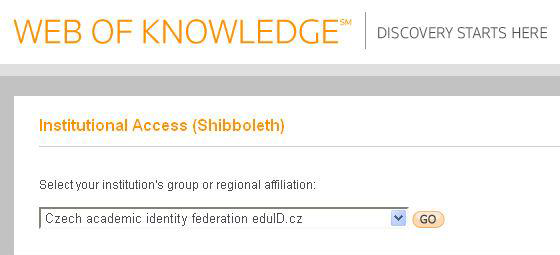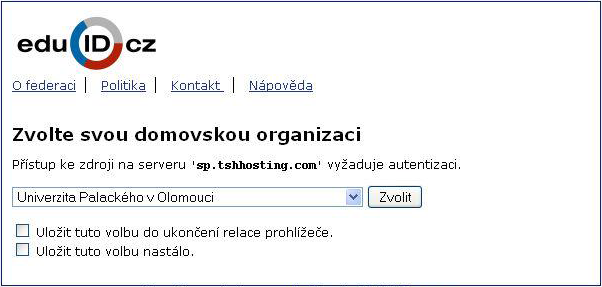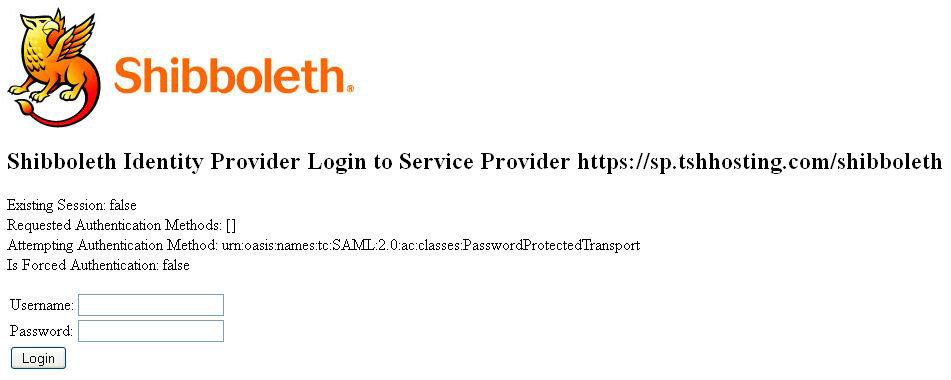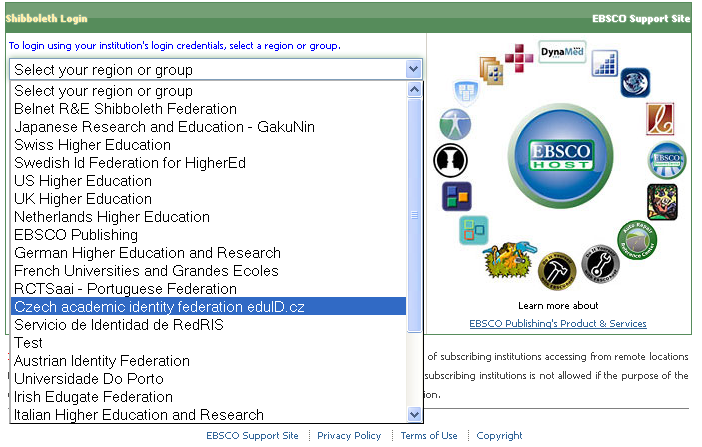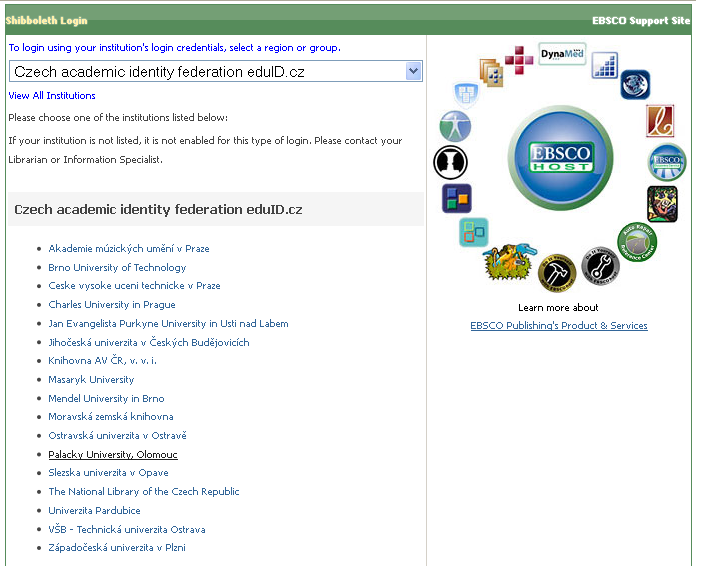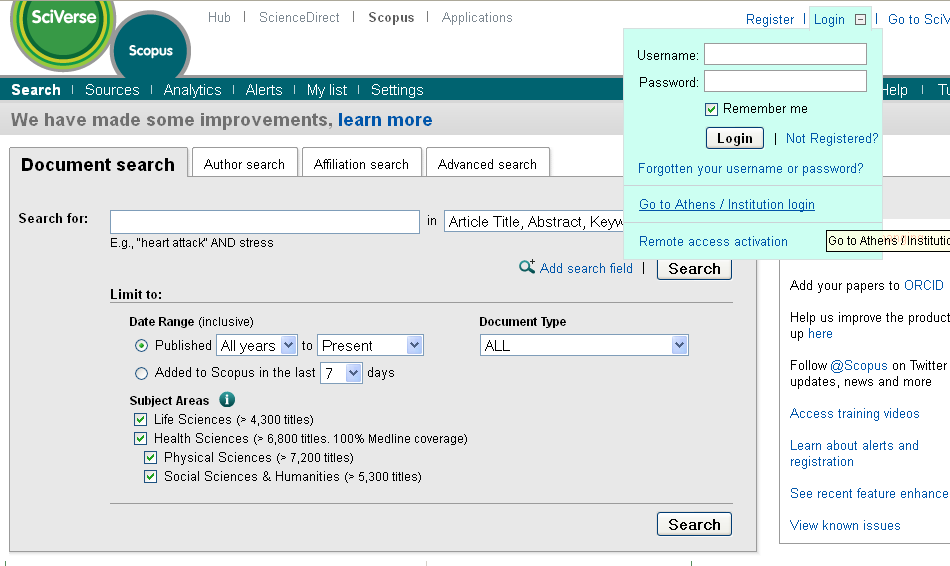Pristup k online zdrojum/en: Porovnání verzí
Bez shrnutí editace |
Bez shrnutí editace |
||
| (Není zobrazeno 5 mezilehlých verzí od stejného uživatele.) | |||
| Řádek 16: | Řádek 16: | ||
=== How can I log into Shibboleth databases from home? === | === How can I log into Shibboleth databases from home? === | ||
Let’s take a look how to sign in the Web Of Science database. Click the Shibboleth sign which is next to the Connect button. | Let’s take a look how to sign in the Web Of Science database. Click the '''Shibboleth''' sign which is next to the Connect button. | ||
==== Step 1: Choose ''Czech academy identify federation eduID.cz'' and click Go. ==== | ==== Step 1: Choose ''Czech academy identify federation eduID.cz'' and click Go. ==== | ||
| Řádek 22: | Řádek 22: | ||
[[File:Shibboleth 02.png|center|Shibboleth 02.png]] | [[File:Shibboleth 02.png|center|Shibboleth 02.png]] | ||
==== Step 2: Choose your Home organization – either Univerzita Palackého v Olomouci or Palacký University and click Choose. ==== | ==== Step 2: Choose your ''Home organization'' – either Univerzita Palackého v Olomouci or Palacký University and click Choose. ==== | ||
[[File:Shibboleth 03.png|center|Shibboleth 03.png]] | [[File:Shibboleth 03.png|center|Shibboleth 03.png]] | ||
==== Step 3: Use your Portal ID login and password to | ==== Step 3: Use your Portal ID login and password to sign in. ==== | ||
[[File:Shibboleth 04.png|center|Shibboleth 04.png]] | [[File:Shibboleth 04.png|center|Shibboleth 04.png]] | ||
| Řádek 40: | Řádek 40: | ||
==== Step 2: Now choose Palacký University ==== | ==== Step 2: Now choose Palacký University ==== | ||
Then use your Portal UP login details. | Then use your Portal UP login details to sign in. | ||
[[File:Shibboleth 06.png|center|Shibboleth 06.png]] | [[File:Shibboleth 06.png|center|Shibboleth 06.png]] | ||
| Řádek 47: | Řádek 47: | ||
You can access these two databases easily (we will show you how to do it in ''Scopus'' database). | You can access these two databases easily (we will show you how to do it in ''Scopus'' database). | ||
What differs is that after you visit the database, you have to click upper right corner Login button and choose '''Go to Athens/Institution login'''. Then you should use your Portal ID and password to | What differs is that after you visit the database, you have to click upper right corner Login button and choose '''Go to Athens/Institution login'''. Then you should use your Portal ID and password to sign in. | ||
[[File:Shibboleth 07.png|center|Shibboleth 07.png]] | [[File:Shibboleth 07.png|center|Shibboleth 07.png]] | ||
[[Category:Information Technology]] | |||
[[Category:Computer Network|Computer Network]][[Category:Manuals]][[Category:Electronic Information Sources]] | |||
Aktuální verze z 19. 11. 2015, 09:39
Palacký University enables access to electronic information sources to all of UP students and academic employees exclusively for their academic use.
You can access licensed sources especially, which are under contract between UP and sources supplier. Electronic information resources are usually accessible from whole university, however, some of them might be restricted only to some faculties. Furthermore, some sources can be used by a limited number of users at the same time. You can access electronic resources only from computers connected to UP computer network or using VPN (except for Shibboleth resources). You can find all available electronic information resources at ezdroje.upol.cz. Users can access only some of the electronic information resources through the Shibboleth technology. However there is no need to set-up your computer to connect to these sources and you only need to know your login and password, which is your Portal ID and portal password.
Shibboleth
Users can access various protected information sources available to UP through the Shibboleth technology easily without any previous computer set up. You can access licensed databases using only your Portal login and password.
How do I recognize Shibboleth resources?
Shibboleth databases are marked by a Shibboleth sign written in brackets (except for Science Direct and Scopus). Databases are available at http://ezdroje.upol.cz.
How can I log into Shibboleth databases from home?
Let’s take a look how to sign in the Web Of Science database. Click the Shibboleth sign which is next to the Connect button.
Step 1: Choose Czech academy identify federation eduID.cz and click Go.
Step 2: Choose your Home organization – either Univerzita Palackého v Olomouci or Palacký University and click Choose.
Step 3: Use your Portal ID login and password to sign in.
EBSCOhost
You can connect in almost the same way to databases under EBSCOhost platform.
Step 1: Select Czech academic identify federation eduID.cz
Step 2: Now choose Palacký University
Then use your Portal UP login details to sign in.
Science Direct and Scopus
You can access these two databases easily (we will show you how to do it in Scopus database). What differs is that after you visit the database, you have to click upper right corner Login button and choose Go to Athens/Institution login. Then you should use your Portal ID and password to sign in.